Viewing the client upgrade task details, Adding a client version upgrade task – H3C Technologies H3C Intelligent Management Center User Manual
Page 617
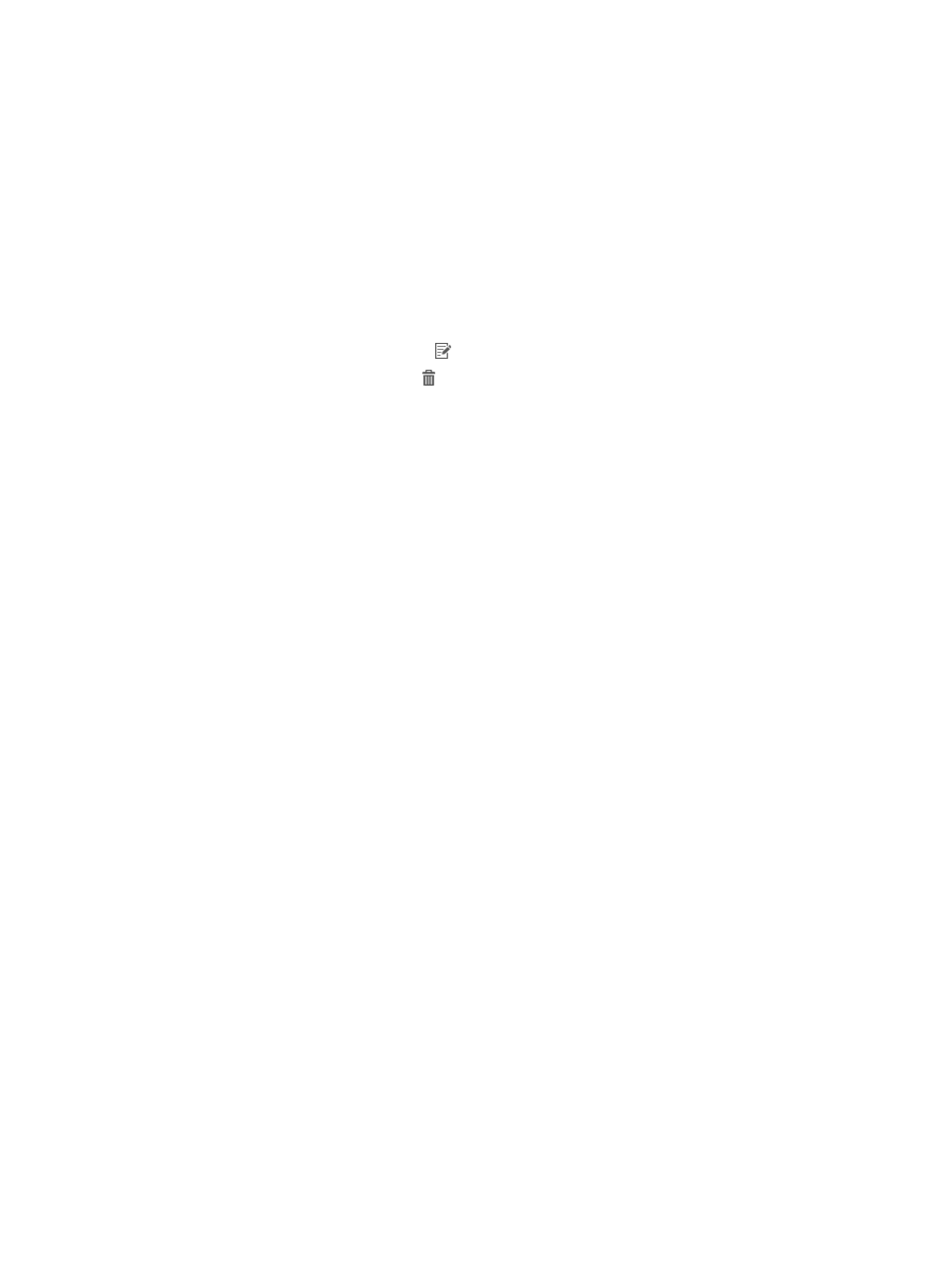
599
−
Force—Displays a message when the user passes authentication, notifying the user of a
forcible client upgrade that will occur within 2 hours.
−
Immediate Upgrade—Indicates that the client will be upgraded immediately after the user
passes authentication.
{
Download Rate Limit—Upper rate limit for a user to download the client upgrade file, in kbps.
{
Upgrade Type—Client upgrade type. The value can be Version Upgrade, Configuration
Upgrade, or Client Patch Upgrade.
{
Custom Time—When the upgrade type is Version Upgrade or Client Patch Upgrade, this field is
empty. When the upgrade type is Configuration Upgrade, this filed displays the time when the
configuration was customized.
{
Modify—Click the Modify icon to modify the client upgrade task.
{
Delete—Click the Delete icon to delete the client upgrade task.
3.
To view the latest client upgrade tasks, click Refresh.
Viewing the client upgrade task details
1.
Access the client upgrade task list page.
2.
Click the name link of a client upgrade task.
The page displays detailed information about the client upgrade task.
Detailed information includes:
{
Task Name—Name of the client upgrade task.
{
Update Type—Client update type. The value can be Optional, Force, or Immediate Upgrade.
−
Optional—Displays a dialog box within 2 hours after the user passes authentication,
allowing the user to upgrade the iNode client or ignore the upgrade.
−
Force—Displays a message when the user passes authentication, notifying the user of a
forcible client upgrade that will occur within 2 hours.
−
Immediate Upgrade—Indicates that the client will be upgraded immediately after the user
passes authentication.
{
Upgrade Object—Type of client to be upgraded: PC Client or Mobile Client.
{
Download Rate Limit—Upper rate limit for a user to download the client upgrade file, in kbps.
{
Client Upgrade File—File used for client upgrade.
{
Third-Party Server URL—URL of a third-party server that stores the file for client upgrade. If this
field is empty, the client downloads the upgrade file from UAM.
{
Upgrade Type—Client upgrade type. The value can be Version Upgrade, Configuration
Upgrade, or Client Patch Upgrade.
{
Custom Time—Time when the configuration upgrade task was customized. This parameter is
available only when the upgrade type is Configuration Upgrade.
{
Task Description—Description of the task.
{
By User/By User Group—Either of these two fields is displayed.
−
By User—The upgrade task takes effect only on the users in the list.
−
By User Group—The upgrade task takes effect only on the users in the selected groups.
3.
To return to the client upgrade task list page, click Back.
Adding a client version upgrade task
1.
Access the client upgrade task list page.
