Modifying an endpoint os group, Deleting an endpoint os group, Configuring ap groups – H3C Technologies H3C Intelligent Management Center User Manual
Page 139: Accessing the ap group list page
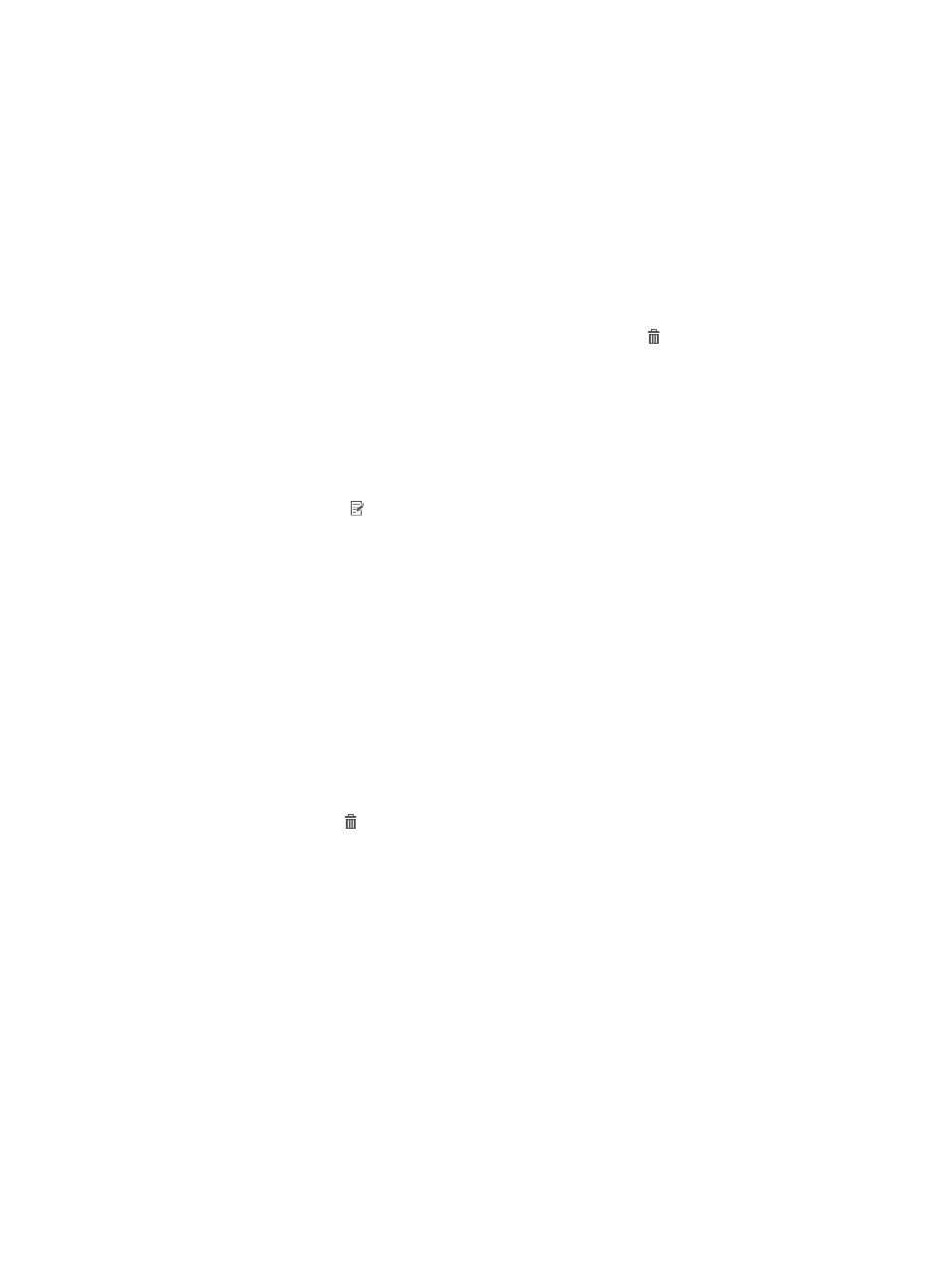
121
a.
Click Add in the Endpoint OS List area.
The Add Endpoint OS dialog box appears.
b.
Select an operating system.
One endpoint operating system can be assigned to only one endpoint OS group. UAM
provides pre-defined endpoint operating systems and also supports custom operating systems.
For information about customizing endpoint operating systems, see "
c.
Click OK.
d.
Repeat steps a through c to add more endpoint operating systems.
e.
To delete an endpoint operating system, click the Delete icon for the endpoint operating
system.
5.
Click OK.
Modifying an endpoint OS group
1.
Access the endpoint OS group list page.
2.
Click the Modify icon for the endpoint OS group you want to modify.
The page for modifying the endpoint OS group appears.
3.
Modify the endpoint OS group settings as needed.
You can modify all the parameters except Service Group. For more information about the
parameters, see "
."
4.
Click OK.
Deleting an endpoint OS group
An endpoint OS group cannot be deleted when it is used in an access scenario.
To delete an endpoint OS group:
1.
Access the endpoint OS group list page.
2.
Click the Delete icon for the endpoint OS group you want to delete.
A confirmation dialog box appears.
3.
Click OK.
Configuring AP groups
An AP group is a collection of APs. Endpoint users match different access conditions if the APs to which
they connect belong to two or more AP groups.
Accessing the AP group list page
1.
Click the User tab.
2.
Select User Access Policy > Access Condition > AP Group from the navigation tree.
The list includes all AP groups.
