Clearing online information, Sending messages, Sending messages to a single user – H3C Technologies H3C Intelligent Management Center User Manual
Page 530
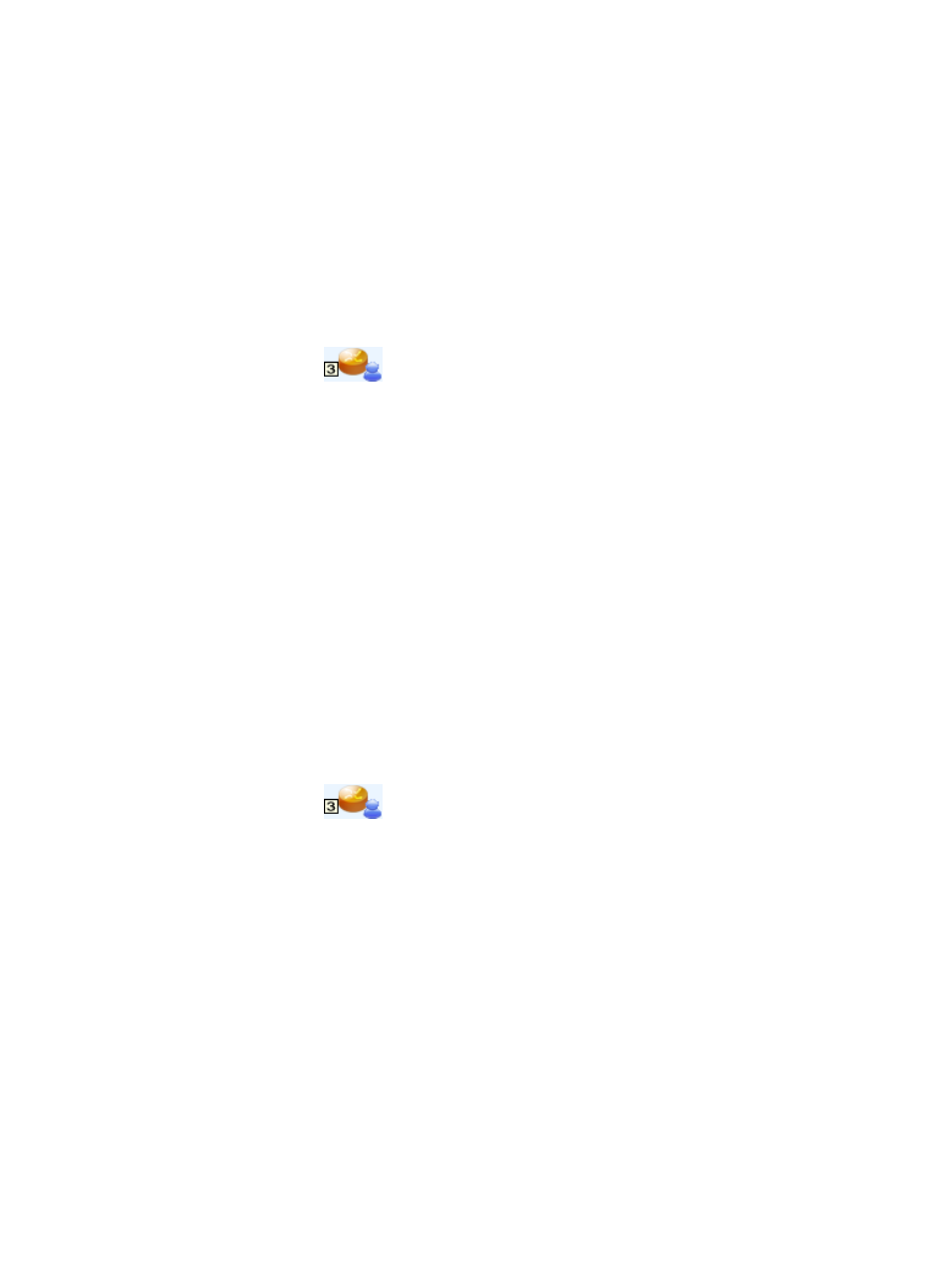
512
2.
Right-click the target user and select Kick Out User from the shortcut menu.
A confirmation dialog box appears.
3.
Click OK.
The result displays in the Message area in the lower part of the access service topology.
Kicking out all online users connected to an access device
To kick out all online users connected to an access device:
1.
Access the access service topology page.
2.
Right-click the target device and select Kick Out User from the shortcut menu.
You can perform this operation only on an access device that is represented by a device-and-user
icon, for example
.
3.
Click OK.
The result displays in the Message area in the lower part of the access service topology.
Clearing online information
In some special circumstances, a logged-out user displays as online in the online user list and access
service topology. This can prevent the user from going online again (for example, if the number of
concurrent online users configured as 1). You can manually clear the online information so that users can
access the network again.
In an access service topology, you can only clear the online information for all users connected to an
access device. Before you clear online information, make sure that all users connected to the access
device are offline. Otherwise, the operation kicks out all online users.
To clear online information:
1.
Access the access service topology page.
2.
Right-click the target device and select Clear Online Info from the shortcut menu.
You can perform this operation only on an access device that is represented by a device-and-user
icon, for example
.
3.
Click OK.
The result displays in the Message area at the lower part of the access service topology.
Sending messages
You can send messages to a single user or all users connected to an access device.
Sending messages to a single user
To send messages to a single user:
1.
Access the access service topology page.
2.
Right-click the target user and select Send Message from the shortcut menu.
The Send Message dialog box appears.
3.
Type the message you want to send and click OK.
