Modifying a port group, Deleting a port group – H3C Technologies H3C Intelligent Management Center User Manual
Page 341
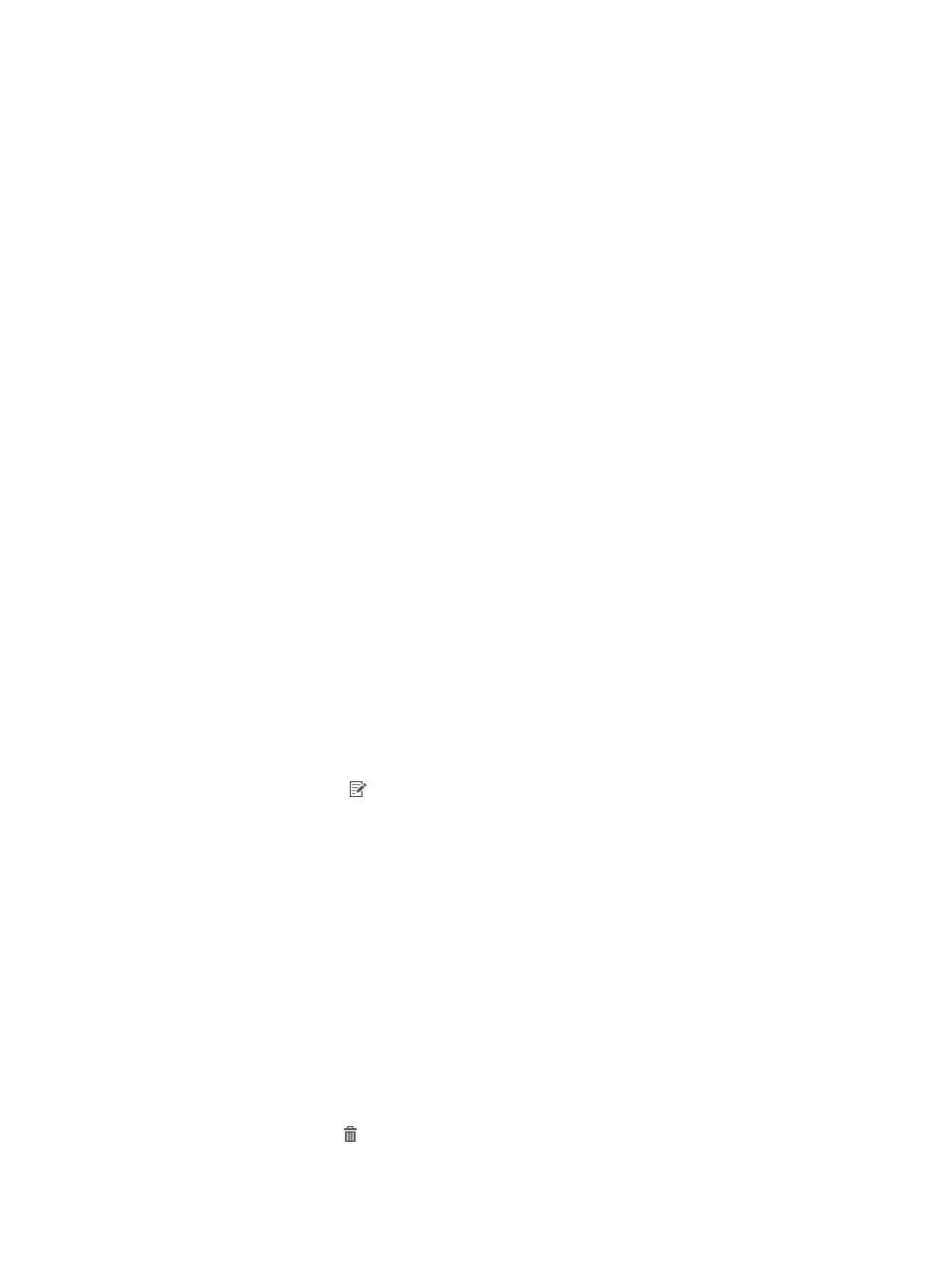
323
heartbeat interval. If the heartbeat timeout is 0, users do not monitor the heartbeat replies, and
the heartbeat interval must also be 0.
{
User Domain—Enter the default domain name of the users accessing through the port group.
The portal server automatically adds the default domain name to a domain-less username for
portal authentication. Set the User Domain the same as the domain name that is configured on
the portal device for RADIUS authentication.
{
Port Group Description—Enter detailed information about a port group for easy maintenance.
{
Transparent Authentication on Smart Devices—Select Supported or Not Supported from the list.
Select Supported to allow transparent portal authentication for endpoint access from the port
group. Select Not Supported to prohibit transparent portal authentication for endpoint access
from the port group. For more information about transparent portal authentication, see "
Configuring transparent portal authentication
{
Client Protection Against Cracks—Select Yes or No from the list. Select Yes to enable the client
protection against cracks feature for terminal access from the port group. Select No to disable
this feature for terminal access from the port group. For more information about client protection
against cracks, see "
."
{
Page Push Policy—Select a page push policy from the list. UAM matches each endpoint user in
the port group to the page push policy. If a subpolicy is matched, UAM displays the
authentication page specified in the subpolicy. If none of the subpolicies is matched, UAM
displays the default authentication page. This parameter is effective only on single webpage
authentication and iNode DC authentication, but it is ineffective on iNode PC authentication.
{
Default Authentication Page—Select a URL from the list as the default authentication page for
the port group. UAM displays the default authentication page when the page push policy is not
specified for the port group or none of the subpolicies in the page push policy is matched. This
parameter is effective only on single webpage authentication and iNode DC authentication, but
it is ineffective on iNode PC authentication.
4.
Click OK.
Modifying a port group
1.
Access the Port Group List page.
2.
Click the Modify icon for the port group you want to modify.
3.
Modify the parameters for the port group.
All the parameters can be modified. For more information, see "
Deleting a port group
Before you delete a port group, log off all online users connected to the portal device where the port
group is configured. Otherwise, an online user becomes an abnormal user, and the following problems
can arise:
•
Depending on the maximum concurrent login users setting, users may be unable to log in if users on
the same accounts are still displayed online.
•
If the accounting component is deployed, the abnormal user is still charged as long as it is shown
online.
To delete a port group:
1.
Access the Port Group List page.
2.
Click the Delete icon for the port group you want to delete.
A confirmation dialog box appears.
