31 managing user groups and service groups, Managing user groups, Accessing the user group list page – H3C Technologies H3C Intelligent Management Center User Manual
Page 584
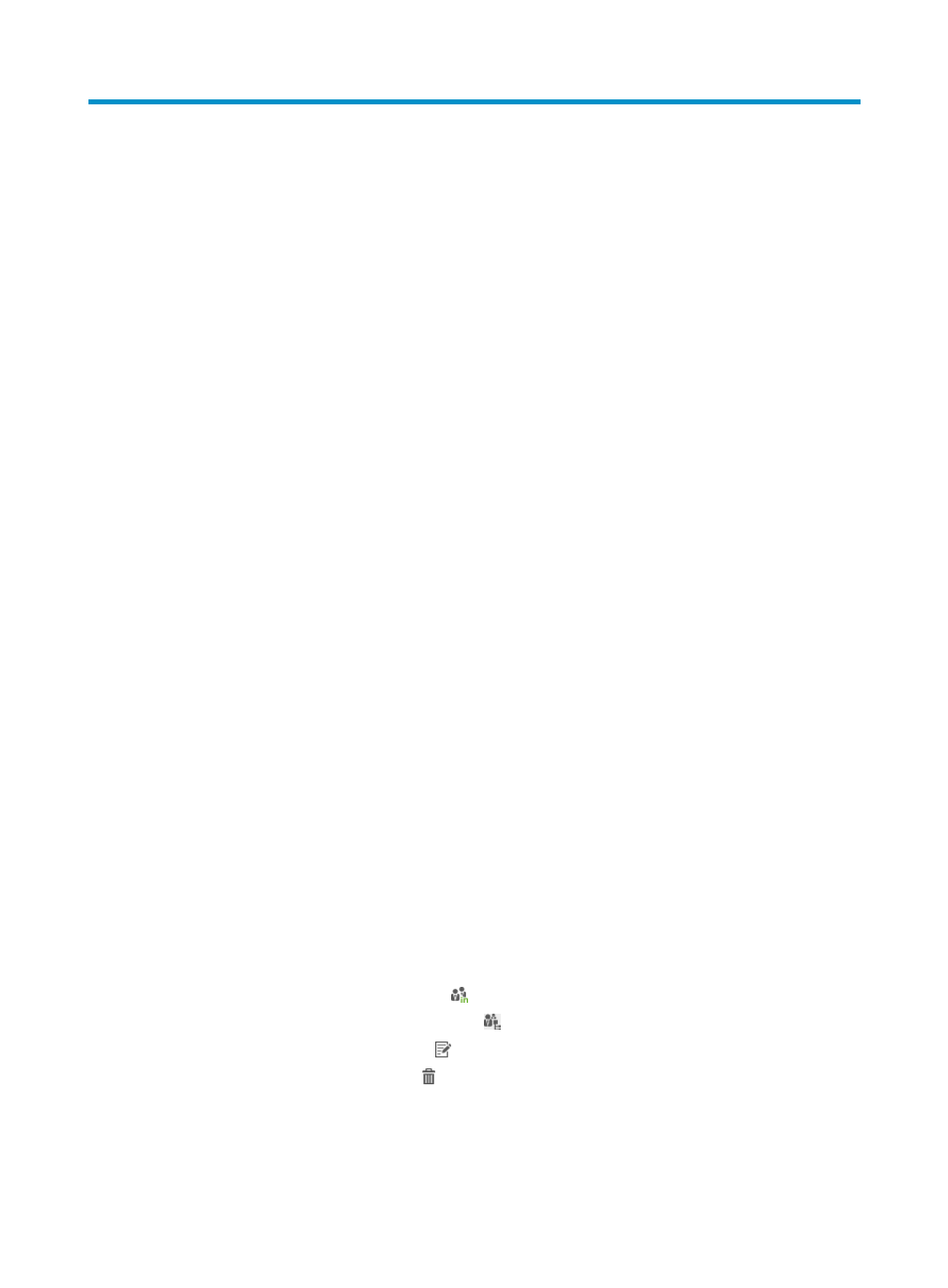
566
31 Managing user groups and service groups
UAM supports decentralized management. With decentralized management, you can do the following:
•
Create user groups and service groups, and assign operators to each group.
•
Select a user group or service group for services, access users, or other configuration items, so that
each configuration item can be managed only by the operators that are assigned to the group.
•
Assign different privileges to UAM operator groups.
In UAM, guidelines are often used together. For example, you can:
•
Grant viewing and modifying privileges to an operator group.
•
Configure an operator in that operator group to manage a specific service group.
This combination allows operators to view and modify services in the service group, but it does not allow
them to add new services to or delete services from the service group.
For more information about operator group management, see HP Intelligent Management Center v7.0
Enterprise and Standard Platform Administrator Guide.
Managing user groups
User groups apply to all access users, including ordinary access users, LDAP users, guests, and mute
terminal users. Operators can assign access users to different user groups for decentralized management
when creating or modifying access users.
UAM supports multiple levels of user groups, so you can create lower-level groups for each user group.
The group levels are not limited.
Accessing the User Group List page
1.
Click the System tab.
2.
Select Group Management > User Group from the navigation tree.
All user groups appear in the User Group List.
User Group List contents
{
Group Name—Name of a user group. The user groups of the same level cannot have duplicate
names. Click the name of a user group to view its details.
{
Description—Description for a user group.
{
User List—Click the User List icon to view users in the user group.
{
Subgroups—Click the Subgroups icon to view subgroups in the user group.
{
Modify—Click the Modify icon to modify the user group.
{
Delete—Click the Delete icon to delete the user group.
3.
Click Refresh to view the latest user group list.
