H3C Technologies H3C Intelligent Management Center User Manual
Page 472
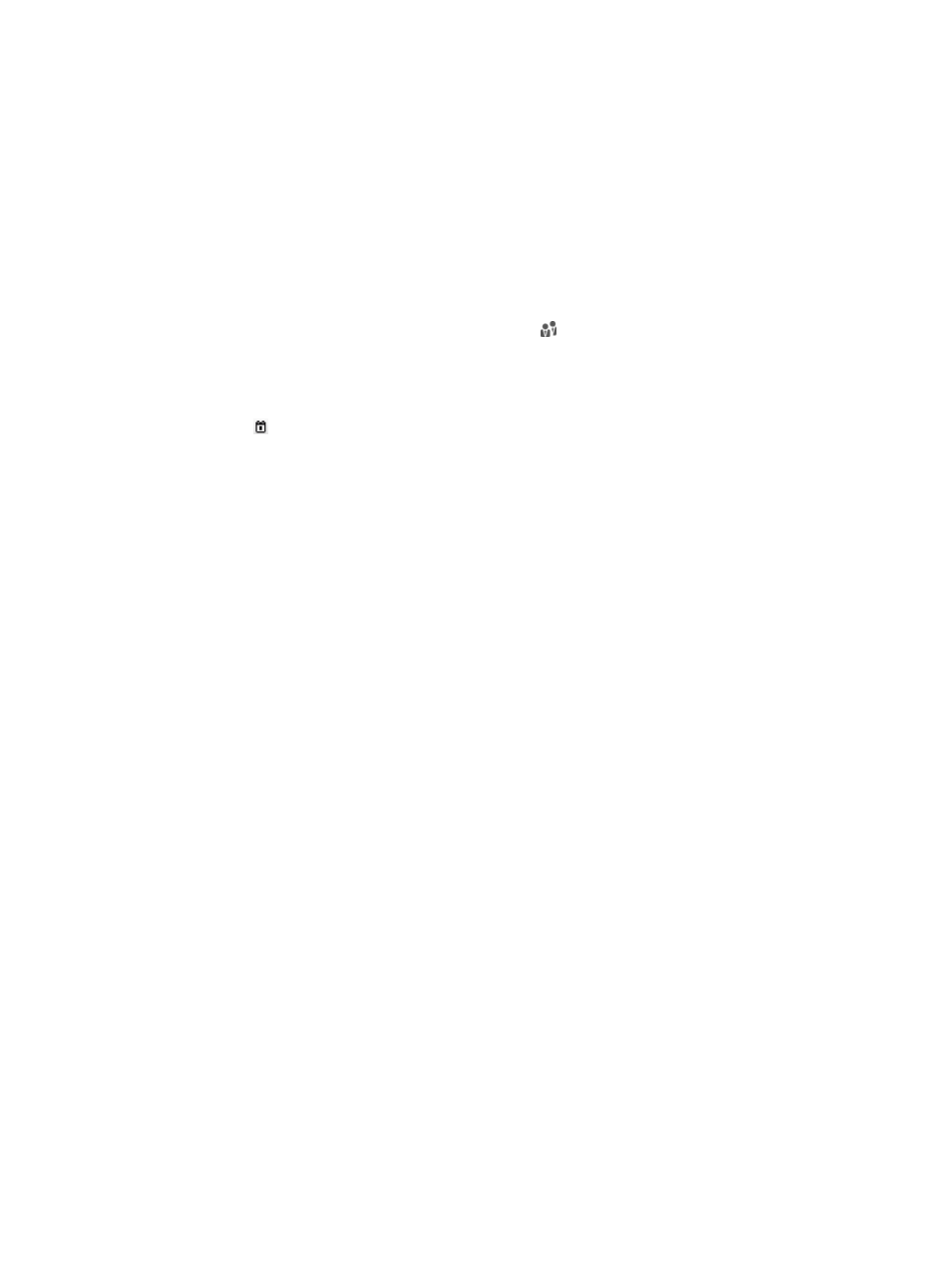
454
2.
Click Advanced Query at the upper right of the page.
If Basic Query is at the upper right of the page, you are already in advanced query mode. Skip this
step.
3.
In the Query Online Users area, specify one or more of the following query criteria:
{
Account Name—Enter an access account name string. UAM supports fuzzy matching for this
field. For example, if you enter x, all online users that use an access account name containing
x are matched.
{
User Name—Enter a platform username string. UAM supports fuzzy matching for this field. For
example, if you enter y, all online users that use a platform username containing y are matched.
{
User Group—Click the Select User Group icon to select a user group on the popup Select
User Group window. You can select only one user group.
{
Service Name—Select a service from the service list.
{
Login Start Date & Time/Login End Date & Time—Set a login time range or click the Calendar
icon to select one. The date and time settings must be in the format YYYY-MM-DD hh:mm.
{
Device IP Address Range From/To—Enter an IPv4 address range to match access devices. Enter
a complete IPv4 address in each field. The displayed IPv4 addresses are the IPv4 addresses that
the matching access devices were added with to UAM and might differ from the IPv4 addresses
being used.
{
Device IPv6 Address Range From/To—Enter an IPv6 address range to match access devices.
Enter a complete IPv6 address or an IPv6 address in compressed format in each field. The field
does not support a partial IPv6 address. The displayed IPv6 addresses are the IPv6 addresses
that the matching access devices were added with to UAM and might differ from the IPv6
addresses being used.
{
Device NAT IP Address From/To—Enter a range of NAT translated IPv4 addresses for access
devices. Enter a complete IPv4 address in each field.
{
Port—Enter the index of a port that the access device uses to connect to an online user. This
index does not include the chassis slot number or sub-slot number. For example, 3 displays
regardless of whether the port number is 1/0/3 or 2/0/3.
{
RADIUS Accounting—Select Fully Supported or Partially/Not Supported from the list.
−
Fully Supported—Matches access devices that support the accounting start, accounting
stop, and accounting update packets.
−
Partially/Not Supported—Matches access devices that do not support any type of the
packets or support only some of the packets.
{
VLAN ID/Inner VLAN ID—Enter a VLAN ID or inner VLAN ID to match online users in the VLAN.
UAM supports only exact match for this field.
{
Outer VLAN ID—Enter an outer VLAN ID to match online users assigned to this outer VLAN.
UAM supports only exact match for this field.
{
User SSID—Enter an SSID string. UAM supports fuzzy matching for this field. For example, if you
enter a, all online users that use an SSID containing a are matched.
{
Computer Name—Enter a computer name string. UAM supports fuzzy matching for this field.
For example, if you enter a, all online users that use a computer name containing a are matched.
{
Suspend Duration—Enter an idle duration to match online users that have been idle for at least
this duration.
