Adding a device management user – H3C Technologies H3C Intelligent Management Center User Manual
Page 562
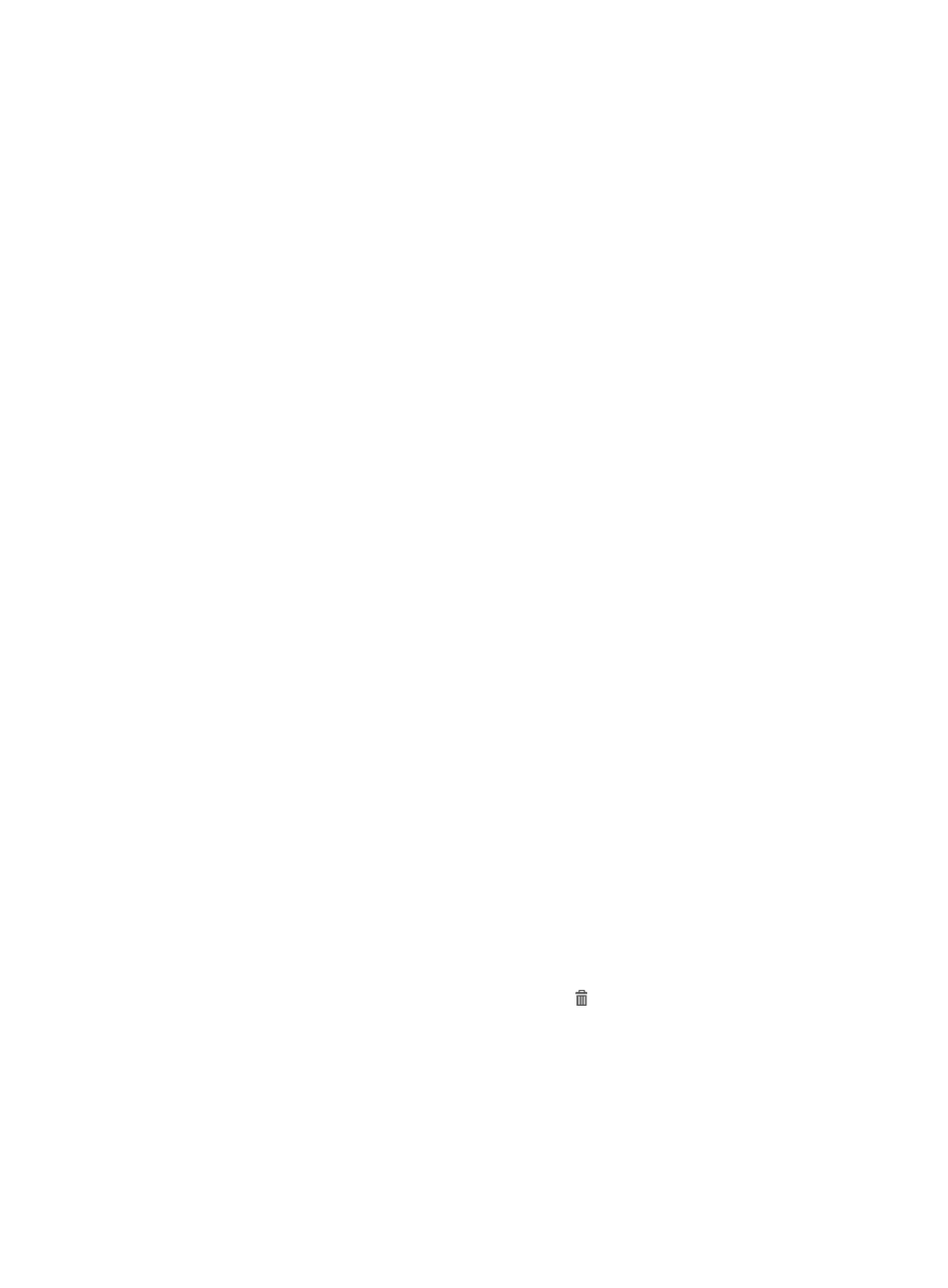
544
Start IP/End IP—Range of IPv4 addresses permitted for logins. UAM supports multiple IP
address ranges in this field, and the device management user to log in to a device if the IP
address of the user belongs to one of the listed IP address ranges.
{
IP address list of managed devices area displays IP addresses of the devices managed by the
device management user. UAM allows the device management user to log in to only the listed
devices.
Start IP/End IP—IPv4 address range for the managed devices.
3.
Click Back to return to the device management user list page.
Adding a device management user
1.
Access the device user list page.
2.
Click Add.
The Add Device User page appears.
3.
Configure basic information about the device management user:
{
Account Name—Enter the login name of the device management user. The account name must
be unique in the device management users, but can be the same as an access user account.
{
User Password—Enter a login password for the device management user.
{
Confirm Password—Enter the password again.
{
Service Type—Select a login method for the device management user from the list. Valid options
include Telnet, SSH, FTP, and Terminal.
{
EXEC Priority—Enter the level of the command execution privilege assigned to the device
management user. A greater value represents a higher privilege for executing more commands.
If the parameter is not configured, the user uses the default level specified on the device.
{
Role Name—Enter a list of roles to be assigned to the device management user. This parameter
is supported only on HP Comware and partial H3C devices.
{
FTP List—Enter the accessible FTP directory for the device management user. This field appears
only when the Service Type is FTP. If the parameter is not configured, the user enters the default
FTP directory on the device. If you configure a non-existent directory, the device management
user might fail to log in to the device.
4.
Configure the bound user IP list:
a.
Click Add in the Bound User IP List area. The page for adding IP address appears.
b.
Enter the start and end IP addresses. The start IP address cannot be higher than the end IP
address.
c.
Click OK.
d.
Repeat the previous steps to add more IP address ranges.
e.
To delete an IP address range, click the Delete icon of the IP address range and click OK in
the dialog box that appears.
f.
To delete one or more IP address ranges, select the start IP addresses and click Delete in the
Bound User IP List area.
5.
Configure the IP address list of managed devices:
a.
Click Add in the IP Address List of Managed Devices area. The page for adding devices
appears.
