Querying and maintaining accounts in batches, Querying access users, Querying and maintaining – H3C Technologies H3C Intelligent Management Center User Manual
Page 266: Accounts in batches
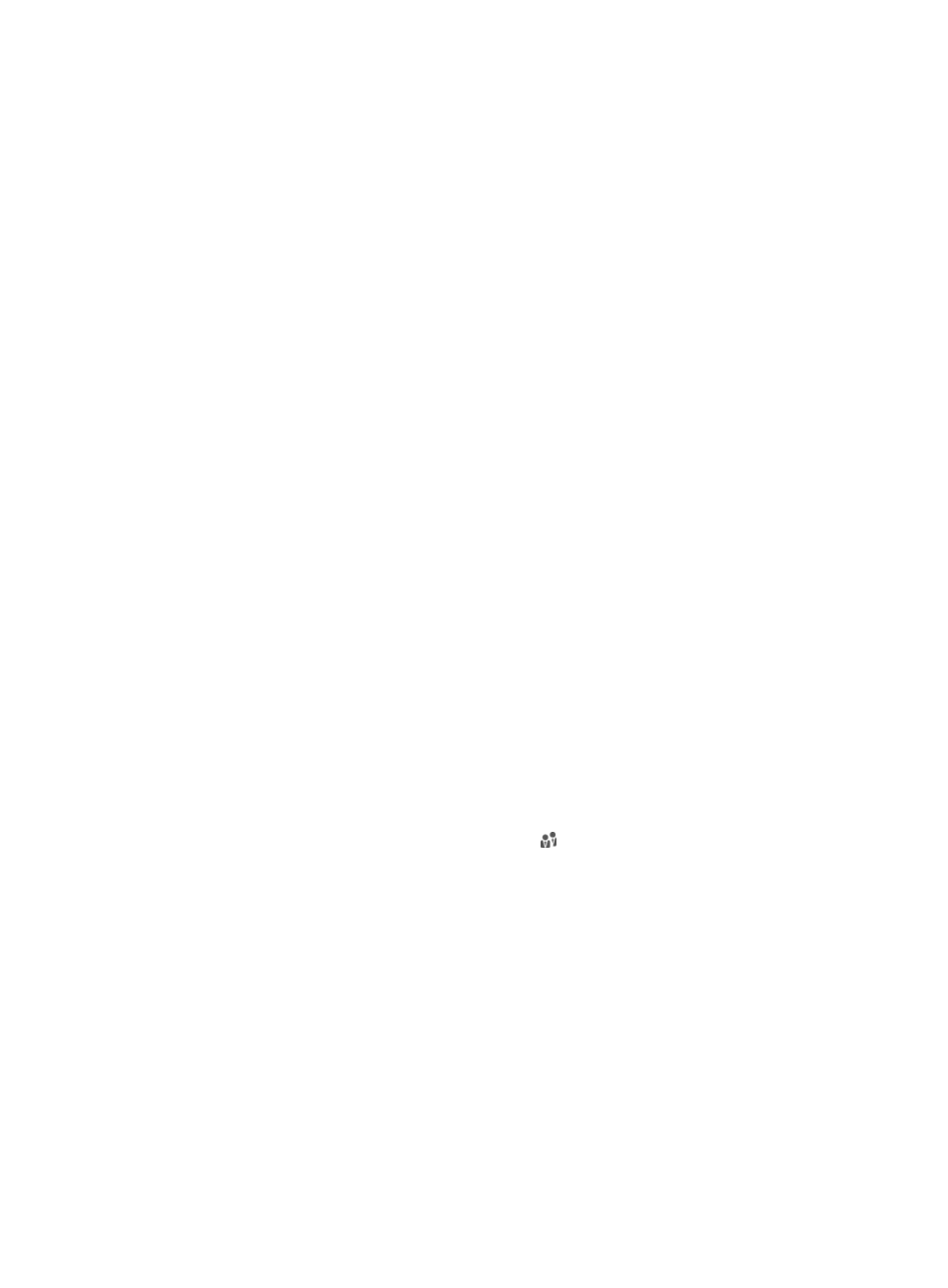
248
6.
Select Cancel a Service for Action, and then click Next to enter the operation page.
7.
In the Access Information area, select the specified column number in the file as the account name.
The system matches the access user accounts in UAM against those in the file, and deletes the
service for only the matching entries.
8.
Select a service from the access service list. Access services cannot be read from a file and must
be selected from the access service list. You can select only one service from the list.
{
Service Name—Name of the service to be cancelled.
{
Service Suffix—Identifies the name of the domain to be used for endpoint authentication.
9.
Click OK.
After service deletion is complete, the operation result page shows the number of operation
successes and failures. If failures occur, click Download to view the log and the reason for failure.
Querying and maintaining accounts in batches
Use these features to select access users matching specified query criteria and perform the following
maintenance actions: modify/cancel account, apply for/cancel service, and add accounts to the
blacklist.
Querying access users
1.
Click the User tab.
2.
Select Access User > Batch Operations from the navigation tree.
All supported batch operations are displayed.
3.
Select Query and Maintain Accounts in Batches and click Next.
4.
Specify the query criteria in the Basic Information area.
{
Account Name—Enter an account name. The access account name is for authentication. UAM
supports fuzzy matching for this field. For example, if you enter x, all access users whose
account names contain x are displayed.
{
User Name—Enter a platform user name. UAM supports fuzzy matching for this field. For
example, if you enter y, all access users that are attached to a platform user whose name
contains y are queried.
{
User Group—Click the Select User Group icon to select a group in the popup Select User
Group window. You can select only one user group for query.
{
Service Name—Select Unapplied or an existing service from the list.
{
Account Status—Select the account state from the list. Options include Normal, Trial,
Temporarily Cancelled, Unactivated, Cancelled, and Non-Cancelled. Except the normal state,
accounts in any other state cannot be authenticated.
Trial indicates a trial account that is not counted in the user accounts managed by a license.
Temporarily Cancelled indicates an invalid account that is temporarily deleted.
Unactivated indicates a preregistered account is registered but is not activated. For more
information about preregistering accounts, see "
." For more
information about formal registration, see "
." To activate an
approved account, go to system parameter configuration. For more information, see "
Configuring global system settings
."
Cancelled indicates an invalid account that is permanently deleted.
