H3C Technologies H3C Intelligent Management Center User Manual
Page 120
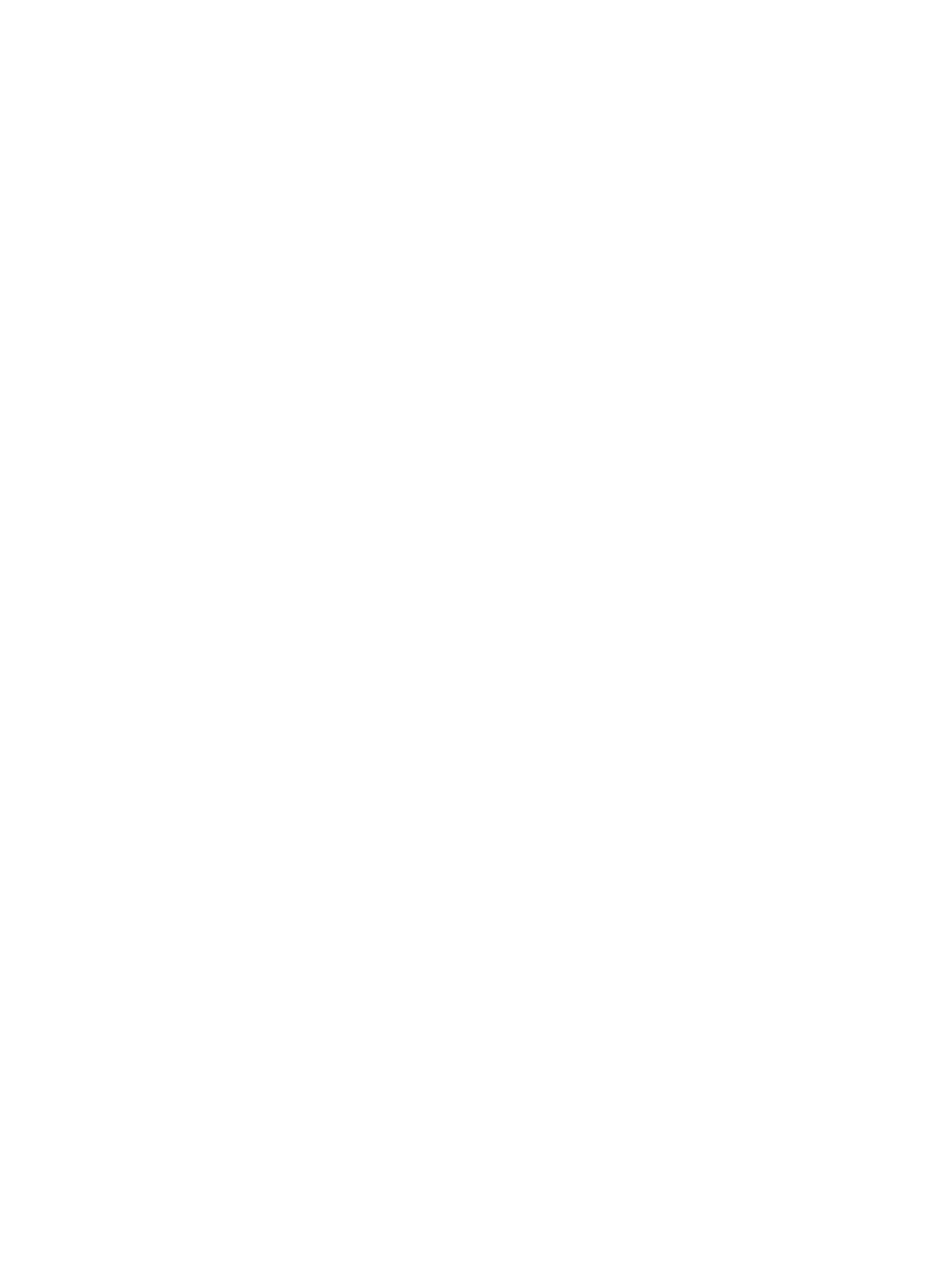
102
{
Access Policy Name—Enter the name of an access policy.
{
Deploy VLAN—Enter a VLAN ID or name. UAM will deploy the VLAN to users who match the
work scenario.
{
Certificate Type—Select a certificate authentication type from the list. Options are EAP-TLS,
EAP-TTLS, and EAP-PEAP.
{
BYOD Page—Select a login page from the list. UAM will push the page to users who match the
work scenario. For information about customizing a BYOD page, see "
{
Endpoint Vendor/Type/OS Group—Select a group from the list or click Add to configure a new
group. These groups filter users for the work scenario based on endpoints.
Select Unlimited to disable a filter.
9.
Add NAS devices to UAM as access devices:
a.
Select Add Access Device.
b.
Configure an IP address range of NAS devices in the Start IP and End IP fields.
The IP address range must include the IP address specified by using the nas-ip command for
the RADIUS scheme on the NAS devices.
If the NAS IP address is not specified, the IP address range must include the IP address of the
interface connecting to UAM. The connecting interface can be an Ethernet interface or VLAN
interface.
c.
Enter a shared key in the Shared Key and Confirm Shared Key fields to secure RADIUS
authentication and accounting communication.
The shared key must be the same as that configured on the NAS devices.
d.
Select a type from the Access Device Type list.
10.
Click OK.
11.
To restore default settings of all parameters, click Reset.
