Modifying access devices, Deleting access devices – H3C Technologies H3C Intelligent Management Center User Manual
Page 313
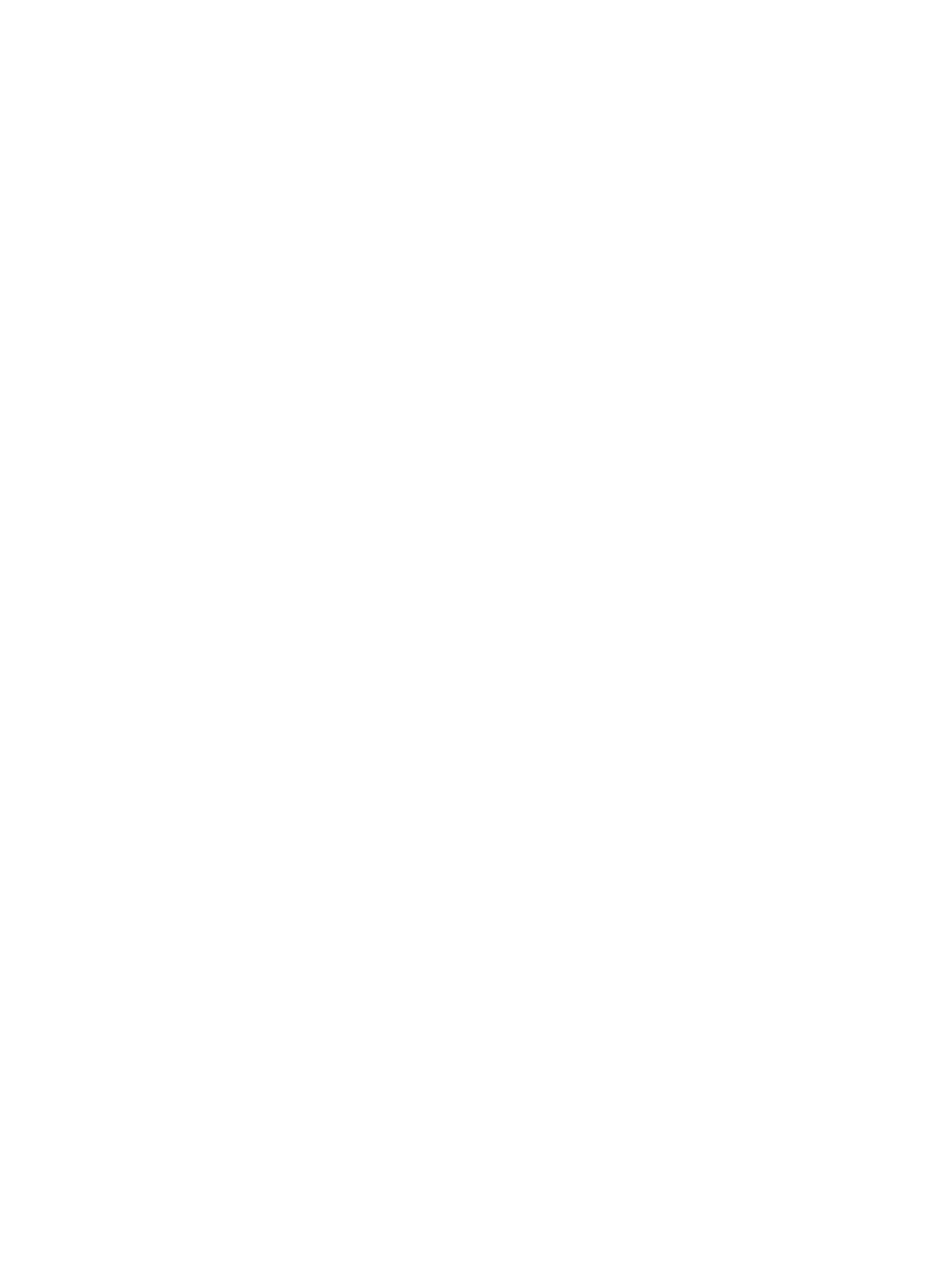
295
To manually add MSM teamed controllers to UAM:
1.
Access the access device list page.
2.
Click Add.
The Add Access Device page appears.
3.
Configure the following parameters (see "
" for parameter descriptions):
{
Authentication Port and Accounting Port
{
RADIUS Accounting
{
Service Type
{
Access Device Type
{
Access Device Group
{
Shared Key and Confirm Shared Key
{
Service Group
4.
Click Add Manually, enter the IP address of the master MSM teamed controller, and click OK.
5.
Click Add Manually, enter the IP address of a member MSM teamed controller, and click OK.
Repeat this step to add all member controllers.
6.
On the Add Access Device page, click OK.
Modifying access devices
1.
Access the access device list page.
2.
Select one or more access devices you want to modify.
3.
Click Modify.
The Modify Access Device page appears.
4.
Modify the Access Configuration settings of the access devices. If one device is selected, you can
modify all settings. If multiple devices are selected, you cannot modify Access Device Group and
User Group. For more information, see "
."
5.
On the Device List, modify the remarks of the access devices.
6.
Click OK.
Deleting access devices
1.
Access the access device list page.
2.
Select one or more access devices you want to delete.
3.
Click Delete.
A confirmation dialog box appears.
4.
Click OK.
Synchronizing port configurations on access devices
To ensure successful configuration deployment, synchronize existing port states and configurations on
access devices before deploying authentication port configuration to devices.
To synchronize existing port configurations on access devices:
