H3C Technologies H3C Intelligent Management Center User Manual
Page 197
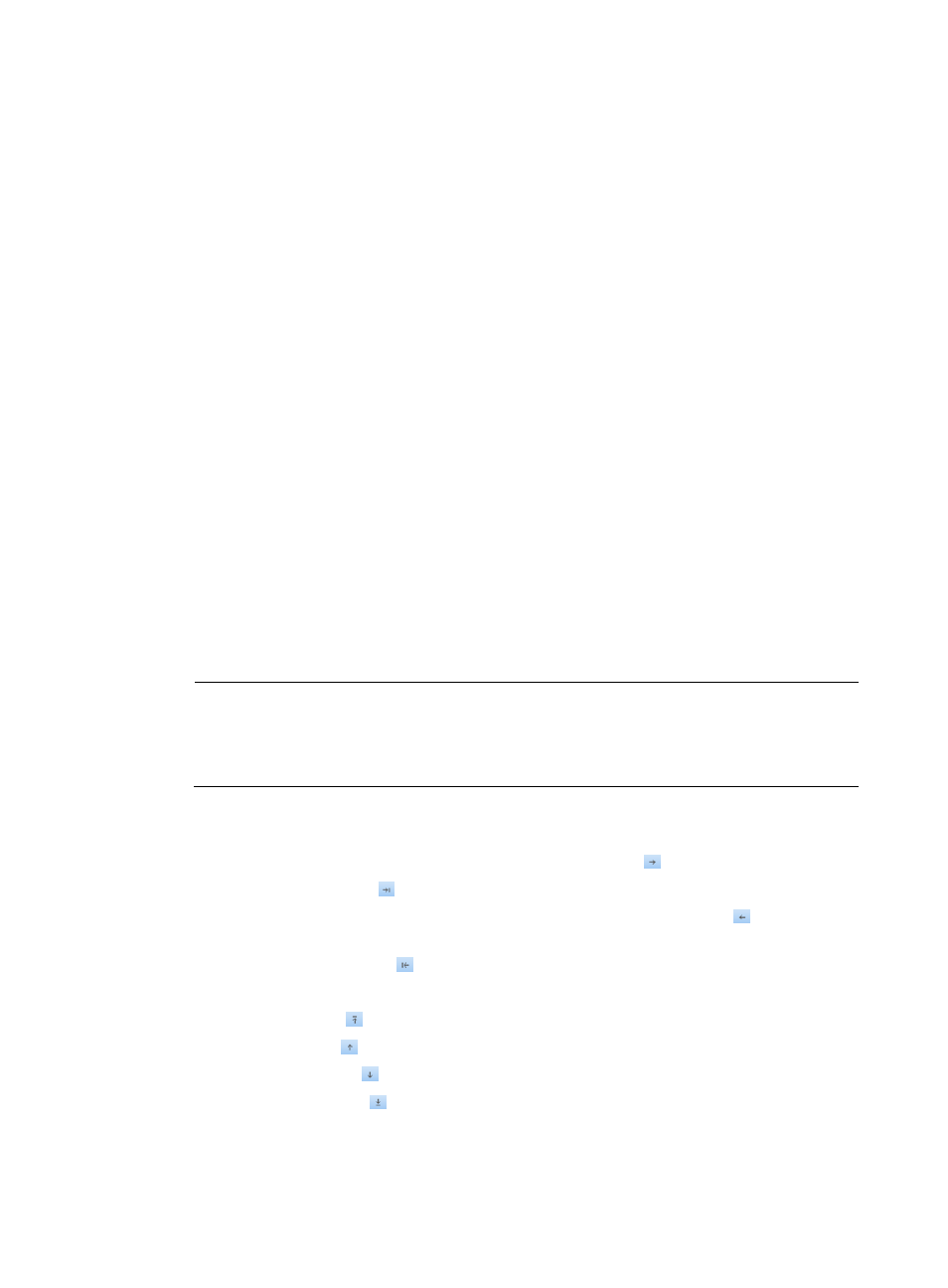
179
{
Account Status
{
Creation Time
{
Access Device IP
{
Access Device IPv6 Address
{
Port
{
VLAN ID/Inner VLAN ID
{
Outer VLAN ID
{
User SSID
{
User IP
{
User IPv6
{
User MAC
{
Max. Concurrent Logins
{
Max. Idle Time
{
Access Service List
{
Computer Name
{
Windows Domain
{
Login Message
{
Device SN
{
IMSI
{
Max. Smart Device Bindings for Portal
{
WLAN Cell Phone Number/WLAN Password
NOTE:
Access Device IPv6 Address and User IPv6 appear only when IPv6 is enabled in system parameters.
WLAN Cell Phone Number/WLAN Password appears only when Third-Party Authentication
System is enabled.
All parameters on the Output List will be exported to the file. You can perform the following
operations:
{
Select a parameter on the Option List and click the Copy icon to move it to the Output List.
{
Click the Copy all icon to move all parameters from the Option List to the Output List.
{
Select an undesired parameter on the Output List and click the Remove icon to move it back
to the Option List.
{
Click the Remove all icon to move all parameters from the Output List to the Option List.
You can sort the Output List by performing the following operations:
{
Click the Top icon to move a selected parameter to the top of the Output List.
{
Click the Up icon to move up a selected parameter in the Output List.
{
Click the Down icon to move down a selected parameter in the Output List.
{
Click the Bottom icon to move a selected parameter to the bottom of the Output List.
8.
Click OK.
UAM exports information about the selected access user accounts and displays the export results.
