Interface cable, Connecting the interface cable – H3C Technologies H3C MSR 50 User Manual
Page 70
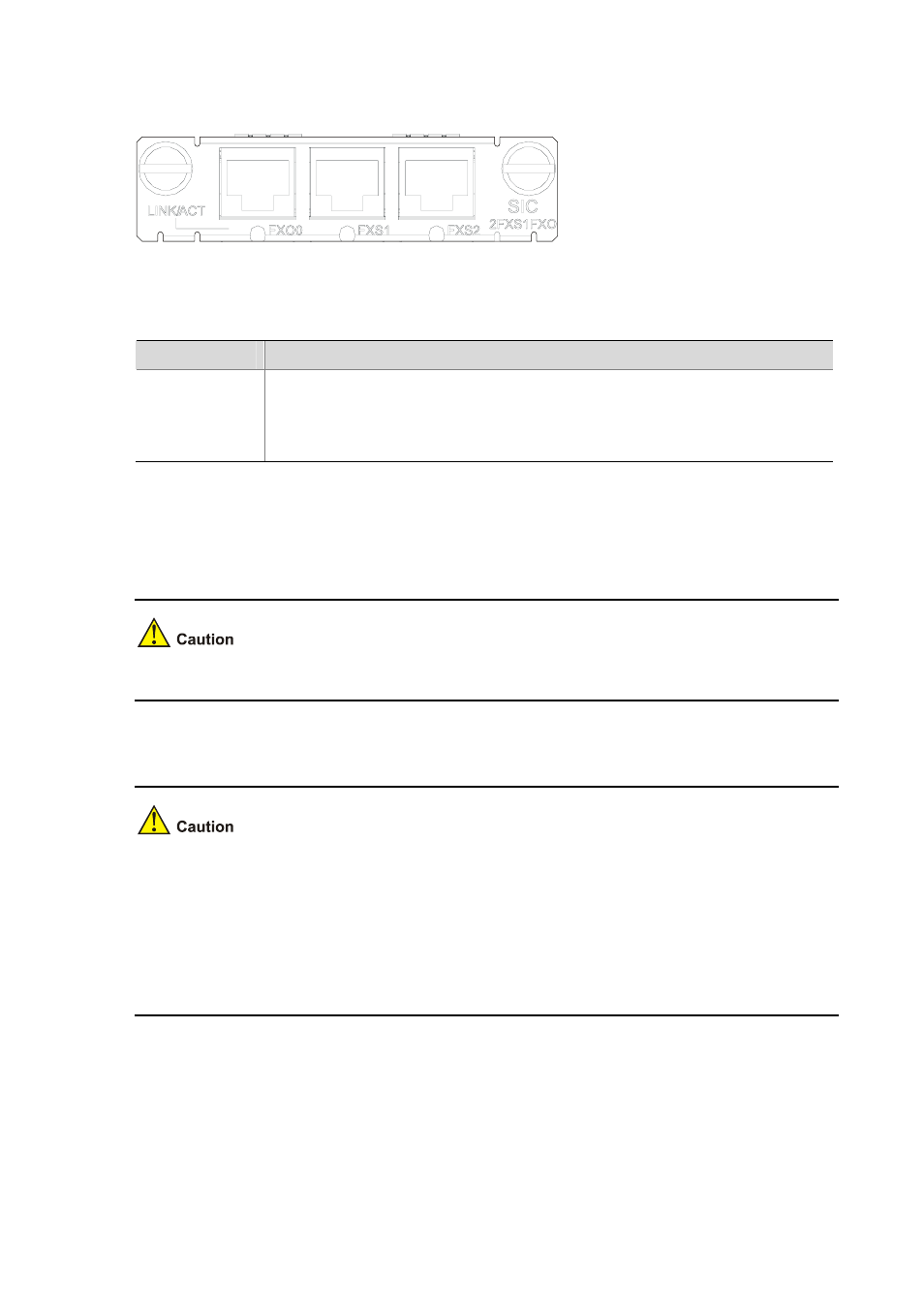
2-50
Figure 2-64 SIC-2FXS1FXO panel
The following table describes the LEDs on the SIC-2FXS1FXO panel:
Table 2-39 Description of the LEDs on the SIC-2FXS1FXO panel
LED
Description
LINK/ACT
z
OFF means the link is idle.
z
ON (Green) means the link is being occupied for call connection.
z
Blinking (Yellow) means the link is being occupied for communication.
Interface cable
Connection cables for SIC-2FXS1FXO are telephone cables with ferrite core. Both ends of the cables
are RJ-11 connectors. For cable pinouts, see Low-End and Mid-Range Series Routers Cable Manual.
This cable is optional. You need to order it when purchasing a SIC-2FXS1FXO.
Connecting the interface cable
z
Identify an interface correctly before connecting a cable to it. Misplugging may damage the
interface module or the router.
z
When the telephone cable is used outdoors, you are recommended to install a special lightning
arrester on the input end of the cable in order to avoid the lightning effects more efficiently.
z
One end of the telephone cable has a ferrite core. To ensure the electromagnetic compatibility of
the router, connect the end with the ferrite core to the router.
If the SIC is properly installed, follow these steps to connect the cable:
Step1 Connect the end with the ferrite core to an RJ-11 port of SIC-2FXS1FXO;
Step2 Insert the other end to
z
A telephone or fax or the AT0 loop trunk if an FXS interface is selected;
z
A subscriber line of exchange if an FXO interface is selected.
