Appendix d how to open zip or rar files – Gasboy SiteOmat Maintenance Manual User Manual
Page 279
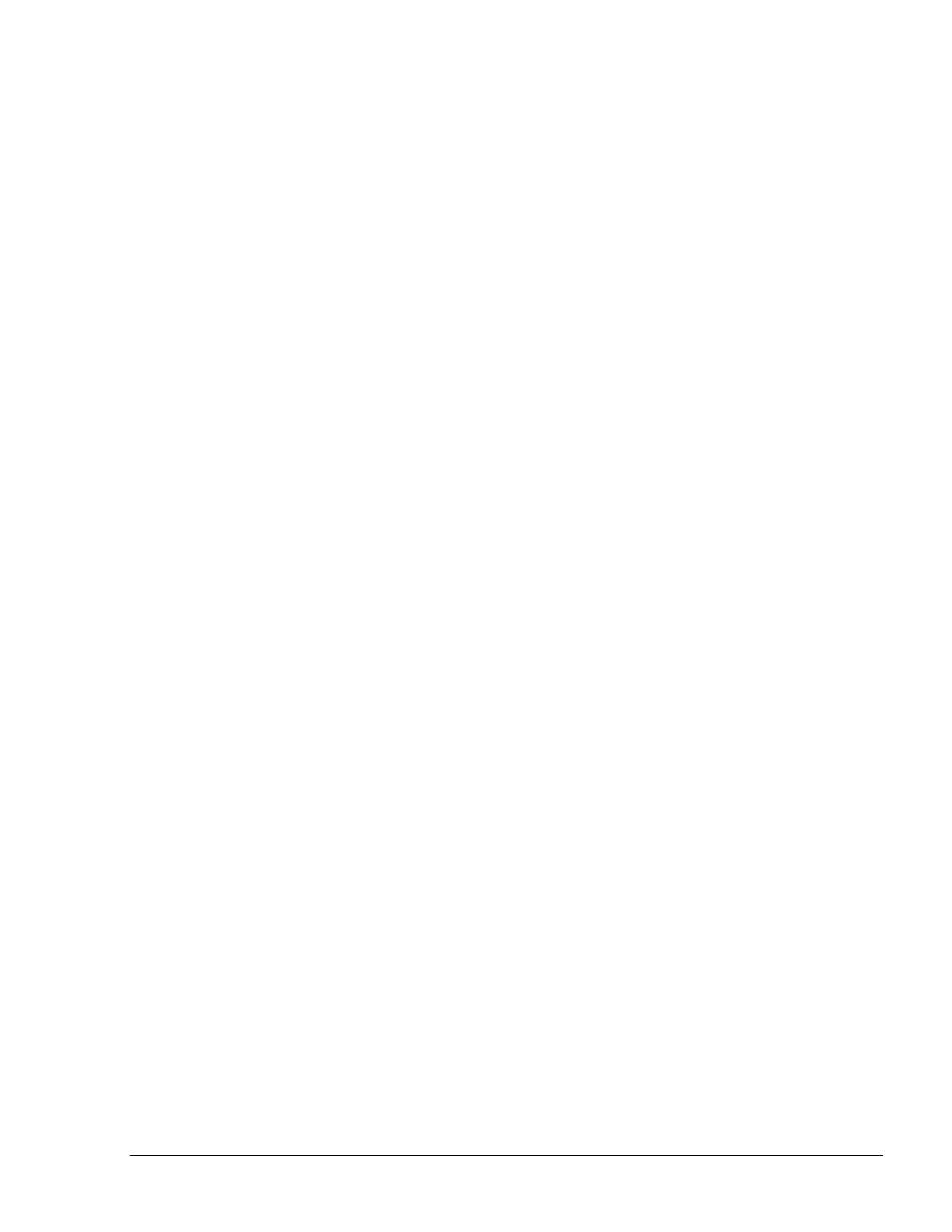
275
SiteOmat Setup and Maintenance Manual – MDE 4817G
APPENDIX D
HOW TO OPEN ZIP OR RAR FILES
ZIP FILES
ZIP is a popular archive format widely used to compress and package files. Like other archives, ZIP
files are data containers; they store one or several files in a compressed form. After downloading a
ZIP file, unpack/unzip its contents in order to use it.
HOW TO HANDLE ZIP FILES
WinRAR® provides the complete support for ZIP files, so users may both create and unpack/unzip
them. If the user has installed WinRAR on the computer and downloaded a ZIP file from Internet,
double click on the ZIP file icon to open it in WinRAR, select all files, click on the Extract To
button, enter a destination path and click OK. Another way is to click on the ZIP file in the
Explorer using the right mouse button. If the user enabled the "Shell integration" option when
installing WinRAR, the file context menu contains the Extract to ... option.
RAR FILES
RAR is the native format of WinRAR archiver. Like other archives, RAR files are data containers,
they store one or several files in a compressed form. After downloading a RAR file from Internet,
unpack its contents in order to use it.
HOW TO HANDLE RAR FILES
WinRAR provides the complete support for RAR files, so users may both create and unpack them.
If the user has installed WinRAR on the computer and downloaded a RAR file from Internet,
double click on the RAR file icon to open it in WinRAR, select all files, click on the Extract To
button, enter a destination path and click OK. Another way is to click on the RAR file in Explorer
using the right mouse button. If the user enabled the Shell integration option when installing
WinRAR, the file context menu contains the Extract to ... option.
Several RAR files can be parts of multi-volume sequences. In WinRAR a huge archive can be
splitted into a few smaller files, which are called volumes. They may have extensions .rar (the first
volume), .r00, .r01, ..., or .part1.rar (the first volume), .part2.rar, ..., etc. To unpack the volumes,
place all of them in the same folder and start extraction from the first volume.
