List of illustrations, Figure page, Figure 8-26. display of raw logs – Gasboy SiteOmat Maintenance Manual User Manual
Page 20: Figure 8-27. administrator commands screen, Figure 8-28. system information screen, Figure 8-29. change password screen, Figure 8-30. logging into the system via “putty, Figure 8-31. logging into the system via “putty, Figure 8-32. display all tables inside a db file, Figure 8-36. display all available commands
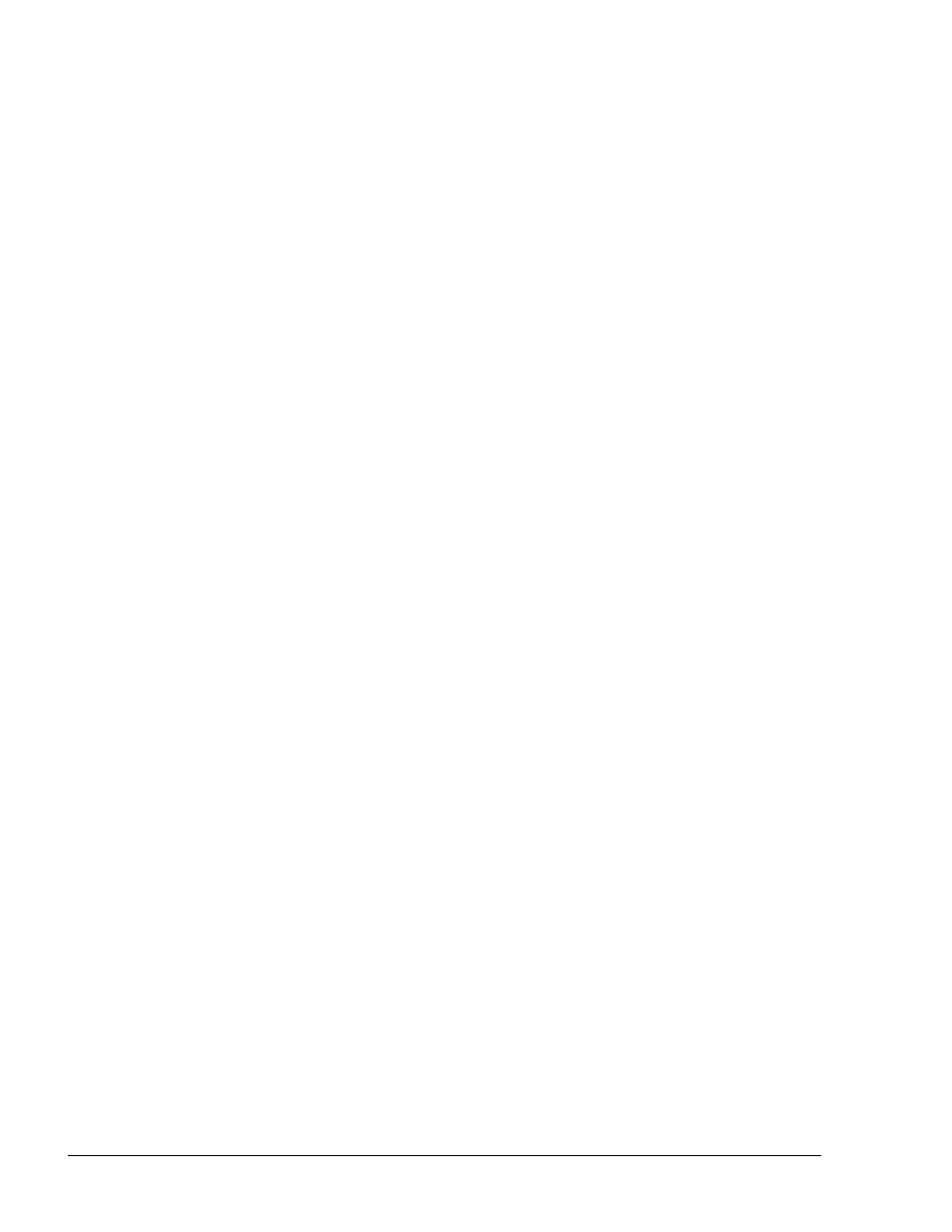
XVI
SiteOmat Setup and Maintenance Manual – MDE 4817G
LIST OF ILLUSTRATIONS
Figure
Page
Figure 8-26. Display of raw logs ..................................................................................................... 218
Figure 8-27. Administrator Commands Screen ............................................................................... 218
Figure 8-28. System Information Screen ......................................................................................... 219
Figure 8-29. Change Password Screen ............................................................................................ 219
Figure 8-30. Logging into the System via “Putty” .......................................................................... 224
Figure 8-31. Logging into the System via “Putty” .......................................................................... 225
Figure 8-32. Display all Tables inside a DB File ............................................................................ 226
Figure 8-33. Display Types of each Filed inside the Table ............................................................. 227
Figure 8-34. Display all the Content Stored inside a Table ............................................................. 228
Figure 8-35. Display Content of a Table with Specific Value......................................................... 229
Figure 8-36. Display All Available Commands .............................................................................. 230
Figure 8-37. Event Viewer............................................................................................................... 232
Figure 8-38. Log Viewer – Login List............................................................................................. 233
Figure 8-39. Log Viewer – Reports List.......................................................................................... 233
Figure 8-40. Alarm Screen............................................................................................................... 235
Figure 8-41. OrCU box – LED’s Configuration.............................................................................. 237
Figure 8-42. OrCU Internal Drawing – LED’s Configuration ........................................................ 237
Figure 8-43. RS-232 Connector Pinout ........................................................................................... 238
Figure 8-44. Connection Description Dialog Box ........................................................................... 239
Figure 8-45. OrCU Properties Dialog Box ...................................................................................... 240
Figure 8-46. COM1 Properties Dialog Box ..................................................................................... 240
Figure 8-47. OrCU HyperTerminal Screen ..................................................................................... 241
Figure 8-48. OrCU HyperTerminal Screen after Restart................................................................. 241
Figure 8-49. OrCU HyperTerminal Screen – Enter Password Message ......................................... 242
Figure 8-50. OrCU HyperTerminal Screen – Password OK ........................................................... 243
Figure 8-51. OrCU HyperTerminal Screen - Login ........................................................................ 243
Figure 8-52. OrCU HyperTerminal Screen – Successful Login...................................................... 244
Figure 8-53. OrCU HyperTerminal screen – ifconfig Command.................................................... 244
