Safety (previously protect), Safety enable (previously protect enable) – RED ONE OPERATION GUIDE User Manual
Page 87
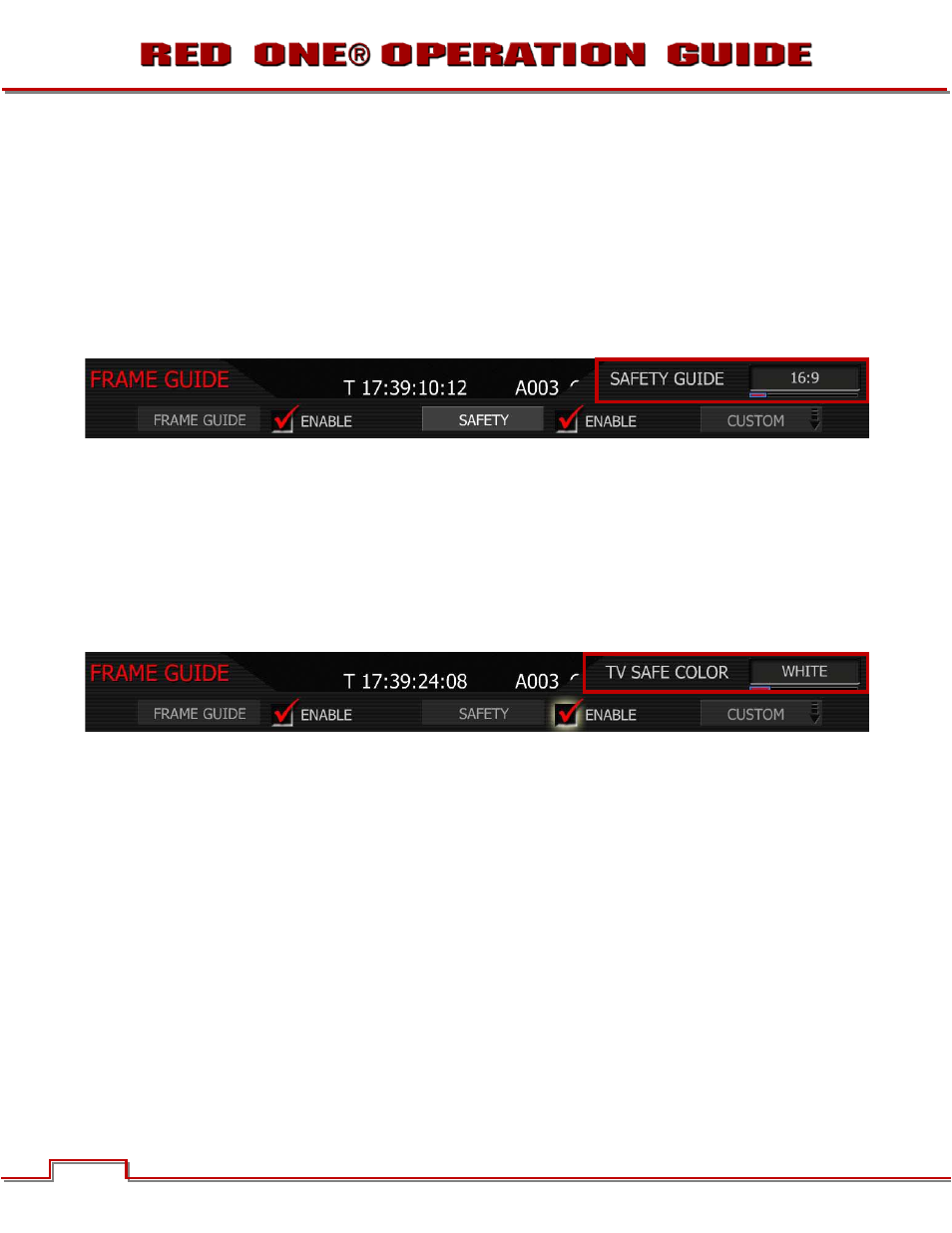
Build 31 v31.6.16
© 2007-2011 RED.COM INC.
NOVEMBER 28, 2011
86
86
1. To select frame guide enable color, push in or down on joystick to place checkmark in ENABLE
checkbox.
2. FRAME COLOR box will highlight to allow you to choose the desired color. Default is WHITE.
3. Twist joystick to change the highlighted FRAME COLOR box to the desired setting.
4. Move joystick left, right or up to select and exit.
SAFETY (PREVIOUSLY PROTECT)
Safety displays film projection safe areas with 1.85 or 2.39 aspect ratios and television safe areas with
16:9, 14:9 or 4:3 aspect ratios, or User Areas.
1. To change frame guide aspect ratio, select PROTECT.
2. SAFETY GUIDE box will highlight to allow you to choose from 16:9 to USER AREAS.
3. Twist joystick to change the highlighted SAFETY GUIDE box to the desired setting. Default is 16:9.
4. Move joystick left, right or up to select and exit.
SAFETY ENABLE (PREVIOUSLY PROTECT ENABLE)
Allows you to set the safe area color to White, Black, Blue, Yellow or Red for maximum color contrast with
the scene you are shooting. Checked by default.
1. To select safe area color, push in or down on joystick to place checkmark in ENABLE checkbox.
2. TV SAFE COLOR box will highlight to allow you to choose the desired color.
3. Twist joystick to change the highlighted TV SAFE COLOR box to the desired setting. Default is WHITE.
4. Move joystick left, right or up to select and exit.
