Adjusting the iso rating – RED ONE OPERATION GUIDE User Manual
Page 152
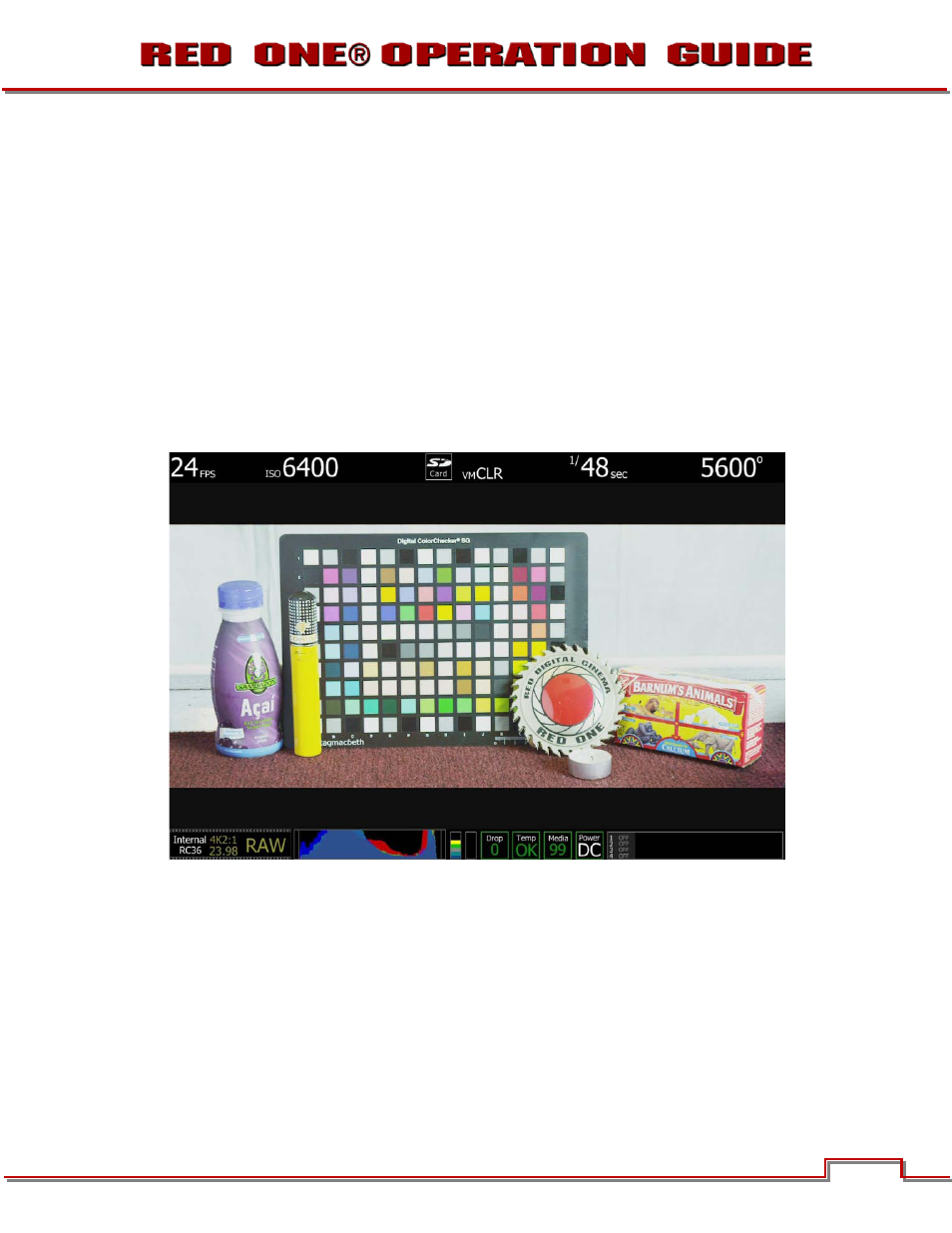
Build 31 v31.6.16
NOVEMBER 28, 2011
© 2007-2011 RED.COM INC.
151
Select False Color – Video: note the √ V icon in the GUI when active. This mode allows us to check the
RGB video levels of the scene. The two green squares in the upper right corner of the color chart and
green in the background indicate that the scene’s mid grey and skin tone elements, plus peak white and
blacks are all at appropriate levels.
Because the scene was well exposed, when the recorded clip is color corrected in post-production, suffi-
cient headroom exists for the scene’s highlight information to be displayed without clipping, and the
shadow information can be displayed without significant noise, even if the brightness of the shadow in-
formation is pulled up.
ADJUSTING THE ISO RATING
In the following two examples, the image exposed at ISO 800 rating have had the ISO rating adjusted first
to ISO 6400 and then to ISO 100. Note the although the image and Histogram both adjust to changes in
the ISO rating, the sensor RAW meters do not change – they always indicate what’s happening at the
sensor level and hence where the image is truly in noise or at clipping.
ISO 6400 - no exposure adjustment
