Erasing media using windows, Sd memory card / usb memory devices, Sd memory card – RED ONE OPERATION GUIDE User Manual
Page 126: Usb memory device, Erasing media using, Windows, Sd memory card / usb, Memory devices, Media errors
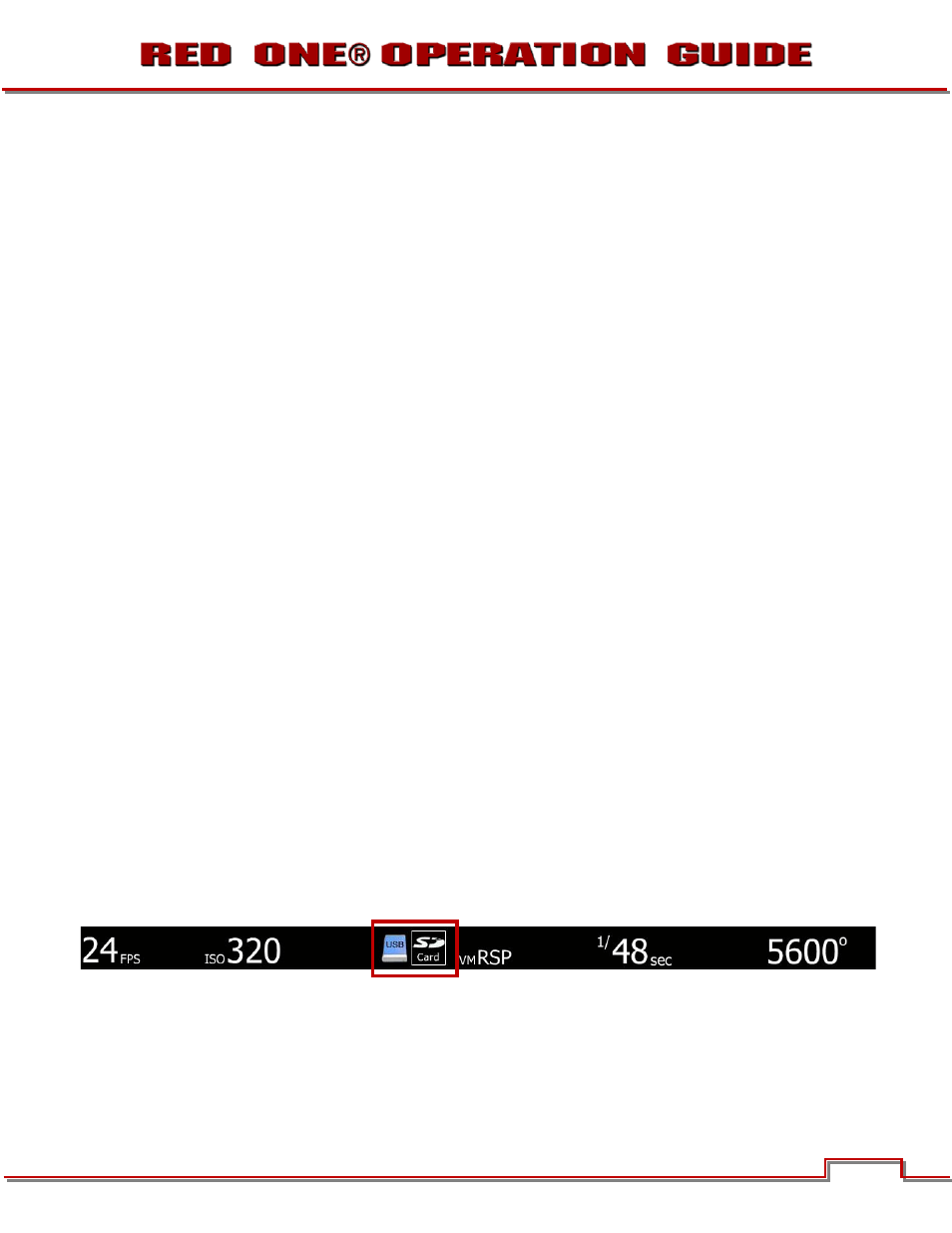
Build 31 v31.6.16
NOVEMBER 28, 2011
© 2007-2011 RED.COM INC.
125
IMPORTANT: BEFORE PERFORMING THE NEXT STEP, DOUBLECHECK THAT THIS IS THE COR-
RECT CF CARD, REDMAG, RED-DRIVE OR RED-RAM THAT YOU WISH TO ERASE DATA FROM.
6. Select Erase. When the pop up window appears click on the Erase button.
7. When the media is erased, drag its icon to the trash can and physically disconnect it.
8. The media will need to be formatting by the camera before use. Refer to FORMATTING.
ERASING MEDIA USING WINDOWS
1. Connect the CF card or REDMAG via RED STATION™, or the RED-DRIVE or RED-RAM via a stand-
ard FireWire 400 / 800 cable or USB cable and power supply.
2. Open Windows Explorer (go to my computer icon, right click and select EXPLORE).
3. Double-click on the dive you wish to erase files from.
4. Select all the files on the drive you wish to erase.
IMPORTANT: BEFORE PERFORMING THE NEXT STEP, DOUBLECHECK THAT THIS IS THE COR-
RECT CF CARD, REDMAG, RED-DRIVE OR RED-RAM THAT YOU WISH TO ERASE DATA FROM.
5. Press the “DELETE” key on the keyboard, select FILE > DELETE or right-click on selected file and
choose DELETE. When the pop up window appears click YES.
6. The media will need to be formatting by the camera before use. Refer to
SD MEMORY CARD / USB MEMORY DEVICES
SD MEMORY CARD
The left front of the camera has a receptacle for an SD memory card (refer to
CAMERA CONTROLS AND CONNECTORS). The SD memory card allows you to upload camera firmware
APPENDIX A: UPGRADING CAMERA FIRMWARE
) as well as save LOOK/USER settings
). When an SD memory card is installed in the camera, the camera
displays the SD CARD icon at the top of the EVF, LCD and all external monitors.
USB MEMORY DEVICE
A USB memory device may be plugged into the USB connector located on the right side of the camera
under CAMERA CONTROLS AND CONNECTORS). You can use a USB
memory device to upload camera firmware (refer to
APPENDIX A: UPGRADING CAMERA FIRMWARE
however the camera CANNOT write to the USB memory device. When a USB memory device is plugged
into the camera, the camera displays the USB icon at the top of the EVF, LCD and all external monitors.
