Media capacity remaining status, Remove media from camera (unmount), Remove media from camera – RED ONE OPERATION GUIDE User Manual
Page 123: Unmount
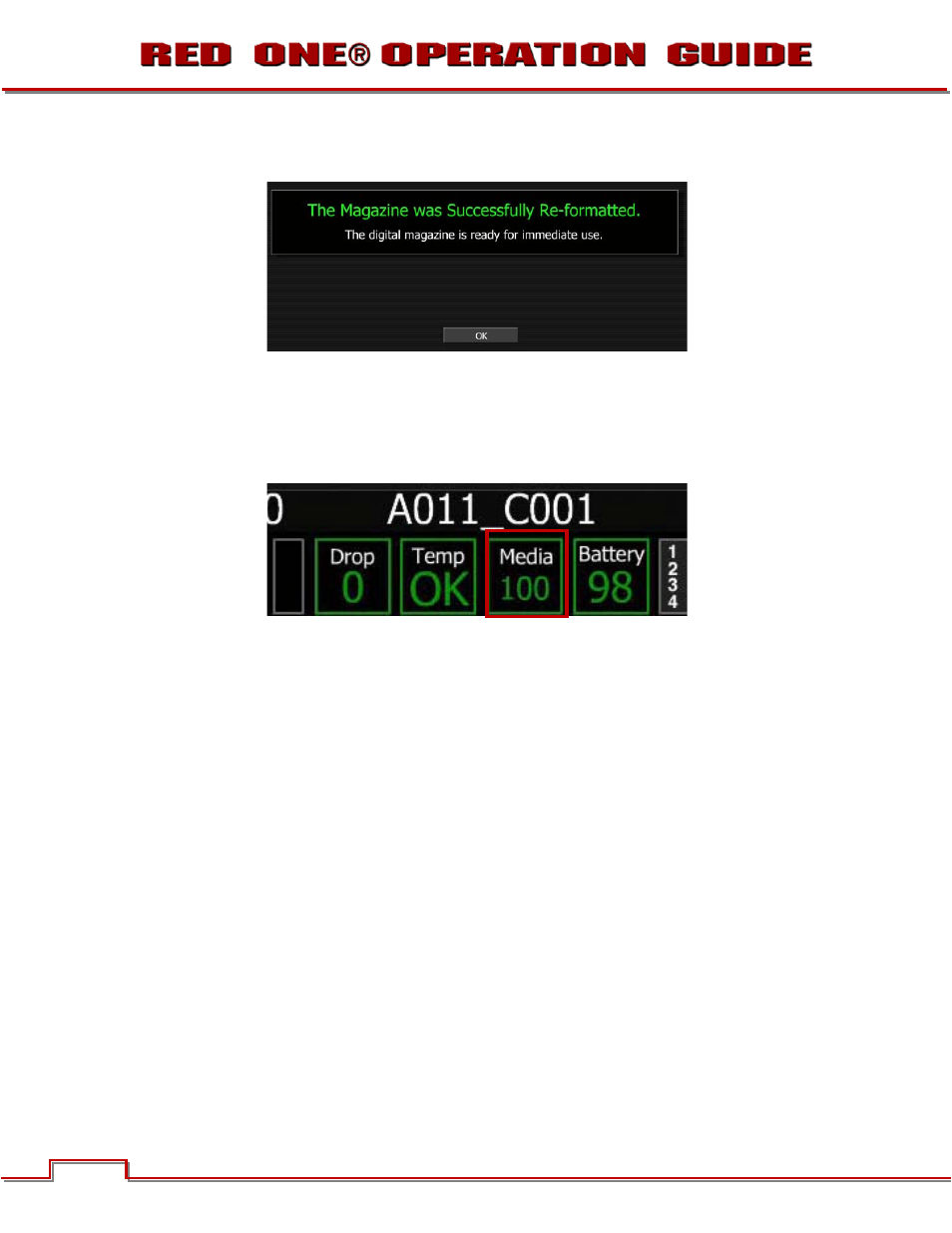
Build 31 v31.6.16
© 2007-2011 RED.COM INC.
NOVEMBER 28, 2011
122
122
8. Once re-formatting is completed camera LCD displays “FORMAT DONE” and all external monitors will
display:
9. Press Joystick in or down to select OK. Camera will return to normal operation.
MEDIA CAPACITY REMAINING STATUS
During a recording, the rear status screen, and monitor outputs will display the % of remaining media ca-
pacity in the MEDIA box (100% is shown).
At 10% remaining capacity the media status box will turn yellow, at 5% it will turn red. At 2% remaining
the camera will cease recording. This reserves a small amount of capacity for ancillary data to be written
to the media.
REMOVE MEDIA FROM CAMERA (UNMOUNT)
IMPORTANT: Media must always be un-mounted prior to removal or disconnection from the cam-
era. This ensures power is removed from the digital media and any open data files are closed. Fail-
ure to do so may result in lost data or corrupted files.
Removing a CF card, REDMAG or disconnecting a RED-DRIVE or RED-RAM without first un-mounting it
will not physically damage the media, however it does increase the risk of file corruption, so it’s good op-
erational practice to un-mount the media if possible before removing or disconnecting.
IMPORTANT: Unmounting the digital media takes a few seconds, protects the integrity of your
recorded data and helps clips mount instantly to your workstation once in postproduction, so it’s a
recommended habit to develop. If you do not un-mount the media the camera will offer a warning –
your files may not be damaged, but you will have been warned!
