2 display methods next to one another, 3 display method one below the other, 4 zoom for methods – Metrohm tiamo 2.3 Manual User Manual
Page 421
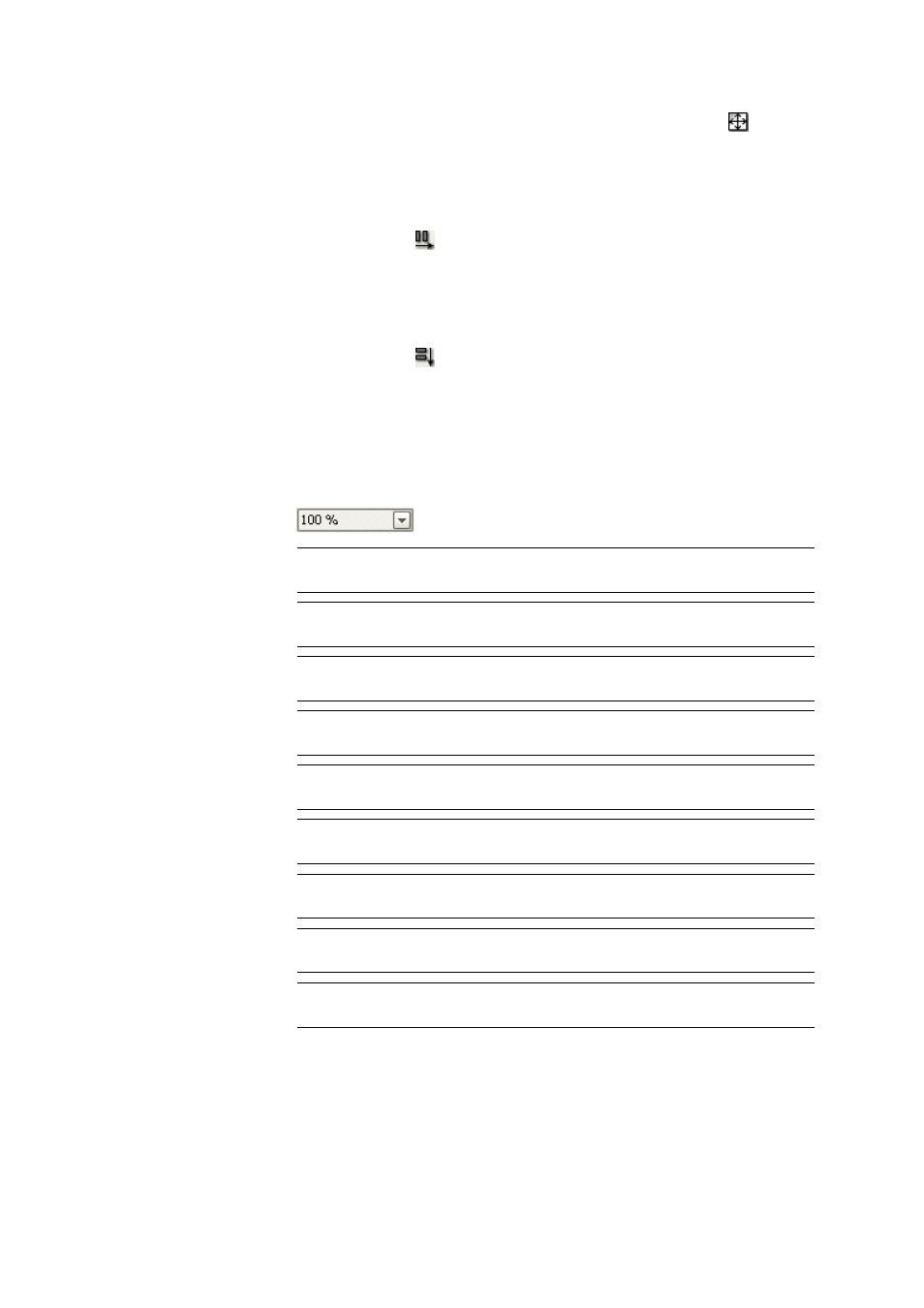
■■■■■■■■■■■■■■■■■■■■■■
5 Method
tiamo 2.3
■■■■■■■■
405
the display can be changed to only one method with the icon or the
menu item View
▶ Unsplit.
5.2.3.2
Display methods next to one another
Menu item: Method
▶ View ▶ Split vertically
With the symbol or the menu item View
▶ Split vertically, two
methods are displayed next to one another in the main window.
5.2.3.3
Display method one below the other
Menu item: Method
▶ View ▶ One below the other
With the symbol or the menu item View
▶ Split horizontally two
methods are displayed one below the other in the main window.
5.2.3.4
Zoom for methods
Context-sensitive menu item: Zoom
The following zoom levels for the display of the method can be selected
either with the context-sensitive menu item Zoom or with the icon
:
Selection
200 %
Zooms in the view to 200%.
Selection
150 %
Zooms in the view to 150%.
Selection
100 %
Adjusts view to 100%.
Selection
75 %
Zooms out of the view to 75%.
Selection
50 %
Zooms out of the view to 50%.
Selection
25 %
Zooms out of the view to 25%.
Selection
Fit to width
Adjust to width of the window.
Selection
To height
Adjust to height of the window.
Selection
Fit to window
Adjust to both height and width of the window.
