2 sensors - column display – Metrohm tiamo 2.3 Manual User Manual
Page 1405
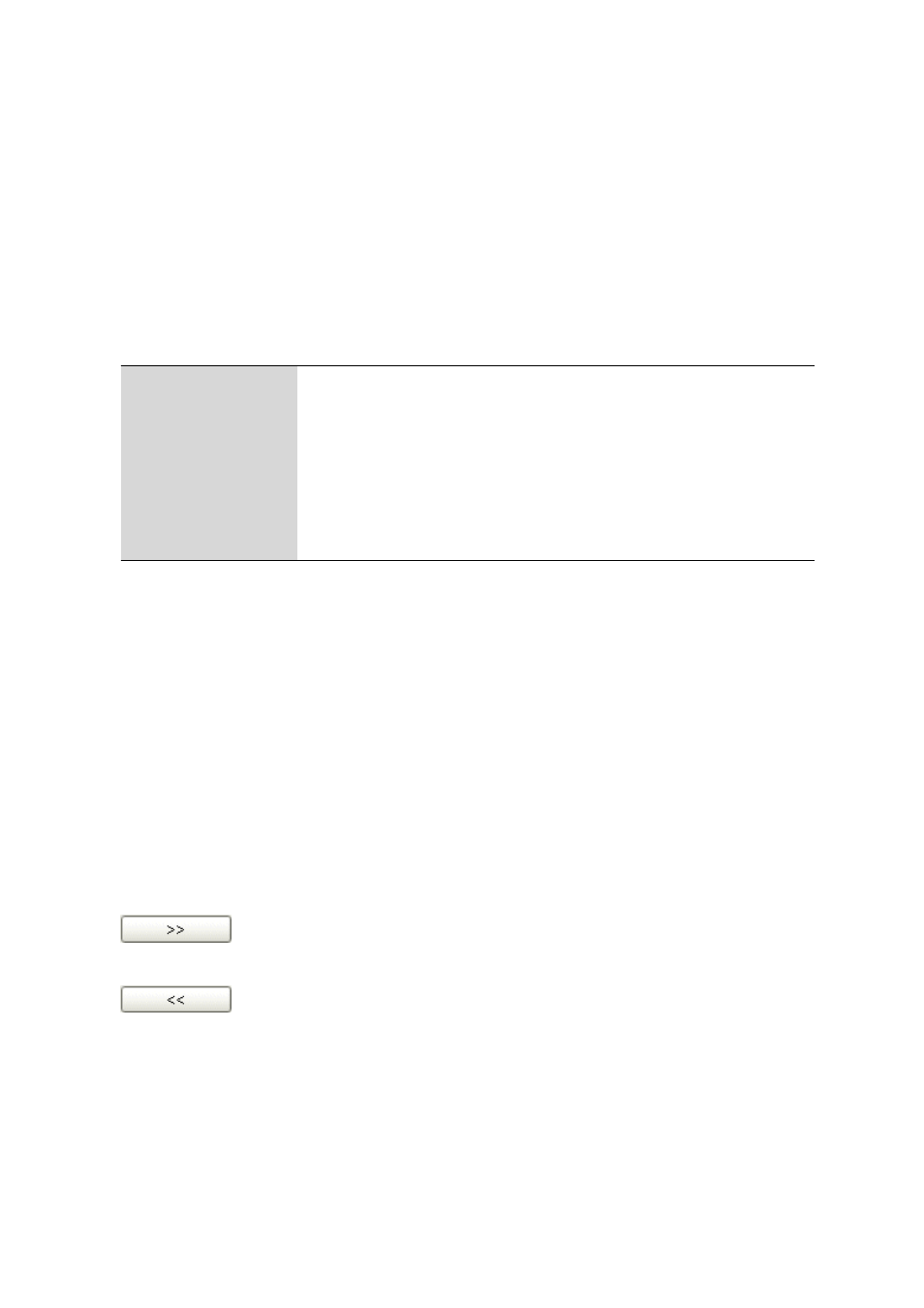
■■■■■■■■■■■■■■■■■■■■■■
6 Configuration
tiamo 2.3
■■■■■■■■
1389
■
Double-click on the margin between column titles:
Sets the optimal column width
■
Drag the column title:
Moves the column to the required location
If the contents of a field is larger than the column width, then the whole
contents will be shown as a tooltip if the mouse cursor is kept on the
field.
Functions
The menu Edit beneath the sensor table contains the following menu
items:
New…
Add a new sensor manually (see Chapter 6.7.2.3, page 1390).
Delete
Delete the selected sensor (see Chapter 6.7.2.4, page 1391).
Properties…
Edit the selected sensor (see Chapter 6.7.3.1, page 1391).
Column display…
Define columns for the sensor table (see Chapter 6.7.2.2, page 1389).
Print (PDF)…
PDF file output of the sensor table (see Chapter 6.7.2.5, page 1391).
6.7.2.2
Sensors - Column display
Dialog window: Configuration
▶ Sensors ▶ Edit ▶ Column display… ▶ Column dis-
play
In the dialog window [Column display], you can define the columns to
be shown in the sensor table.
Available columns
Display of all the fields that can be shown as columns in the sensor table.
Displayed columns
Display of all the fields that will be shown as columns in the sensor table.
The default situation is that the columns Sensor name, Sensor type,
Measuring input, Set to work, Expiry date, Slope, pH(0)/E(0) and
Next calibration will be shown. The two columns Sensor name and
Sensor type are always present and cannot be removed.
Add the selected column to the table.
Remove the selected column from the table.
