2 displaying single workplaces, 3 displaying workplaces next to one another, 4 displaying workplaces one below the other – Metrohm tiamo 2.3 Manual User Manual
Page 119: 4 close workplace, 3 sample tables, 1 editing the sample table, 1 creating new sample table, Close workplace, Sample tables, Editing the sample table
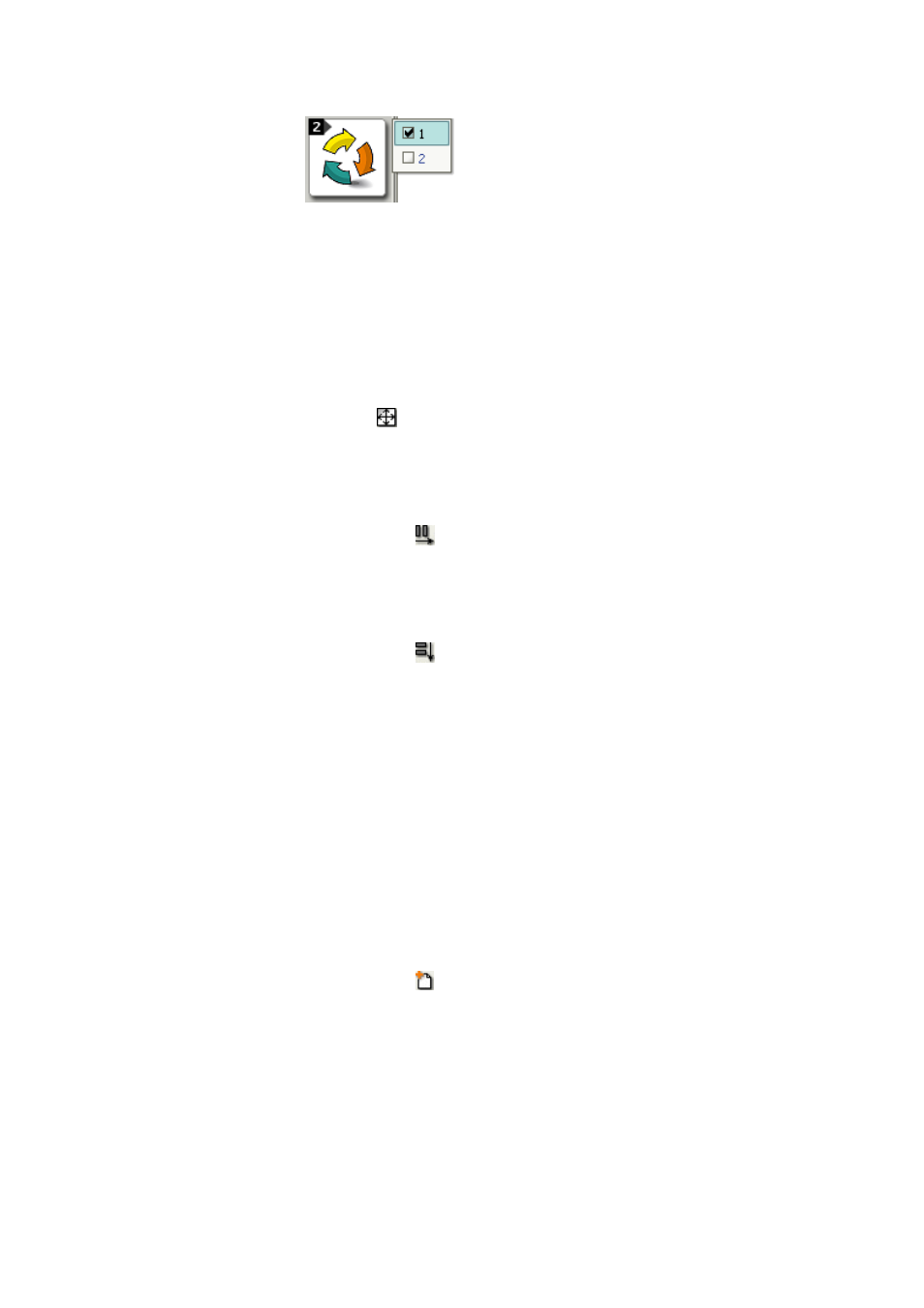
■■■■■■■■■■■■■■■■■■■■■■
3 Workplace
tiamo 2.3
■■■■■■■■
103
A menu with the currently opened workplaces
is displayed by clicking with either the left or
right mouse button on the workplace symbol.
The workplaces displayed in the main window
are marked with a checkmark. Clicking on the
desired workplace will cause it to be displayed
in the main window in place of the previously
selected one.
3.2.3.2
Displaying single workplaces
Menu item: Workplace
▶ View ▶ Unsplit
In the default settings, the most recently opened workplace is displayed
alone in the main window. If the display of two windows is enabled, then
the symbol or the menu item View
▶ Unsplit can be used to switch
back to the display of just one single workplace.
3.2.3.3
Displaying workplaces next to one another
Menu item: Workplace
▶ View ▶ Split vertically
With the symbol or the menu item View
▶ Split vertically two work-
places are displayed next to one another in the main window.
3.2.3.4
Displaying workplaces one below the other
Menu item: Menu item
▶ Workplace ▶ Split horizontally
With the symbol or the menu item View
▶ Split horizontally two
workplaces can be displayed one below the other in the main window.
3.2.4
Close workplace
Menu item: Workplace
▶ File ▶ Workplace ▶ Close
With this menu item the selected workplace is closed.
3.3
Sample tables
3.3.1
Editing the sample table
3.3.1.1
Creating new sample table
Dialog window: Workplace
▶ Tools ▶ Sample table ▶ New… ▶ Sample table 'New
sample table
With the symbol or the menu item Tools
▶ Sample table ▶ New… a
new sample table is opened that can then be edited.
