2 event log files – INFICON HAPSITE ER Chemical Identification System User Manual
Page 334
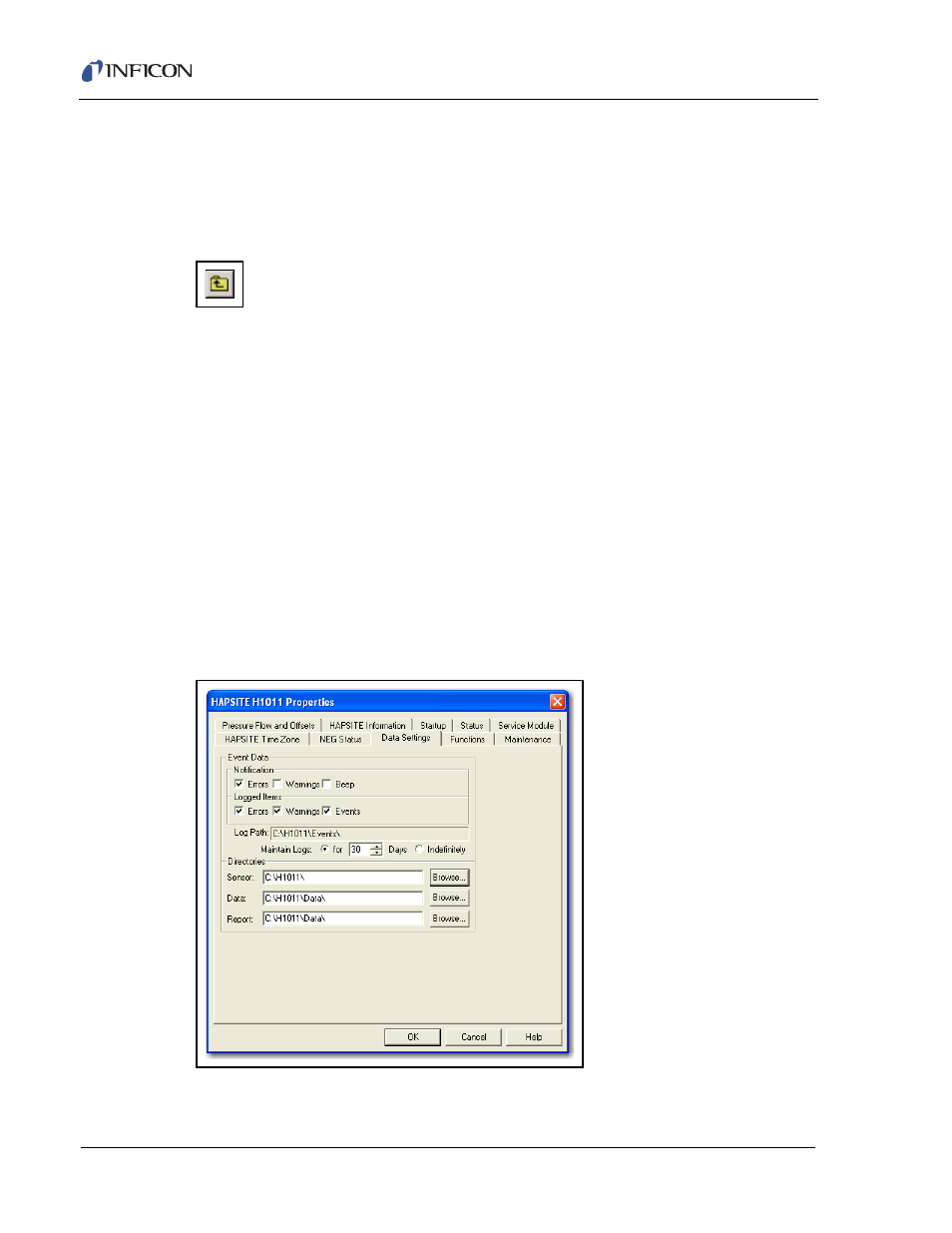
10 - 10
IP
N 07
4-
47
1-
P1
B
HAPSITE ER Operating Manual
Selecting a different Laptop disk drive is achieved by clicking on the drive drop
down box. (
Figure 10-12
shows Local Disk (C:) selected.) To choose a different
folder, move up using the Up One Level button (shown in
Figure 10-13
), or
double-click on an entry in the main file list. New folders may be created by
selecting the New Folder button.
Figure 10-13 Up One Level Button
10.2.2 Event Log Files
Event Log Files are created automatically by the system to record system state
information, such as heating or valve changes. These files are created daily when
running the HAPSITE using the Laptop ER IQ software and are for future
reference. These files are saved in the Sensor directory under the Events folder (as
shown in
Figure 10-14
) as
C:\H1011\
. The events would be saved in
C:\H1011\Events
by specifying this location. The location where log files are
saved can be changed only by changing the Sensor directory.
Log files are deleted after 30 days. To change the file deletion settings, open up
sensor properties by right-clicking on a HAPSITE Sensor icon and selecting
Properties. Alternately, double-click on a sensor or by selecting the menu item
Tools >> Sensor Properties. Select the Data Settings tab. The window shown in
Figure 10-14
below will appear.
Figure 10-14 Sensor Properties - Data Settings
