6 using the zoom function, 1 using the zoom function in the tic/ric window – INFICON HAPSITE ER Chemical Identification System User Manual
Page 303
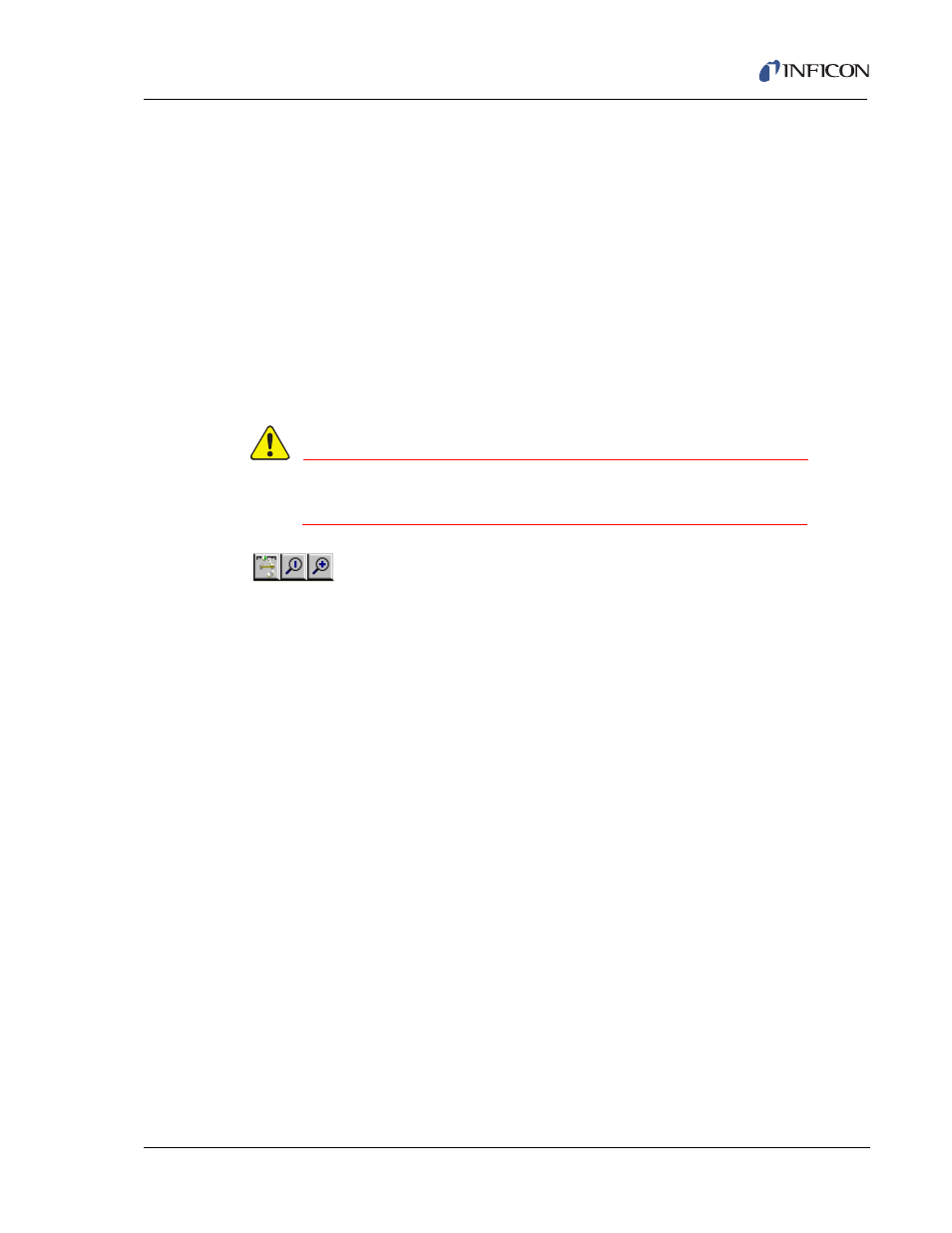
9 - 17
IP
N 07
4-
47
1-
P1
B
HAPSITE ER Operating Manual
Remove . . . . . . . . . . . . . . . . . . . . . . Removes the Range cursor
Select Mass for Integration . . . . . . Selects the TIC or RIC for Integration
Show Integration . . . . . . . . . . . . . . Displays the integration on the x-axis
Show Retention Time . . . . . . . . . . . Displays the retention time on the x-axis
Show Signal/Noise . . . . . . . . . . . . . Shows Signal to Noise Ratio. A Background
Must be Selected using B1 first.
Subtract Current Spectrum . . . . . . Subtracts the current spectrum (Green
Triangle) from the range.
9.6 Using the Zoom Function
WARNING
Be careful not to leave out data/peaks that may be needed
for proper identification within the chromatogram.
The Zoom function allows targeting a particular section of the
chromatogram for a detailed view.
Co-elution of peaks can be detected by zooming in on odd shaped peaks.
9.6.1 Using the Zoom Function in the TIC/RIC Window
There are two ways to Zoom into a TIC/RIC:
1
Move the mouse cursor to the Magnifying glass with the "+" inside. When the
Left Mouse Button (LMB) is clicked, there will appear two vertical lines on the
TIC/RIC graph window. Place the cursor on one of the vertical lines. Click and
hold the LMB. Drag the vertical line to where zooming may begin. Repeat the
actions of the previous sentence for the second vertical line. See
Figure 9-16
.
Once the Zoom range has been set, move the mouse cursor within the range.
The cursor will turn into a magnifying glass. Click the LMB, and the display will
Zoom in on the area selected.
