1 setting the user access level – INFICON HAPSITE ER Chemical Identification System User Manual
Page 169
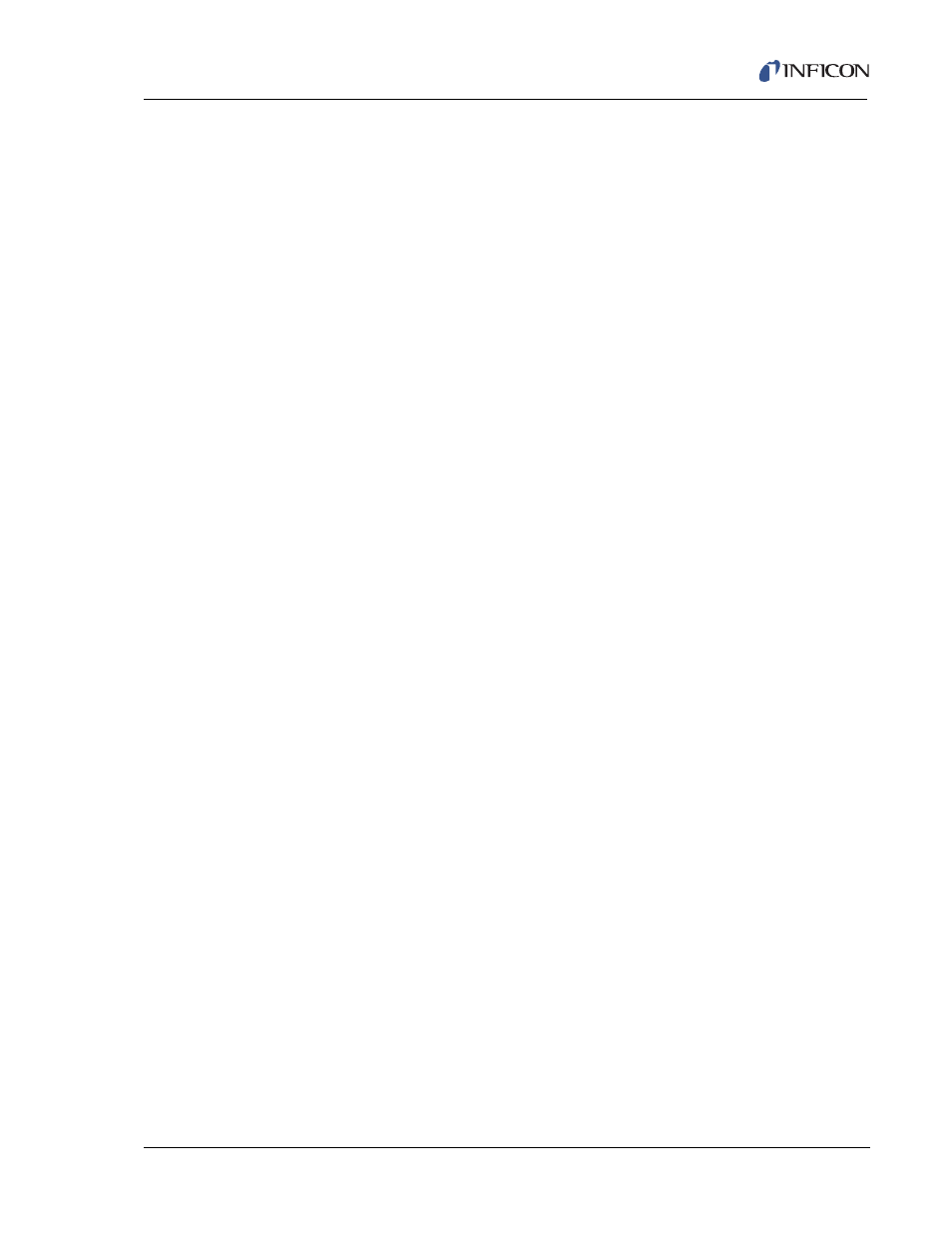
4 - 9
IP
N 07
4-
47
1-
P1
B
HAPSITE ER Operating Manual
4.1.7.1 Setting the User Access Level
The HAPSITE leaves the factory in Normal operating mode. Setting up
communication requires the user to be in Advanced Mode. For information on
setting the user level, see
section 8.8.1, Changing Access Levels, on page 8-18
.
To set up wireless communication between the HAPSITE and Laptop computer,
ER IQ must be configured to communicate with the HAPSITE by setting up the IP
address. See
section 8.5, Establishing Communications between the HAPSITE
and Laptop Computer, on page 8-8
for instructions.
4.1.7.2 Setting Up ER IQ for Communication with the HAPSITE
The first step to communication between the HAPSITE and Laptop is to set up a
Sensor icon in ER IQ. This is the HAPSITE icon seen on the bottom of the System
Setup window of ER IQ. See
section 8.5.1, Setting Up Communications, on page
for instructions.
The second step to setting up communications is to set the IP address of the
Laptop computer for direct communication with the HAPSITE. Instructions for this
are found in
section 8.5.2, Configuring the HAPSITE for Communications, on page
In order for wireless communication between the Laptop and HAPSITE to be
successful, the radio on the Laptop computer must be turned on. The basic steps
for configuring the Laptop for wireless communication are:
1
Enable the radio on the Laptop computer.
2
Scan for available Wireless Networks.
3
Choose HAPSITE.
4
Create a profile for the Wireless Connection.
5
Connect to the HAPSITE wireless network.
6
Verify the connection protocol is 802.11g.
7
If the connection protocol is not 802.11g, modify the profile.
rt.dell.com
by clicking the Technical Support tab,
then selecting Wireless Center. The content applies to many manufacturer’s laptop
computers, in addition to Dell Laptop computers.
