3 additional features of the background tool, 3 utilizing the range tool – INFICON HAPSITE ER Chemical Identification System User Manual
Page 301
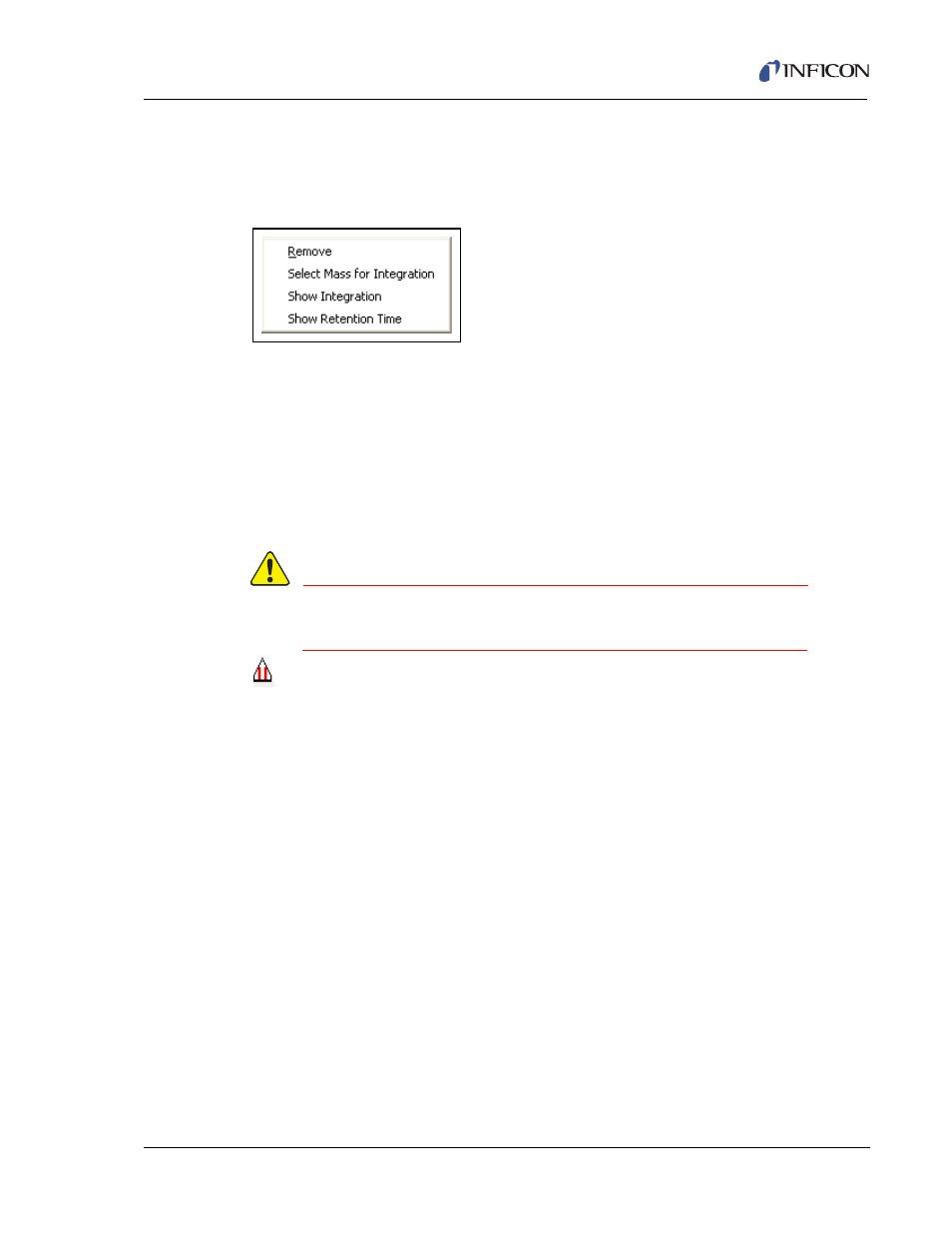
9 - 15
IP
N 07
4-
47
1-
P1
B
HAPSITE ER Operating Manual
9.5.2.3 Additional Features of the Background Tool
If the cursor is placed over B1 or B2, and the Right Mouse Button is clicked, see
, a menu will pop-up that will give the analyst the option to:
Figure 9-13 Background Subtract RMB Menu
Remove . . . . . . . . . . . . . . . . . . . . . . Remove the Background cursor
Select Mass for Integration . . . . . . Select the TIC or RIC for Integration
Show Integration . . . . . . . . . . . . . . Displays the integration on the x-axis
Show Retention Time . . . . . . . . . . . Displays the retention time on the x-axis
9.5.3 Utilizing the Range Tool
WARNING
Be careful not to leave out data/peaks that may be needed
for proper identification within the chromatogram.
The Range Tool is located a the bottom left hand side of the TIC window. It
provides the analyst with the ability to average spectra over a "range" of scans
across a given peak. This is helpful when analytes are low in concentration. It can
also be used to select a section of a peak if there is co-elution. The ability to
establish a range and average its spectra allows for better matches with the NIST
database.
displays a TIC/RIC window with the range function in use.
NOTE: All ranges are indicated in the Scan/Spectrum window by the designation:
R1 [Range Start Scan, Range End Scan].
