Spectra Precision Survey Pro CE v3.6 User Manual User Manual
Page 88
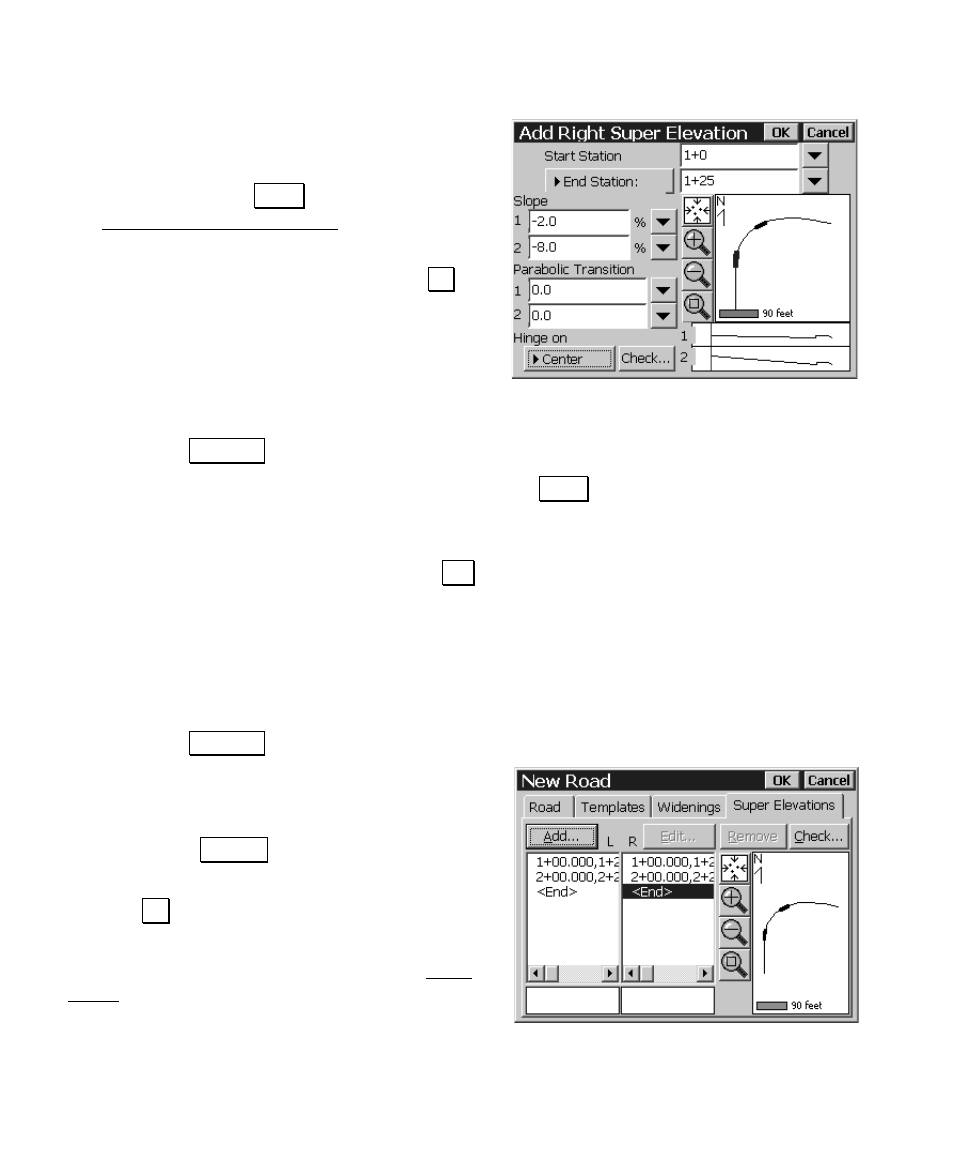
User’s Manual
82
33. We now need to repeat the above steps for
the right side of the road. Tap
in the
R
ight column to select that side of the road
and then tap the
$GG« button to open the
Add Right Super Elevation screen.
34. Enter the following data just as you did for
the left side of the road and then tap
2..
Start Station: 1+0
End Station: 1+25
Slope 1: -2
Slope 2: -8
(notice this is a negative value)
Parabolic Transition 1: 0.0
Parabolic Transition 2: 0.0
Hinge on:
&HQWHU
35. With
selected in the
R
ight column, tap the
$GG« button
again to add the final super elevation.
36. Enter the following data to describe the second super elevation on
the right side of the road and then tap
2..
Start Station: 2+0
End Station: 2+25
Slope 1: -8
Slope 2: -2
Parabolic Transition 1: 0.0
Parabolic Transition 2: 0.0
Hinge on:
&HQWHU
37. This completes the definition for an entire
road including templates, widenings and
super elevations. To make sure there are no
errors, tap
&KHFN«. You should get a
message stating success.
38. Tap
2. to save the road.
You are now ready to stake the road in the field.
Close any open windows to return to the Main
Menu.
