Input shortcuts, Index cards – Spectra Precision Survey Pro CE v3.6 User Manual User Manual
Page 18
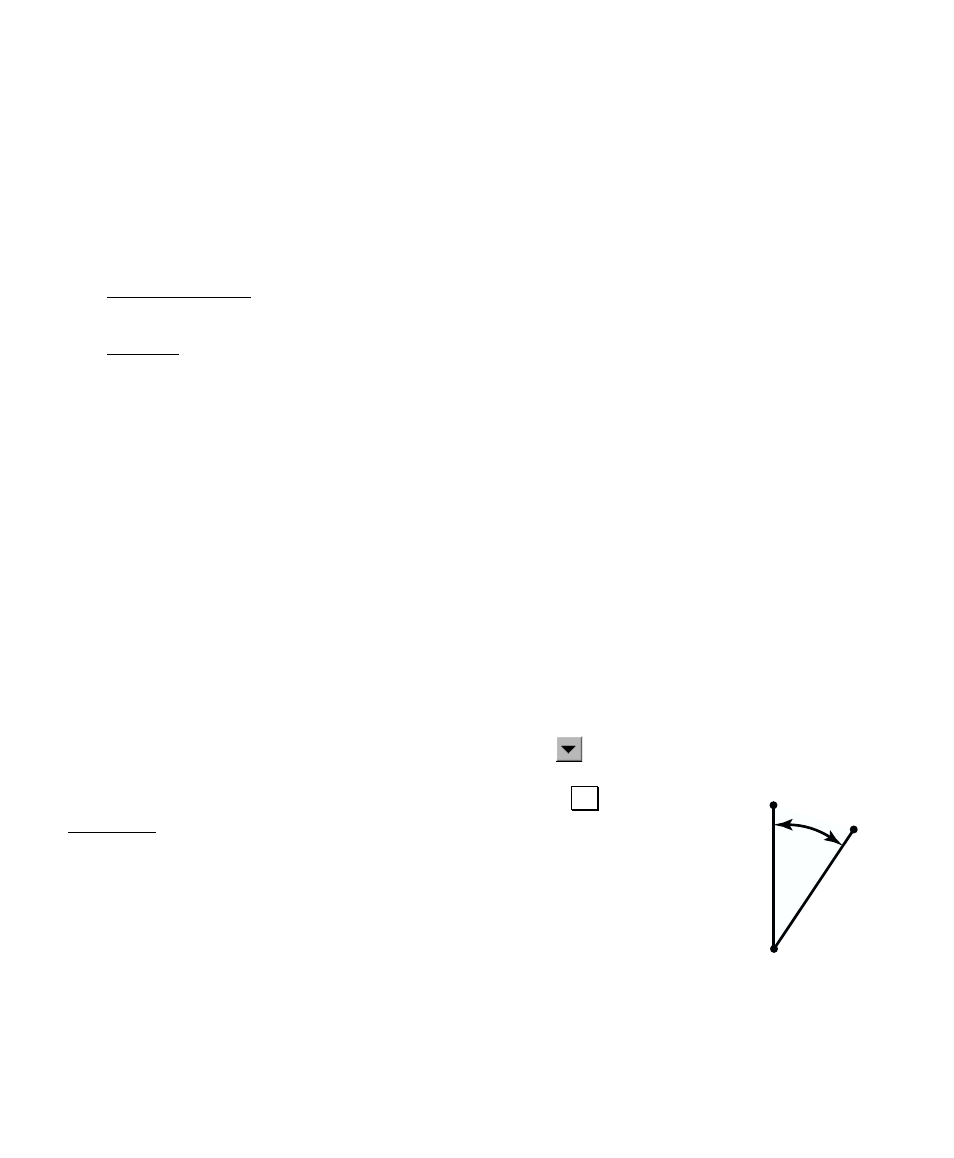
User’s Manual
12
Index Cards
Many screens actually consist of multiple screens. The different
screens are selected by tapping on various tabs, which look like the
tabs on index cards. Because of this, each individual screen is
referred to as a card. The tabs can appear along the top of the screen
or the right edge.
The Backsight Setup screen consists of two cards. One is titled
Input
,
and the other is titled
Map
.
The Settings screen has a variant of the Index Card format for
accessing several screens and is discussed in more detail starting on
Page 15.
Input Shortcuts
Distances and angles are normally entered in the appropriate fields
simply by typing the value from the keypad, but there is a shortcut
that can simplify the entry of a distance or angle.
If you want to enter the distance between two points in a particular
field, but you do not know offhand what that distance is, you can
enter the two point names that define that distance separated by a
hyphen. For example, entering
1-2
in a distance field would compute
the horizontal distance from Point 1 to Point 2. As soon as the cursor
is moved from that field, the horizontal distance between the points
will be computed and entered in that field.
An alternate method to using this shortcut is to tap the
power
button, select
Choose from map…
and then tap the two points that
define the distance that you want to enter. Once you tap
2. from the
Map View, the horizontal distance between the two tapped points will
appear in the corresponding field.
Likewise, there is a similar shortcut to enter angles in fields that
accept them. If you wanted to enter the angle,
α, from the
illustration shown here, you would simply enter
1-2-3
in the
appropriate field. As soon as the cursor is moved from that field, the
angle formed by the three points entered will be entered in that field.
As with specifying a distance, you could also use the power button as
described above and tap the points of the angle in the correct order.
α
1
2
3
