Add / edit widening screen, Super elevations card – Spectra Precision Survey Pro CE v3.6 User Manual User Manual
Page 370
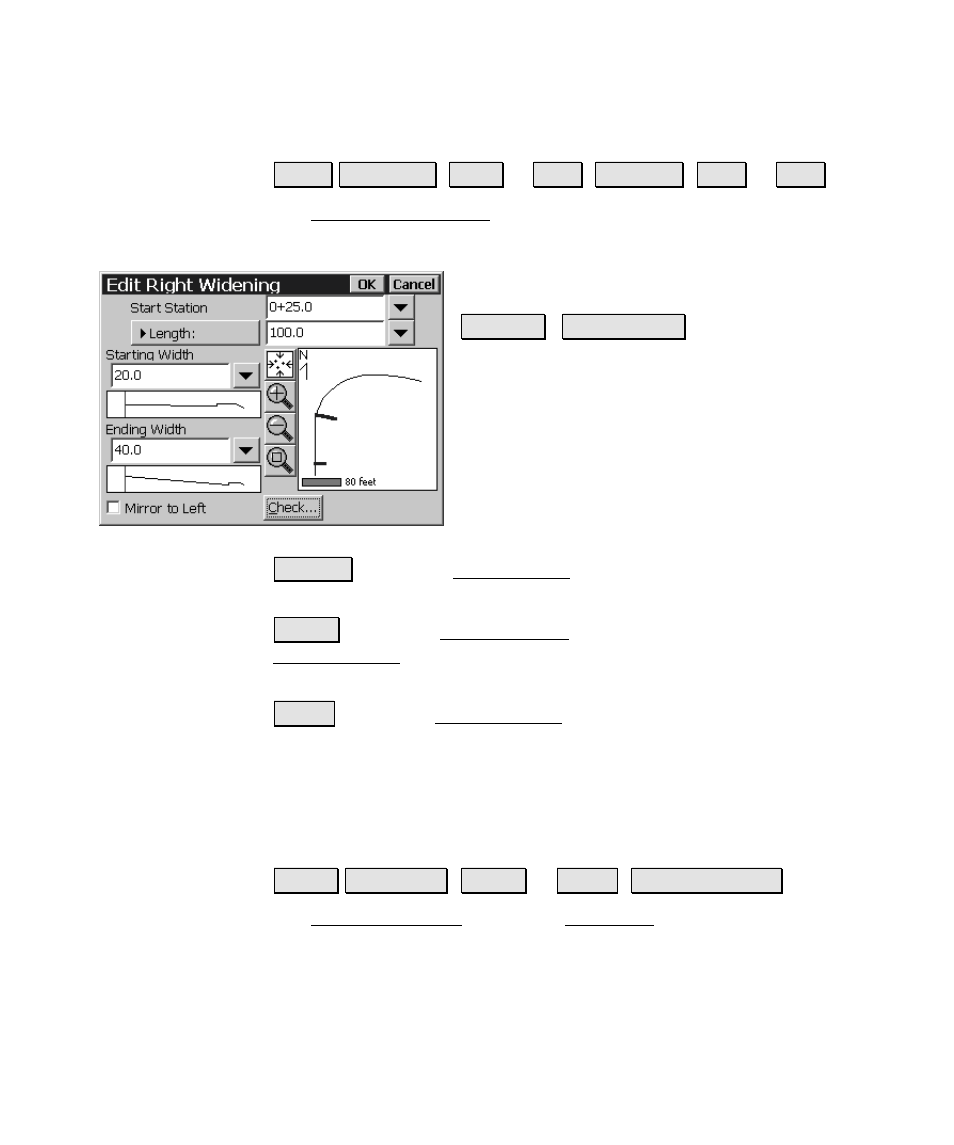
Roads Menu
R-213
Add / Edit Widening Screen
5RDGV (GLW 5RDGV (1HZ« or (GLW«) :LGHQLQJV ($GG« or (GLW«)
The Add / Edit Widening screen allows you to add a widening to the
road or edit an existing widening.
Start Station
: is the location of the beginning of
the widening on the alignment.
/HQJWK / (QG 6WDWLRQ : is the length of the
widening measured from the
Start Station
, or it
is the end station, depending on how the button
is toggled.
Starting Width
: is the starting width of the
widening. This must match the width of the
previous template, or widening.
Ending Width
: is the ending width of the
widening.
&KHFN« : opens the Roads Report screen and displays any errors (see
Page R-207)
1HZ« : opens the New Widening screen, which is identical to the
Edit Widening screen, where a new widening can be created (see Page
R-203).
(GLW« : opens the Edit Widening screen where the selected widening
can be modified (see Page R-203).
;
Mirror to Right
/
Left
: duplicates the widening to the other side of
the road when checked.
Super Elevations Card
5RDGV (GLW 5RDGV ( 1HZ« or (GLW« ) 6XSHU (OHYDWLRQV
The Super Elevations card of the New Road screen is used to add or
edit super elevations.
A super elevation changes the cross slope of the first segment of a
template in order to bank a curve – the slope of any remaining
segments will remain unadjusted. One super elevation defines a
begin point and an end point where the slope change begins and
