Screen examples, Import / export coordinates – Spectra Precision Survey Pro CE v3.6 User Manual User Manual
Page 103
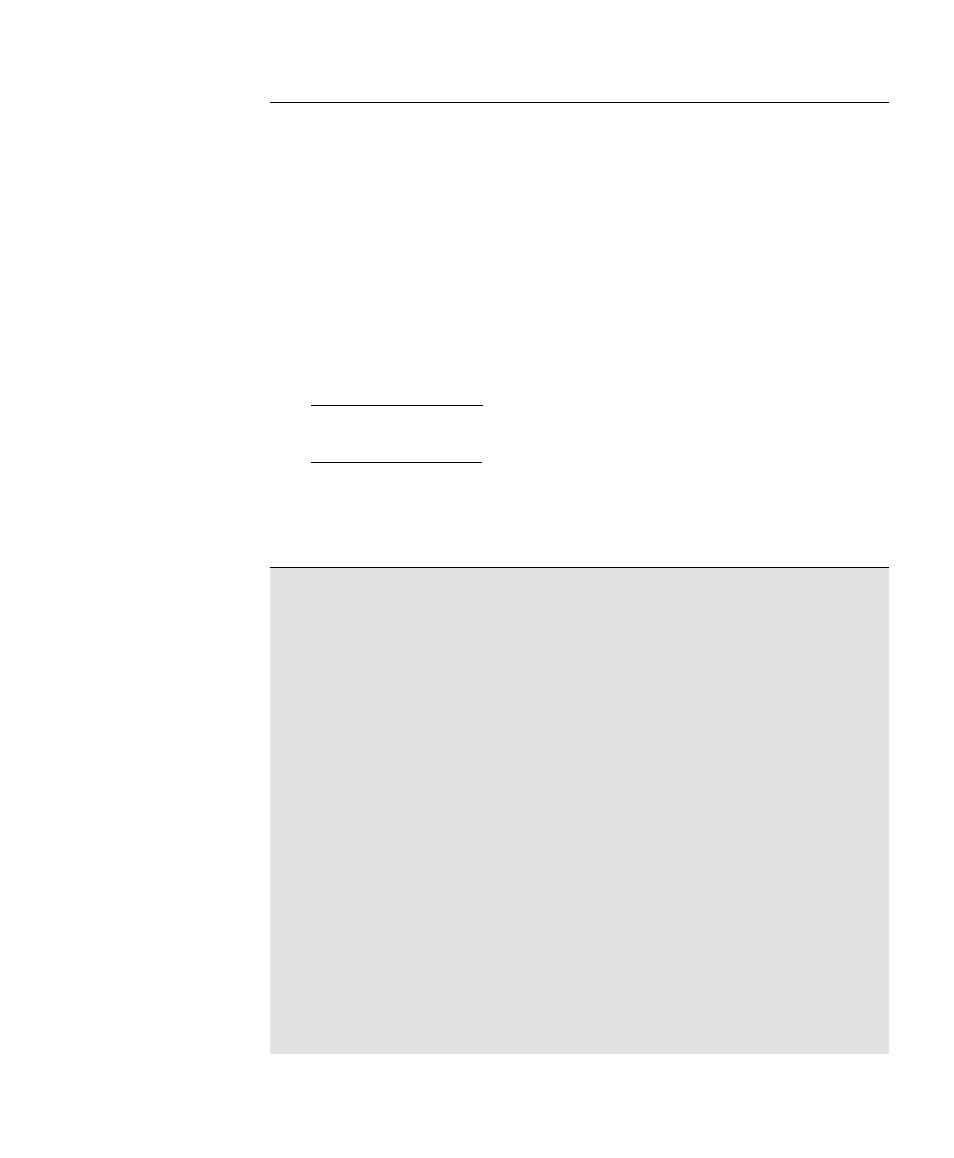
97
Screen Examples
This section describes how to use several of the routines in Survey
Pro. Each example outlines the procedure to use a particular screen.
The examples are written in a general way so the user can use their
own data to become familiar with the routine.
Import / Export Coordinates
The Import Coordinates routine allows you to add the coordinates
from any job to the current job.
The Export Coordinates routine allows you to export any coordinates
from the current job to a new job.
These routines provide full compatibility between older TDS file
formats.
Warning: Importing coordinates from any source other than a JOB
file requires that the distance units used in the source file be
specified. It is not necessary to specify the distance units when
importing coordinates from a JOB file since those units are written
within the file.
If importing coordinates where the distance units in the source file
are different than the distance units for the current job, the imported
coordinates will be converted to the current job’s distance units when
they are imported. This is normally the desired result, but it can
cause a problem if any distance units were set incorrectly. This
situation can most commonly occur when working with Feet and US
Survey Feet where the conversion from one to the other is not always
obvious.
Usually the difference between Feet and US Survey Feet is negligible
(2 parts per million), but when dealing with State Plane or UTM
mapping plane coordinates, which are often very large in magnitude,
the difference can be substantial if the coordinates are converted from
one format to the other.
If importing coordinates from a source, such as an HP 48, where you
