Save as – Spectra Precision Survey Pro CE v3.6 User Manual User Manual
Page 166
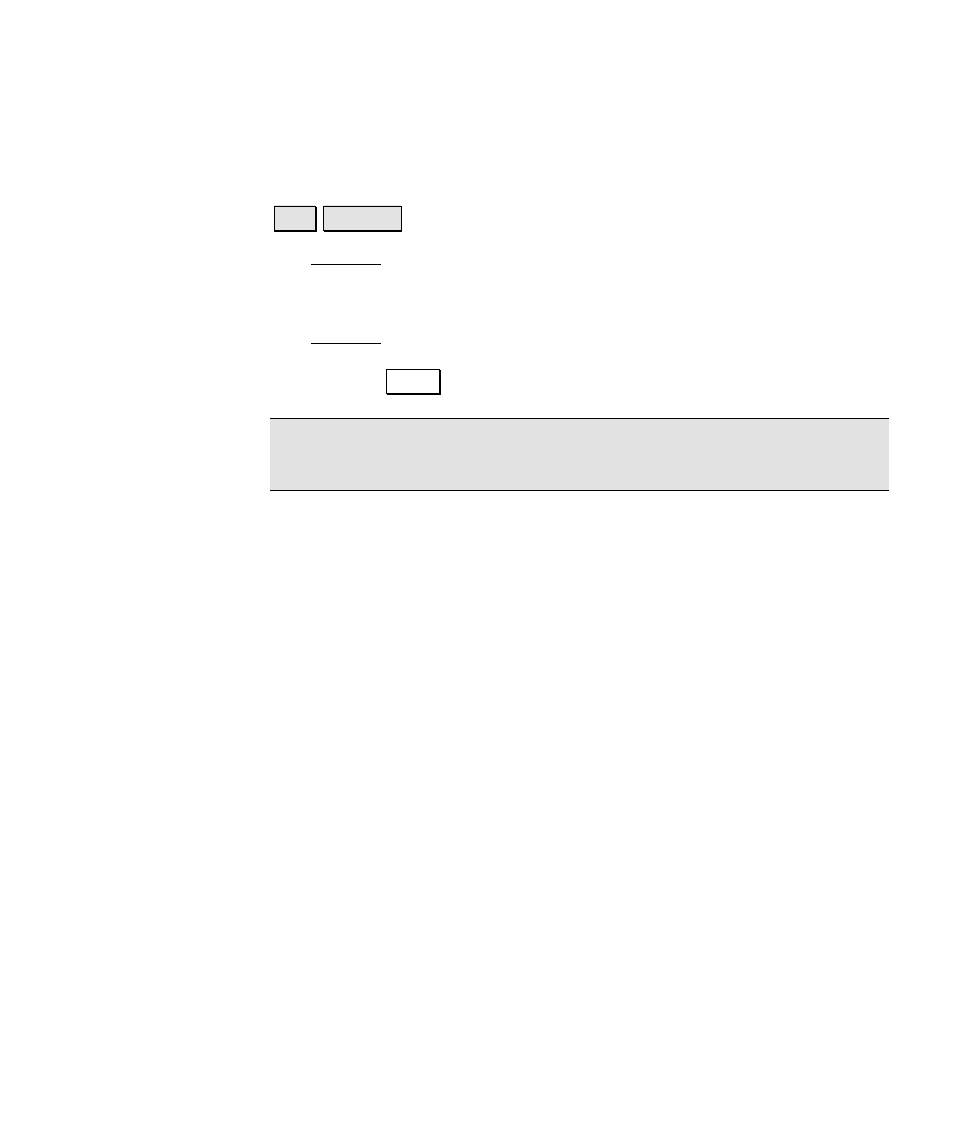
File Menu
R-9
Save As
)LOH 6DYH $V
The Save As screen allows you to save a copy of the current job under
a new name. The copy that is created will then become the current
job.
The Save As dialog box is identical to that found in the Windows CE
operating system. Simply enter a new name for the current job and
then tap the
6DYH button.
Note: It is not necessary to include the
.JOB
extension since it will
automatically be added for you.
