Spectra Precision Survey Pro CE v3.6 User Manual User Manual
Page 63
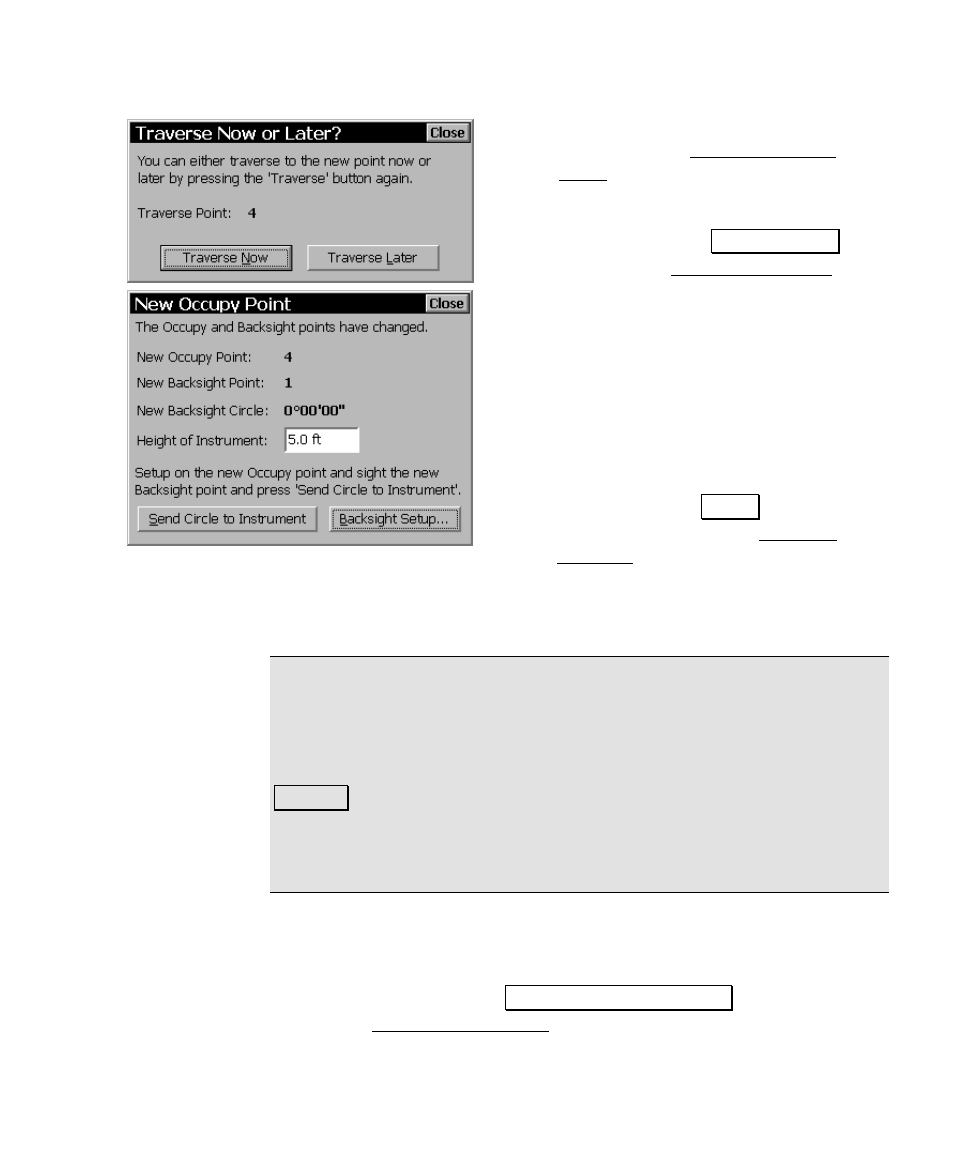
Fieldwork
57
d. The new point is computed and
stored and the Traverse Now or
Later prompt will open, shown here,
asking if you want to advance to the
new point now or later. For this
example, tap the
7UDYHUVH 1RZ
button. The New Occupy Point
dialog box will open, shown here,
which displays details of the new
setup. You can see that the previous
foresight point is now the current
occupy point and the previous occupy
point is now the current backsight
point.
e. Since we are running in manual
mode and cannot send data to an
instrument, tap
&ORVH . You will
notice at the top of the Traverse
Sideshot screen that the occupy point
has been updated to
4
, the backsight is updated to
1
, and the
foresight is updated to
5
, which is the next available point
name.
Note: If you select to traverse later, the traverse point is still stored,
but you will then have the opportunity to shoot additional side shots
before you advance to the next point. This is useful when you want to
shoot the traverse shot first, before any settling occurs to the tripod.
In that situation, when you are ready to advance, you would tap
7UDYHUVH again where you would then answer to a prompt that asks if
you are ready to advance or re-shoot the traverse point. (If you select
to re-shoot the traverse point, the previous traverse point is stored as
a side shot.)
When out in the field, you would now move your total station over the
new occupy point, aim it toward the previous occupy point (the
current backsight), enter the correct instrument height in the
Height
of Instrument
field and tap
6HQG &LUFOH WR ,QVWUXPHQW . This would
update the Traverse / Side Shot screen and set the total station’s
