Spectra Precision Survey Pro CE v3.6 User Manual User Manual
Page 14
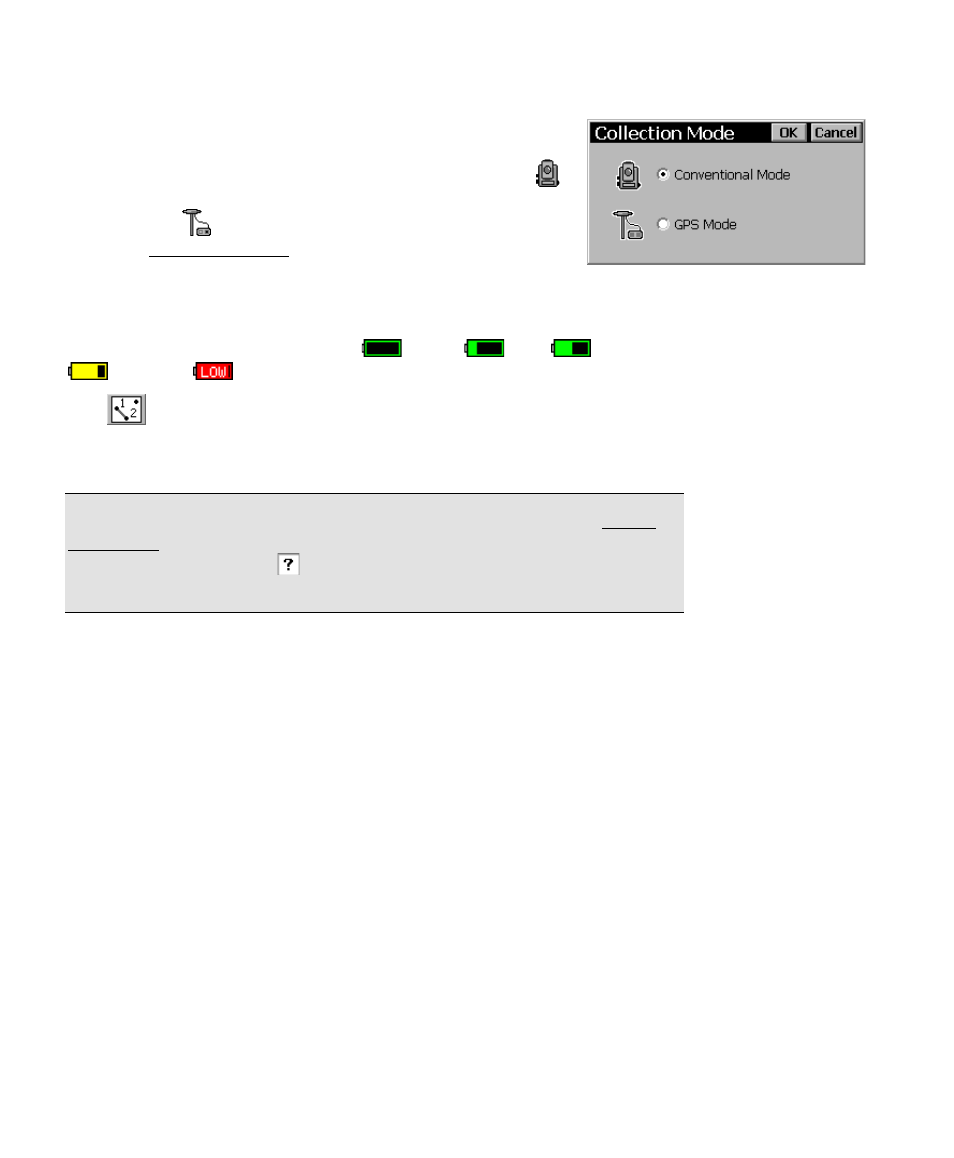
User’s Manual
8
There are three icons in the Main Menu’s title bar. The
first icon indicates which collection mode the software is
running in. When surveying with a total station, the
icon is displayed and when surveying with a GPS
receiver, the
icon is displayed. Tapping this icon will
open the Collection Mode dialog box where the software
can be switched to the other mode.
The battery icon indicates the condition of the data collector’s
rechargeable battery. The icon has five variations depending on the
level of charge that is remaining:
100%,
75%
50%,
25% and
5%.
The
button in the title bar will access the map view of the
current job when it is tapped. The map view is available from most
screens and is discussed later.
Note: Tapping the battery icon is a shortcut to the Microsoft Power
Properties screen, which is normally accessed from the Windows CE
Control Panel. Tap the
button in the title bar of this screen to
view the online help.
