Creating an alignment – Spectra Precision Survey Pro CE v3.6 User Manual User Manual
Page 48
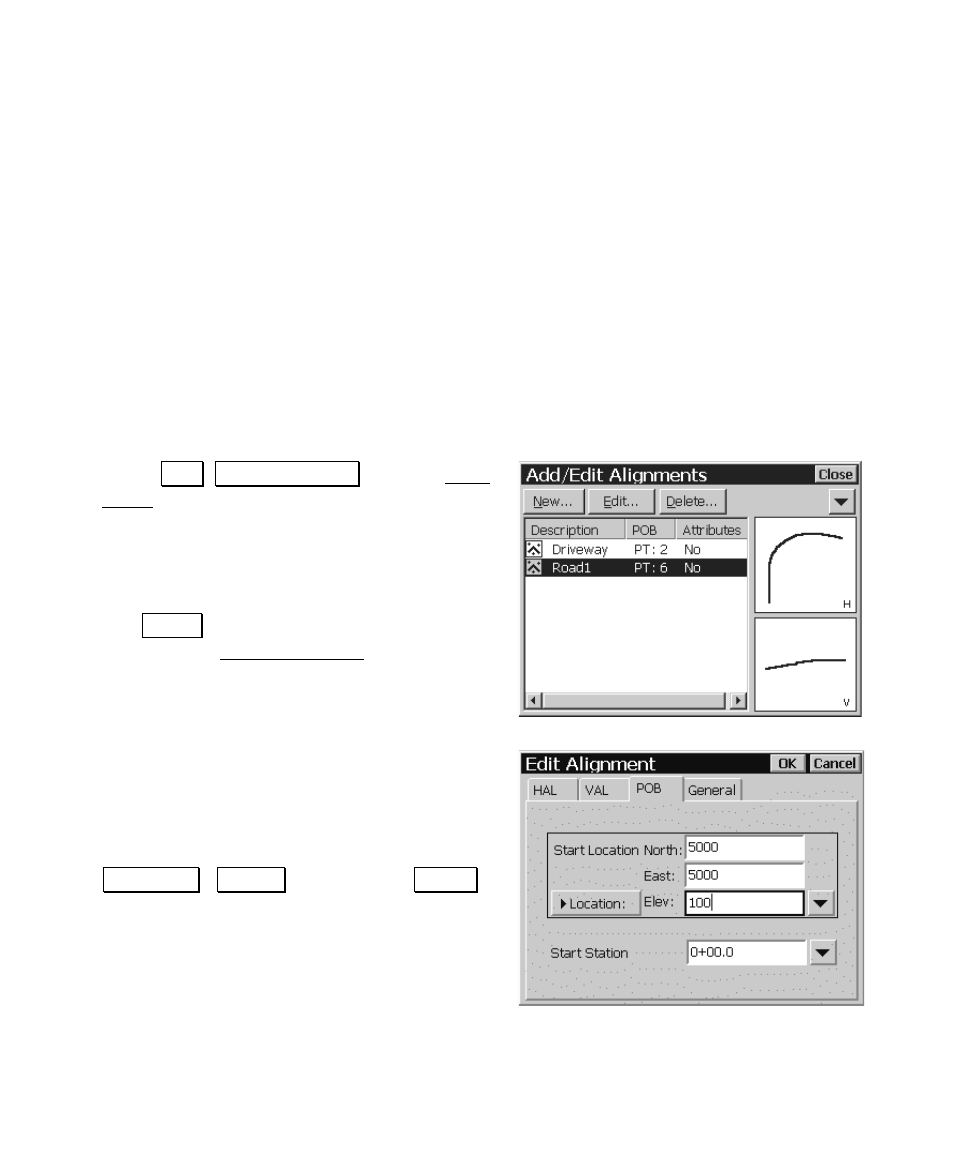
User’s Manual
42
the specified starting location and each new segment is appended to
the previous horizontal or vertical segment.
Once all the horizontal and vertical alignment segments are defined,
Survey Pro merges the information to create a single 3-dimensional
line.
The vertical alignment (VAL) must be equal in length or greater than
the horizontal alignment. The HAL must not be greater than the
VAL.
Creating an Alignment
In this step-by-step example, we will create an alignment that has all
the possible horizontal and vertical segment types.
1. Select
-RE , (GLW $OLJQPHQWV from the Main
Menu. If any alignments exist in the current
job, they will be listed in this screen. An
existing alignment can then be edited or
deleted, but for this example, we will create a
new alignment.
2. Tap
1HZ« to create a new alignment. This
will open the Edit Alignments screen where
you can begin adding horizontal and vertical
segments.
3. Tap
the
POB
tab and enter
North
,
East
and
Elev
coordinates of
5000
,
5000
,
100
. This will
be the starting location of the horizontal and
vertical definition. (Alternatively, you could
define the starting location by tapping the
/RFDWLRQ / 3RLQW button where 3RLQW
is displayed and then select an existing
point.)
