Spectra Precision Survey Pro CE v3.6 User Manual User Manual
Page 87
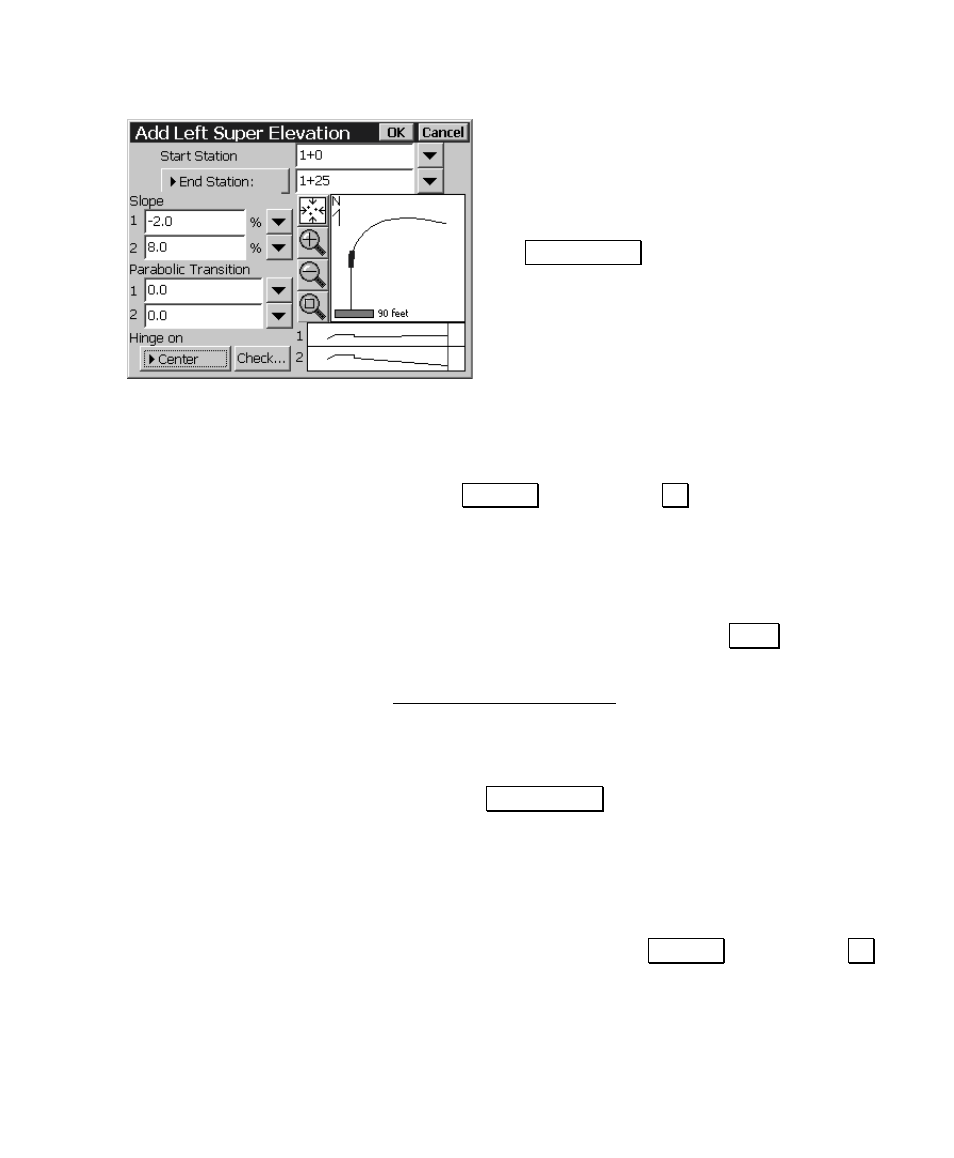
Road Layout
81
21. We will start the super elevation 100 feet
from the beginning of the road so enter
1+00
in the
Start Station
field.
22. The super elevation will be at the final
slope after 25 feet so enter
1+25
in the
(QG 6WDWLRQ field.
23. The start slope must be the same as the
slope of the first segment of the template
that leads into the super elevation, so
leave the
Slope 1
field set to -
2
.
24. We want the ending slope to be 8% so in the
Slope 2
field, enter
8
for simplicity, we will not use parabolic transitions so leave those
fields set to 0.
25. Most super elevations hinge at center so be sure the
Hinge on
field is toggled to
&HQWHU and then tap 2. to continue. This will
complete the super elevation for the beginning of the curve on the
left side of the road.
26. We now need to add a super elevation at the end of the curve on
the left side of the road to change the slope back to -2%.
27. With
selected in the
L
eft column, tap the
$GG« button
again.
28. From the Add Left Super Elevation screen we will start the
transition out of the super elevation 200 feet from the beginning
of the road so enter
2+00
in the
Start Station
field.
29. The super elevation will return to the original slope after 25 feet
so enter
2+25
in the
(QG 6WDWLRQ field.
30. The start slope must be the same as the slope of the road where it
leads into the super elevation, so leave the
Slope 1
field set to 8.
31. We want the ending slope to be -2% so in the
Slope 2
field, enter
-2
. Leave the parabolic transition fields set to 0.
32. Be sure the
Hinge on
field is toggled to
&HQWHU and then tap 2.
to continue. This will complete the super elevation entries for the
left side of the road.
