Navigating within the program – Spectra Precision Survey Pro CE v3.6 User Manual User Manual
Page 13
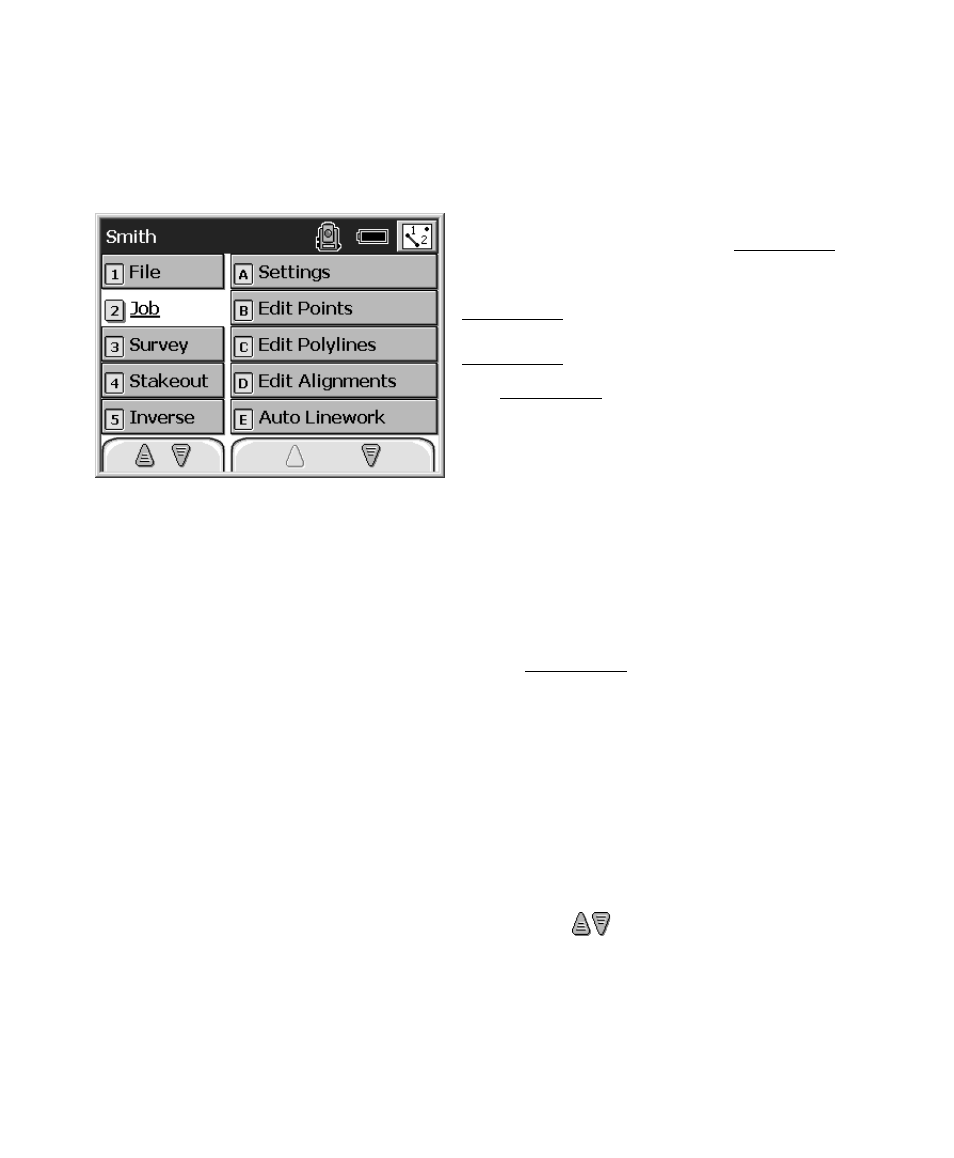
Getting Started
7
Navigating Within the Program
The starting point in Survey Pro, which appears
once a job is open, is called the Main Menu,
shown here. All the screens that are available
in Survey Pro are accessed starting from the
Main Menu. Likewise, closing the screens in
Survey Pro will eventually take you back to the
Main Menu.
The Main Menu consists of two columns. The
left column contains all of the available menus
and the column on the right contains the menu
items associated with the active menu.
When a menu is selected from the left column, the corresponding
menu items will become available in the right hand column. When a
menu item is activated from the right hand column, the
corresponding screen will open. It is from these screens where you do
your work.
Navigation through the menus and menu items can be done using
any of the methods described below. The best way to become familiar
with navigating through the Main Menu is to simply try each method.
Each menu has a number associated with it, whereas the menu items
have letters associated with them. Pressing the associated number or
letter on the data collector’s keypad will activate the corresponding
menu or menu item.
You can scroll through the list of menus and menu items by using the
arrow keys on the keypad. The up and down arrow keys will scroll up
and down through the selected column. The other column can be
selected by using the horizontal arrow keys.
You can also scroll through the list of menus and menu items by
tapping the special arrow buttons
on the screen located at the
bottom of each column. If one of these buttons appears blank, it
indicates that you can scroll no further in that direction.
When the desired menu item is selected, it can be activated by
tapping it or pressing the [Enter] key on the keypad.
