Wavetronix Click 400 (900 MHz radio) (CLK-400) - User Guide User Manual
Page 97
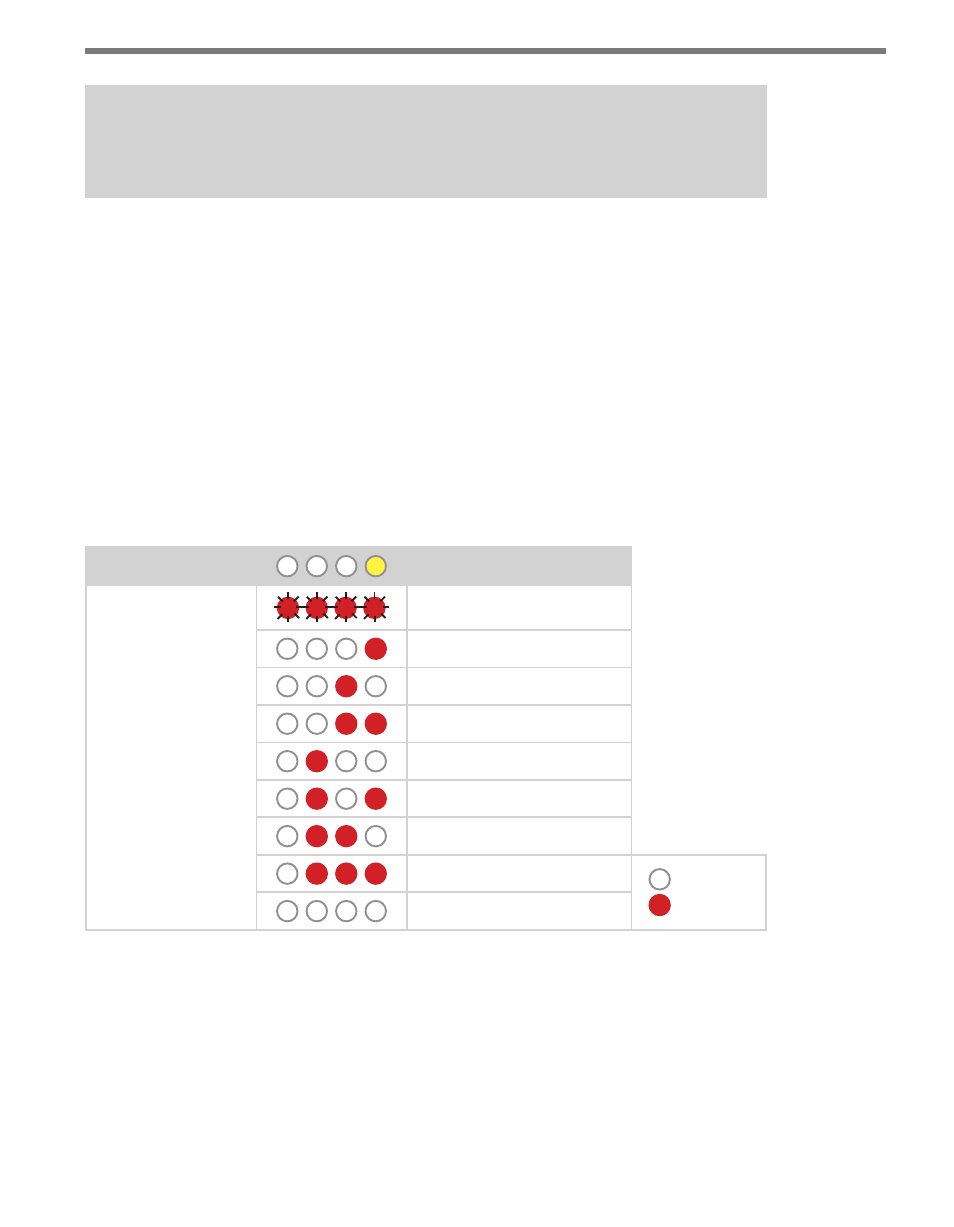
96
CHAPTER 9 • CLICK 110
Note
This parameter can also be changed using the DIP switches or Click Supervisor.
As mentioned earlier, the Click 110 device receives serial datagrams from a SmartSensor.
These datagrams can contain many channels of detection data. Because the Click 110 has
four output channels, only four input datagram channels, received from the sensor, can
be output by each device. (If you need more than four channels, consider using multiple
devices.) As shown in the table below, the outputs are mapped sequentially—that is, they
can only be mapped in numerically ordered groups of four (1–4, 5–8, etc.). If you chose, for
example, 17–20, then input 17 would be mapped to output 1, input 18 would be mapped to
output 2, input 19 would be mapped to output 3, and input 20 would be mapped to output 4.
If fewer than four outputs are required, any contact closure output can be disabled (covered
later in this section). A disabled output will never enter the detection state, and will never
indicate a fault condition. Depending on whether each channel is enabled or disabled, the
input mapped to it will also be enabled or disabled.
Level 1 LEDs
Input Mapping
Level 2 LEDs
Channels 1–4
Channels 5–8
Channels 9–12
Channels 13–16
Channels 17–20
Channels 21–24
Channels 25–28
Channels 29–32
LED off
LED on
Cancel and exit menu
Table 9.8 – Front Panel Menu Channel Input Map Settings
See the earlier Navigating through the Menu and the Menu Operation Example sections for
how to configure this parameter.
Because this parameter can also be set by the DIP switches, you may need to ensure that the
DIP switches are set to Software configuration mode; if they are set to Hardware, the front
panel menu will be able to display but not change these settings.
- Click 421 (bluetooth to serial converter) (CLK-421) - User Guide Click 342 (lean managed ethernet switch) (CLK-342) - User Guide Click 341 (lean managed ethernet switch) (CLK-341) - User Guide Click 340 (lean managed ethernet switch) (CLK-340) - User Guide Click 331 (unmanaged ethernet switch) (CLK-331) - User Guide Click 330 (unmanaged ethernet switch) (CLK-330) - User Guide Click 304 (RS-232 to RS-485 converter) (CLK-304) - User Guide Click 305 (RS-232 to RS-485 converter) (CLK-305) - User Guide Click 301 (serial to ethernet converter) (CLK-301) - User Guide Click 100 (16 output contact closure) (CLK-100) - User Guide Click 104 (4-channel DIN rail contact closure) (CLK-104) - User Guide Click 110 (4-channel contact closure eurocard) (CLK-110) - User Guide Click 112 (detector rack card) (CLK-112) - User Guide Click 114 (detector rack card) (CLK-114) - User Guide Click 120 (screw terminal relay) (CLK-120) - User Guide Click 121 (spring cage relay) (CLK-121) - User Guide Click 200 (surge suppression) (CLK-200) - User Guide Click 201 (1 amp AC to DC converter) (CLK-201) - User Guide Click 202 (2 amp AC to DC converter) (CLK-202) - User Guide Click 203 (UPS and battery) (CLK-203) - User Guide Click 204 (4 amp AC to DC converter) (CLK-204) - User Guide Click 210 (AC circuit breaker) (CLK-210) - User Guide Click 211 (AC outlet) (CLK-211) - User Guide Click 221 (DC surge protector) (CLK-221) - User Guide Click 222 (system surge protector) (CLK-222) - User Guide Click 223 (dual-485 surge protector) (CLK-223) - User Guide Click 230 (AC surge protector) (CLK-230) - User Guide Click 250 (wireless surge protector) (CLK-250) - User Guide
