Link test in server mode (blue flashing), Factory reset (red flashing) – Wavetronix Click 400 (900 MHz radio) (CLK-400) - User Guide User Manual
Page 249
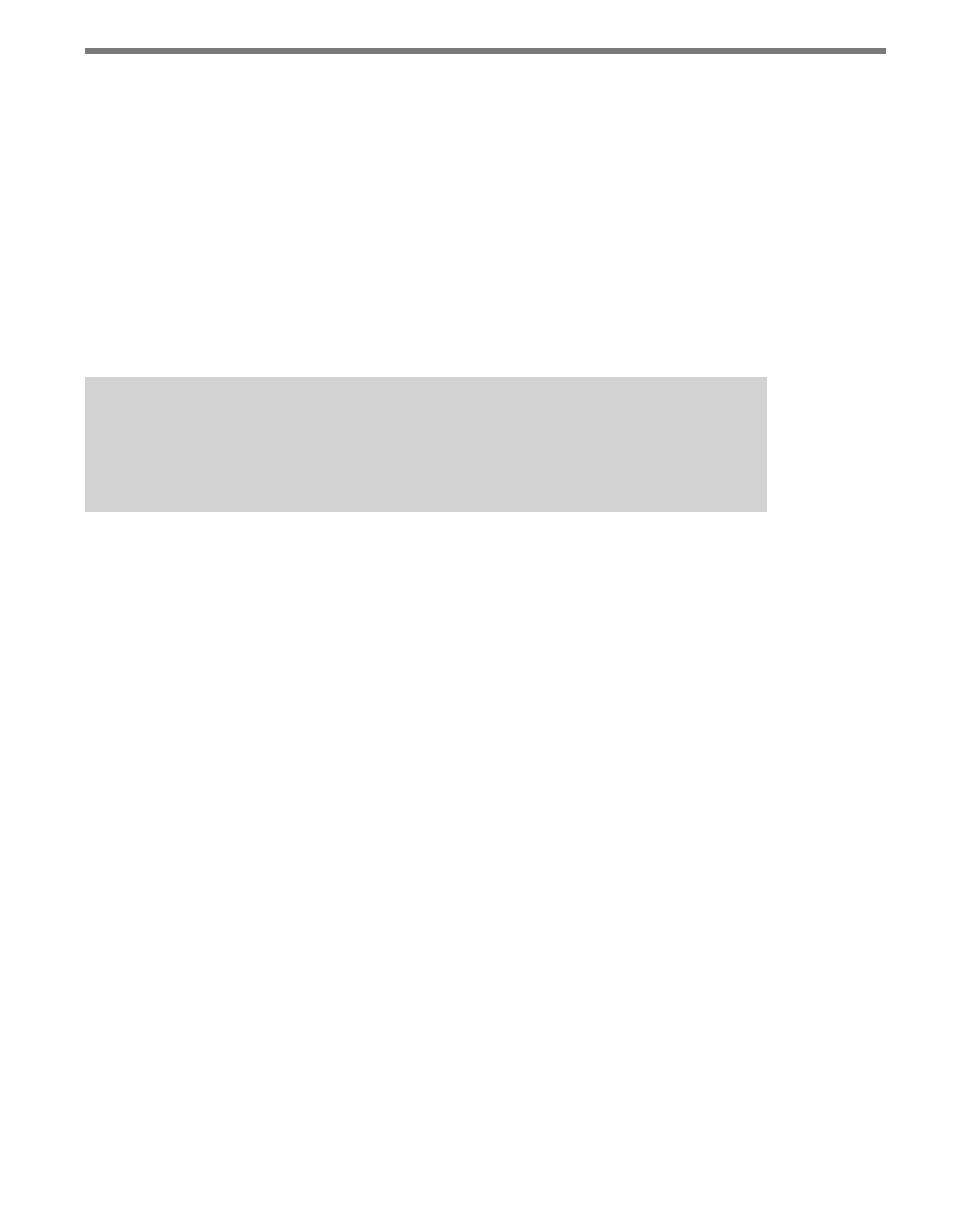
248
CHAPTER 29 • CLICK 421
module will attempt to match baud rates with a SmartSensor on the bus; however, the de-
vice can be configured to autobaud with any device that supports a serial interface.
During the autobaud process, the green LED will stay on and the red LED will flash after
every autobaud cycle (the cycle time increases as latency is added after each cycle). If the
autobaud was successful, the red LED will turn off and the green and yellow LEDs will flash;
if the autobaud is not successful after a few minutes of trying, the yellow LED will come on.
Link Test in Server Mode (blue flashing)
In Server mode, the Click 421 performs a link test, pushing a series of characters—the
alphabet—to a connected Bluetooth device. Follow the steps below to perform a link test:
Note
Before you perform a link test, you must use your handheld computer, laptop or other
external device to establish a connection with the Click 421.
1 Press the push-button on the faceplate of the device, then release when the blue LED
blinks. While the link test is running, the red LED will glow solid and the green LED
will blink.
2 Watch the LEDs. The blue LED will come on to indicate that there is a connection to
the external Bluetooth device you are connected to. If the connection is no longer valid,
the blue LED will never come on and the device LEDs will remain in the state outlined
in step 1.
3 To check if the data being pushed to the laptop or handheld is good, open a termi-
nal emulation program such as HyperTerminal and connect to the Bluetooth signal.
Observe the data being received. It should be the alphabet repeated continuously; if
nothing comes or any letters are missing, the data is not being received or is corrupted.
4 To stop the link test and return the Click 421 to normal operation, press the push-
button once.
Factory Reset (red flashing)
The Factory Reset operation will erase all user-configured fields, meaning that after the
reset, the Click 421 may have to be reconfigured to work properly in its current applica-
tion. If a device is not responding and not communicating, resetting the device may fix the
problem. Once the device is responding, restore the configuration needed for its current
application.
To reset the Click 421 to factory defaults, release the push-button when the red LED begins
flashing. The red LED should blink slowly, then the green and yellow LEDs will flicker.
When the red LED glows solid, the module has the original factory configuration.
- Click 421 (bluetooth to serial converter) (CLK-421) - User Guide Click 342 (lean managed ethernet switch) (CLK-342) - User Guide Click 341 (lean managed ethernet switch) (CLK-341) - User Guide Click 340 (lean managed ethernet switch) (CLK-340) - User Guide Click 331 (unmanaged ethernet switch) (CLK-331) - User Guide Click 330 (unmanaged ethernet switch) (CLK-330) - User Guide Click 304 (RS-232 to RS-485 converter) (CLK-304) - User Guide Click 305 (RS-232 to RS-485 converter) (CLK-305) - User Guide Click 301 (serial to ethernet converter) (CLK-301) - User Guide Click 100 (16 output contact closure) (CLK-100) - User Guide Click 104 (4-channel DIN rail contact closure) (CLK-104) - User Guide Click 110 (4-channel contact closure eurocard) (CLK-110) - User Guide Click 112 (detector rack card) (CLK-112) - User Guide Click 114 (detector rack card) (CLK-114) - User Guide Click 120 (screw terminal relay) (CLK-120) - User Guide Click 121 (spring cage relay) (CLK-121) - User Guide Click 200 (surge suppression) (CLK-200) - User Guide Click 201 (1 amp AC to DC converter) (CLK-201) - User Guide Click 202 (2 amp AC to DC converter) (CLK-202) - User Guide Click 203 (UPS and battery) (CLK-203) - User Guide Click 204 (4 amp AC to DC converter) (CLK-204) - User Guide Click 210 (AC circuit breaker) (CLK-210) - User Guide Click 211 (AC outlet) (CLK-211) - User Guide Click 221 (DC surge protector) (CLK-221) - User Guide Click 222 (system surge protector) (CLK-222) - User Guide Click 223 (dual-485 surge protector) (CLK-223) - User Guide Click 230 (AC surge protector) (CLK-230) - User Guide Click 250 (wireless surge protector) (CLK-250) - User Guide
