Physical features, Communication port, Configuration features – Wavetronix Click 400 (900 MHz radio) (CLK-400) - User Guide User Manual
Page 135
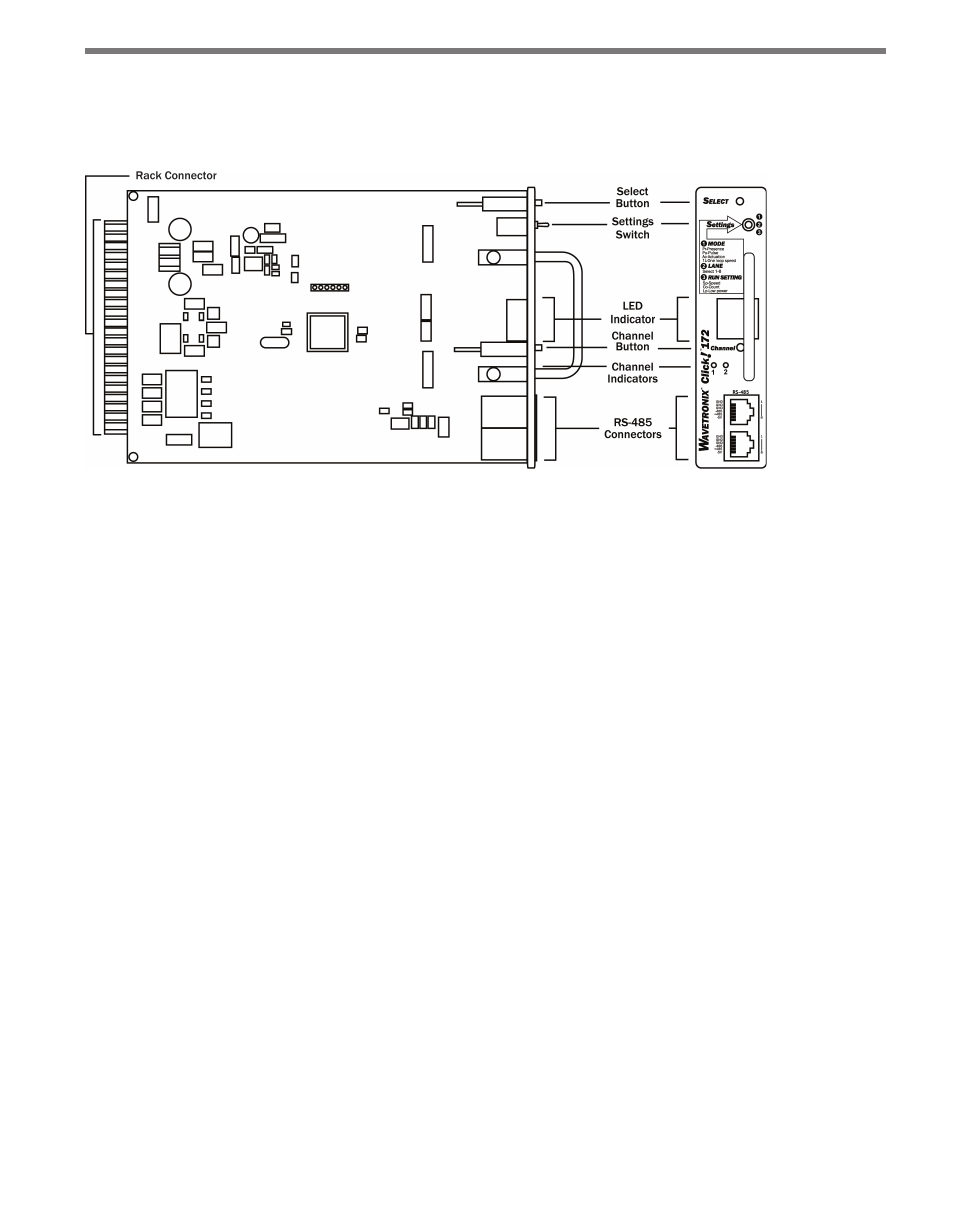
134
CHAPTER 12 • CLICK 172/174
Physical Features
The following sections describe the features of the Click 172/174 cards (see Figure 12.2):
Figure 12.2 – The Click 172
Communication Port
The RJ-11 ports on the front of the Click 172/174 cards allow you to easily connect to a
Click 200 and to daisy-chain multiple cards to one RS-485 bus.
Configuration Features
The front of the device has two push-buttons. The Select button lets you cycle through the
operating modes, inputs and run settings on the display screen. The Channel button allows
you to cycle through the channels only when the Settings switch is in position 2 (Lane).
The face plate also features the Settings switch, which allows you to switch between the
two programming states (Mode and Lane) and run the mode you have selected (Run). The
information below describes the three different switch position settings:
˽
Position 1 (MODE) – Allows you to select an operating mode.
˽
Position 2 (LANE) – Allows you map an input channel to a corresponding output
channel.
˽
Position 3 (RUN SETTING) – Allows you to run the selected operating mode. While in
this position, the Click 172/174 is able to display the speed, count or low power (LP)
on the display.
The Display screen on the front of the device can show one of the following:
˽
Operating Mode (Pr, Pu, AC, 1L)
˽
Lane Names (shows two symbols to identify the lane)
˽
Speed
˽
Count
- Click 421 (bluetooth to serial converter) (CLK-421) - User Guide Click 342 (lean managed ethernet switch) (CLK-342) - User Guide Click 341 (lean managed ethernet switch) (CLK-341) - User Guide Click 340 (lean managed ethernet switch) (CLK-340) - User Guide Click 331 (unmanaged ethernet switch) (CLK-331) - User Guide Click 330 (unmanaged ethernet switch) (CLK-330) - User Guide Click 304 (RS-232 to RS-485 converter) (CLK-304) - User Guide Click 305 (RS-232 to RS-485 converter) (CLK-305) - User Guide Click 301 (serial to ethernet converter) (CLK-301) - User Guide Click 100 (16 output contact closure) (CLK-100) - User Guide Click 104 (4-channel DIN rail contact closure) (CLK-104) - User Guide Click 110 (4-channel contact closure eurocard) (CLK-110) - User Guide Click 112 (detector rack card) (CLK-112) - User Guide Click 114 (detector rack card) (CLK-114) - User Guide Click 120 (screw terminal relay) (CLK-120) - User Guide Click 121 (spring cage relay) (CLK-121) - User Guide Click 200 (surge suppression) (CLK-200) - User Guide Click 201 (1 amp AC to DC converter) (CLK-201) - User Guide Click 202 (2 amp AC to DC converter) (CLK-202) - User Guide Click 203 (UPS and battery) (CLK-203) - User Guide Click 204 (4 amp AC to DC converter) (CLK-204) - User Guide Click 210 (AC circuit breaker) (CLK-210) - User Guide Click 211 (AC outlet) (CLK-211) - User Guide Click 221 (DC surge protector) (CLK-221) - User Guide Click 222 (system surge protector) (CLK-222) - User Guide Click 223 (dual-485 surge protector) (CLK-223) - User Guide Click 230 (AC surge protector) (CLK-230) - User Guide Click 250 (wireless surge protector) (CLK-250) - User Guide
