Configuration, Configuration modes – Wavetronix Click 400 (900 MHz radio) (CLK-400) - User Guide User Manual
Page 66
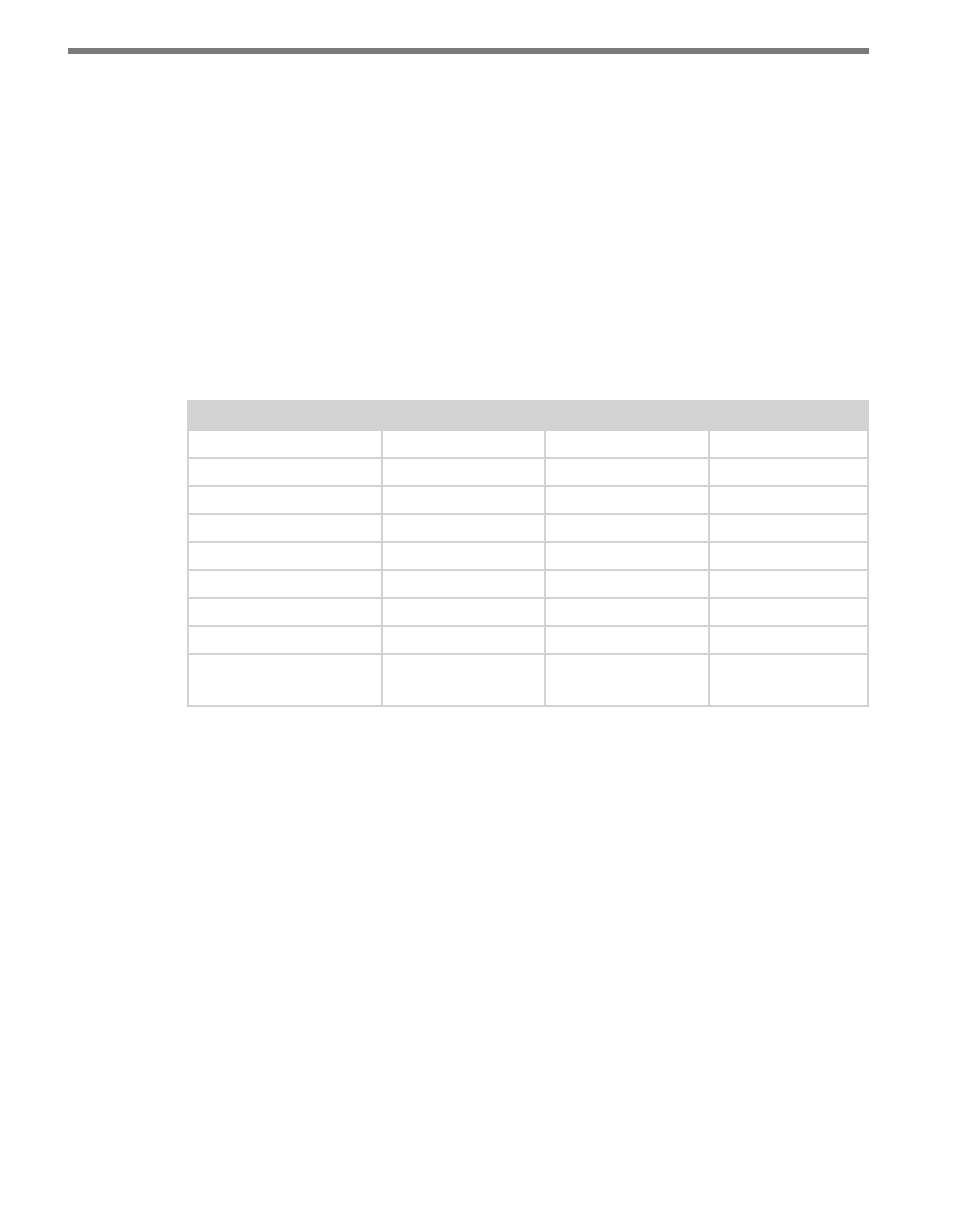
CHAPTER 4 • CLICK 104
65
change the amount of time that must elapse without the device receiving a pertinent data-
gram before the device enters fail-safe mode.
Configuration
The Click 104 can be configured in three ways: the rotary switch (which can only change
one parameter), the front panel menu, and Click Supervisor.
These three configuration methods can configure different sets of parameters; some of these
parameters can be set using multiple configuration methods, and some of them can only be
set using one particular method. Table 8.1 lists how each parameter may be accessed and
configured.
Rotary Switch
Front Panel Menu Click Supervisor
Baud Rate
No
Yes
Yes
Channel Input Map
Yes
Yes
Yes
Autobaud
No
Yes
No
Reset to Default
No
Yes
Yes
Description
No
No
Yes
Location
No
No
Yes
Device ID
No
No
Yes
Fail-safe Settings
No
No
Yes
To use this
configuration option:
Hardware mode
Software mode
Software mode
Table 8.1 – Click 104 Configuration Options
Configuration Modes
The final row on the table refers to configuration modes. Hardware mode means a par-
ticular parameter is set by the rotary switch; Software mode means that parameter is set by
either the front panel menu or Click Supervisor. However, this is only applicable for channel
input mapping, since that is the only parameter that can be set by the rotary switch.
The position of the rotary switch determines whether the device is in Hardware or Software
mode:
˽
If the switch is set to 0, the device is in Software mode. This means that all parameters
are set by the front panel menu or Click Supervisor.
˽
If the switch is set to any other number, the device is in Hardware mode, meaning that
the channel input mapping is set by the rotary switch. If this is set, you will not be able
to change the channel input mapping any other way; in Click Supervisor the option
will be grayed out, and the front panel menu will only allow to view, not change, this
setting. However, even when the rotary switch is set in Hardware mode, you will still be
- Click 421 (bluetooth to serial converter) (CLK-421) - User Guide Click 342 (lean managed ethernet switch) (CLK-342) - User Guide Click 341 (lean managed ethernet switch) (CLK-341) - User Guide Click 340 (lean managed ethernet switch) (CLK-340) - User Guide Click 331 (unmanaged ethernet switch) (CLK-331) - User Guide Click 330 (unmanaged ethernet switch) (CLK-330) - User Guide Click 304 (RS-232 to RS-485 converter) (CLK-304) - User Guide Click 305 (RS-232 to RS-485 converter) (CLK-305) - User Guide Click 301 (serial to ethernet converter) (CLK-301) - User Guide Click 100 (16 output contact closure) (CLK-100) - User Guide Click 104 (4-channel DIN rail contact closure) (CLK-104) - User Guide Click 110 (4-channel contact closure eurocard) (CLK-110) - User Guide Click 112 (detector rack card) (CLK-112) - User Guide Click 114 (detector rack card) (CLK-114) - User Guide Click 120 (screw terminal relay) (CLK-120) - User Guide Click 121 (spring cage relay) (CLK-121) - User Guide Click 200 (surge suppression) (CLK-200) - User Guide Click 201 (1 amp AC to DC converter) (CLK-201) - User Guide Click 202 (2 amp AC to DC converter) (CLK-202) - User Guide Click 203 (UPS and battery) (CLK-203) - User Guide Click 204 (4 amp AC to DC converter) (CLK-204) - User Guide Click 210 (AC circuit breaker) (CLK-210) - User Guide Click 211 (AC outlet) (CLK-211) - User Guide Click 221 (DC surge protector) (CLK-221) - User Guide Click 222 (system surge protector) (CLK-222) - User Guide Click 223 (dual-485 surge protector) (CLK-223) - User Guide Click 230 (AC surge protector) (CLK-230) - User Guide Click 250 (wireless surge protector) (CLK-250) - User Guide
