Wiring the cable – Wavetronix Click 400 (900 MHz radio) (CLK-400) - User Guide User Manual
Page 149
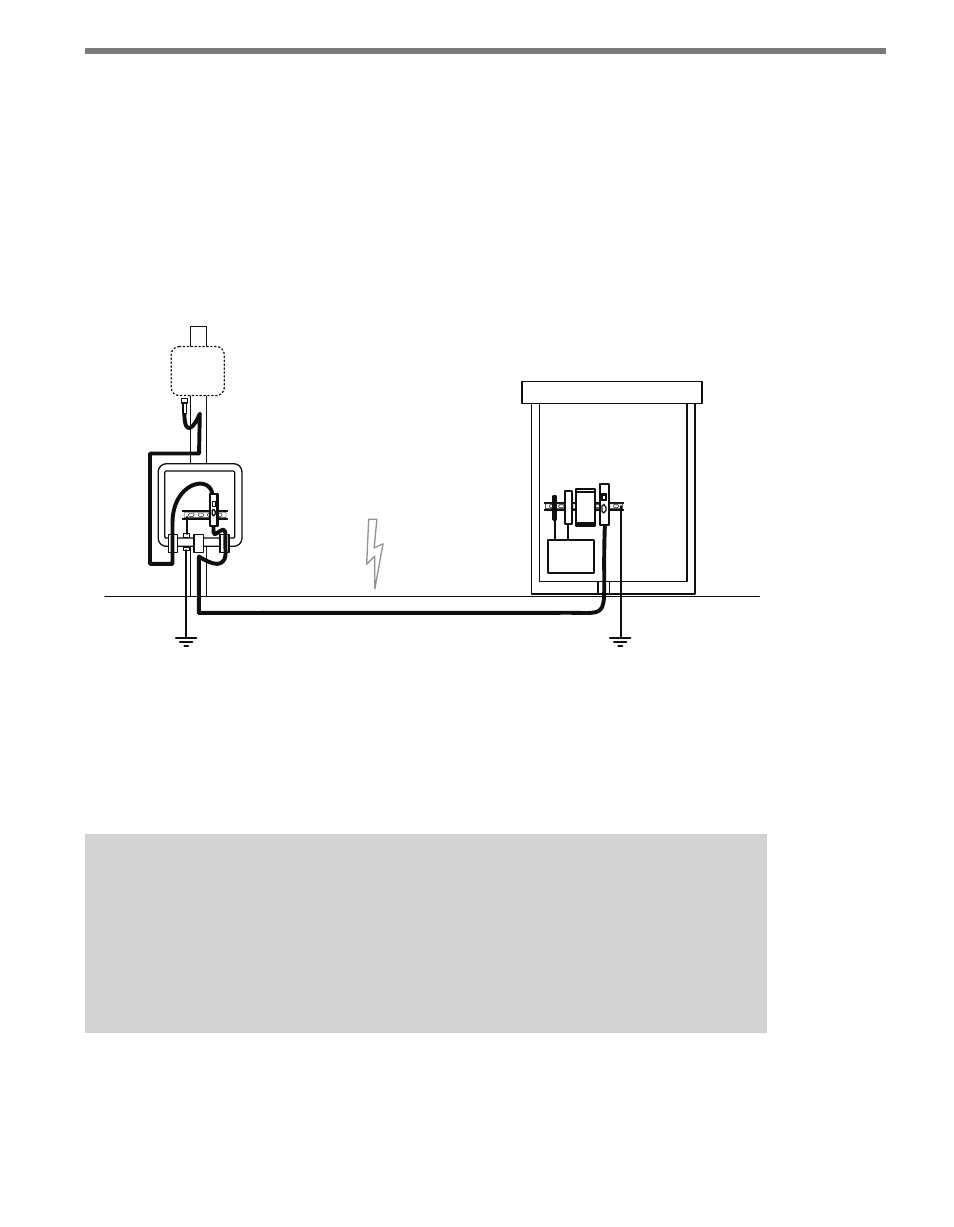
148
CHAPTER 13 • CLICK 200
Follow the steps below to include surge protection using Click 200 devices (see Figure 13.3):
1 Install a Click 200 device in a pole-mount box on the same pole as the sensor being
protected.
2 Install another Click 200 in the main traffic cabinet.
3 Connect the cable from the sensor to the PROTECTED side of the Click 200 in the
pole-mount cabinet. The SmartSensor cable should be kept as short as possible.
4 Connect a cable from the UNPROTECTED side of the Click 200 on the pole to the
UNPROTECTED side of the Click 200 in the main traffic cabinet (see the section on
wiring for how to do this).
Smart
Sensor
120
VAC
Main Traffic Cabinet
Pole
Mount
Traffic
Cabinet
Both ends of the homerun
cable connect to the
UNPROTECTED side of
the surge modules.
Figure 13.3 – Standard SmartSensor Installation Using Homerun Cable
Wiring the Cable
Figure 13.4 below shows how to wire the two sides of the Click 200. The UNPROTECTED
side of the Click 200 is not surge protected and is designed to be connected to the source(s)
from which power surges may come.
Note
It is important to note that there are two different cables that could be used with
the Click 200. All new SmartSensor HD and V sensors are sold with the 8-conductor
cable, so that’s what this lesson will discuss. Older installations, however, may still
have the 9-conductor cable, often just called the SmartSensor cable. Differences in
the wiring of the 9-conductor cable are noted below.
- Click 421 (bluetooth to serial converter) (CLK-421) - User Guide Click 342 (lean managed ethernet switch) (CLK-342) - User Guide Click 341 (lean managed ethernet switch) (CLK-341) - User Guide Click 340 (lean managed ethernet switch) (CLK-340) - User Guide Click 331 (unmanaged ethernet switch) (CLK-331) - User Guide Click 330 (unmanaged ethernet switch) (CLK-330) - User Guide Click 304 (RS-232 to RS-485 converter) (CLK-304) - User Guide Click 305 (RS-232 to RS-485 converter) (CLK-305) - User Guide Click 301 (serial to ethernet converter) (CLK-301) - User Guide Click 100 (16 output contact closure) (CLK-100) - User Guide Click 104 (4-channel DIN rail contact closure) (CLK-104) - User Guide Click 110 (4-channel contact closure eurocard) (CLK-110) - User Guide Click 112 (detector rack card) (CLK-112) - User Guide Click 114 (detector rack card) (CLK-114) - User Guide Click 120 (screw terminal relay) (CLK-120) - User Guide Click 121 (spring cage relay) (CLK-121) - User Guide Click 200 (surge suppression) (CLK-200) - User Guide Click 201 (1 amp AC to DC converter) (CLK-201) - User Guide Click 202 (2 amp AC to DC converter) (CLK-202) - User Guide Click 203 (UPS and battery) (CLK-203) - User Guide Click 204 (4 amp AC to DC converter) (CLK-204) - User Guide Click 210 (AC circuit breaker) (CLK-210) - User Guide Click 211 (AC outlet) (CLK-211) - User Guide Click 221 (DC surge protector) (CLK-221) - User Guide Click 222 (system surge protector) (CLK-222) - User Guide Click 223 (dual-485 surge protector) (CLK-223) - User Guide Click 230 (AC surge protector) (CLK-230) - User Guide Click 250 (wireless surge protector) (CLK-250) - User Guide
