On-device configuration, Configuration features, Autobaud (green solid) – Wavetronix Click 400 (900 MHz radio) (CLK-400) - User Guide User Manual
Page 248
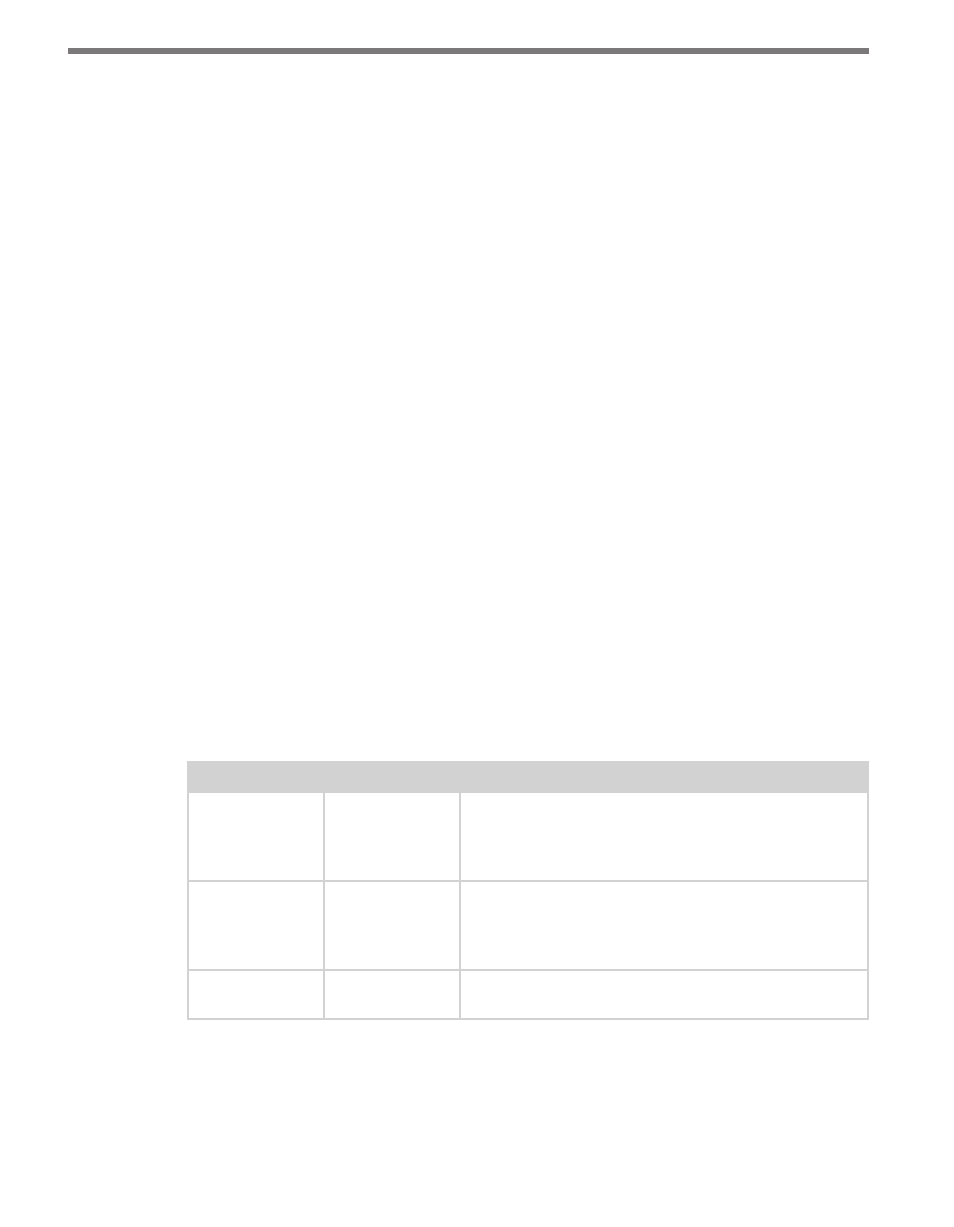
CHAPTER 29 • CLICK 421 247
mounted on the exterior of the traffic cabinet or up on a pole for maximum range. A whip
antenna can also be used inside the cabinet. If the antenna is installed inside a metal cabi-
net, the range will be diminished.
Configuration Features
The other three LEDs are activity indicators.
˽
PWR (red) lights up when the device has power.
˽
Bluetooth Link (blue) lights up when a link is successfully made over Bluetooth to an
external device.
˽
TD (green) lights up when the device is transmitting data.
˽
RD (yellow) lights up when the device is receiving data.
The LEDs are also used to indicate operation modes, which will be discussed later in the
On-device Configuration section of this chapter.
The front also has a push-button labeled Mode Switch, which is used to cycle the Click 421
through operation modes. This will be discussed later in the On-device Configuration sec-
tion.
On-device Configuration
The Click 421 can be configured using the push-button on the lower part of the faceplate.
Press and hold the push-button to cycle through the different operation modes; release the
button when the desired mode is reached. A quick press and release of the push-button will
exit out of any mode and return the unit back to normal operation. Table 28.1 and the fol-
lowing sections describe the different operating modes.
Mode
LED
Definition
Autobaud
Green (solid)
To autobaud the Click 421, press the push-button, then
release when the green LED turns on. The Click 421 is
autobauding when the green LED is on and the red LED
is blinking.
Link Test (Server) Blue (flashing)
To set the Click 421 in Link Test mode as a server, press
the push-button, then release when the blue LED is
blinking. The Click 421 is transmitting data if the red LED
comes on and the green LED blinks.
Reset
Red (flashing)
To reset the Click 421 to factory defaults, press the push-
button, then release when the red LED is blinking.
Table 28.1 – Click 421 Operation Mode Definitions
Autobaud (green solid)
The Autobaud mode is used to match baud rates with an external device. By default, the
- Click 421 (bluetooth to serial converter) (CLK-421) - User Guide Click 342 (lean managed ethernet switch) (CLK-342) - User Guide Click 341 (lean managed ethernet switch) (CLK-341) - User Guide Click 340 (lean managed ethernet switch) (CLK-340) - User Guide Click 331 (unmanaged ethernet switch) (CLK-331) - User Guide Click 330 (unmanaged ethernet switch) (CLK-330) - User Guide Click 304 (RS-232 to RS-485 converter) (CLK-304) - User Guide Click 305 (RS-232 to RS-485 converter) (CLK-305) - User Guide Click 301 (serial to ethernet converter) (CLK-301) - User Guide Click 100 (16 output contact closure) (CLK-100) - User Guide Click 104 (4-channel DIN rail contact closure) (CLK-104) - User Guide Click 110 (4-channel contact closure eurocard) (CLK-110) - User Guide Click 112 (detector rack card) (CLK-112) - User Guide Click 114 (detector rack card) (CLK-114) - User Guide Click 120 (screw terminal relay) (CLK-120) - User Guide Click 121 (spring cage relay) (CLK-121) - User Guide Click 200 (surge suppression) (CLK-200) - User Guide Click 201 (1 amp AC to DC converter) (CLK-201) - User Guide Click 202 (2 amp AC to DC converter) (CLK-202) - User Guide Click 203 (UPS and battery) (CLK-203) - User Guide Click 204 (4 amp AC to DC converter) (CLK-204) - User Guide Click 210 (AC circuit breaker) (CLK-210) - User Guide Click 211 (AC outlet) (CLK-211) - User Guide Click 221 (DC surge protector) (CLK-221) - User Guide Click 222 (system surge protector) (CLK-222) - User Guide Click 223 (dual-485 surge protector) (CLK-223) - User Guide Click 230 (AC surge protector) (CLK-230) - User Guide Click 250 (wireless surge protector) (CLK-250) - User Guide
