Wavetronix Click 400 (900 MHz radio) (CLK-400) - User Guide User Manual
Page 60
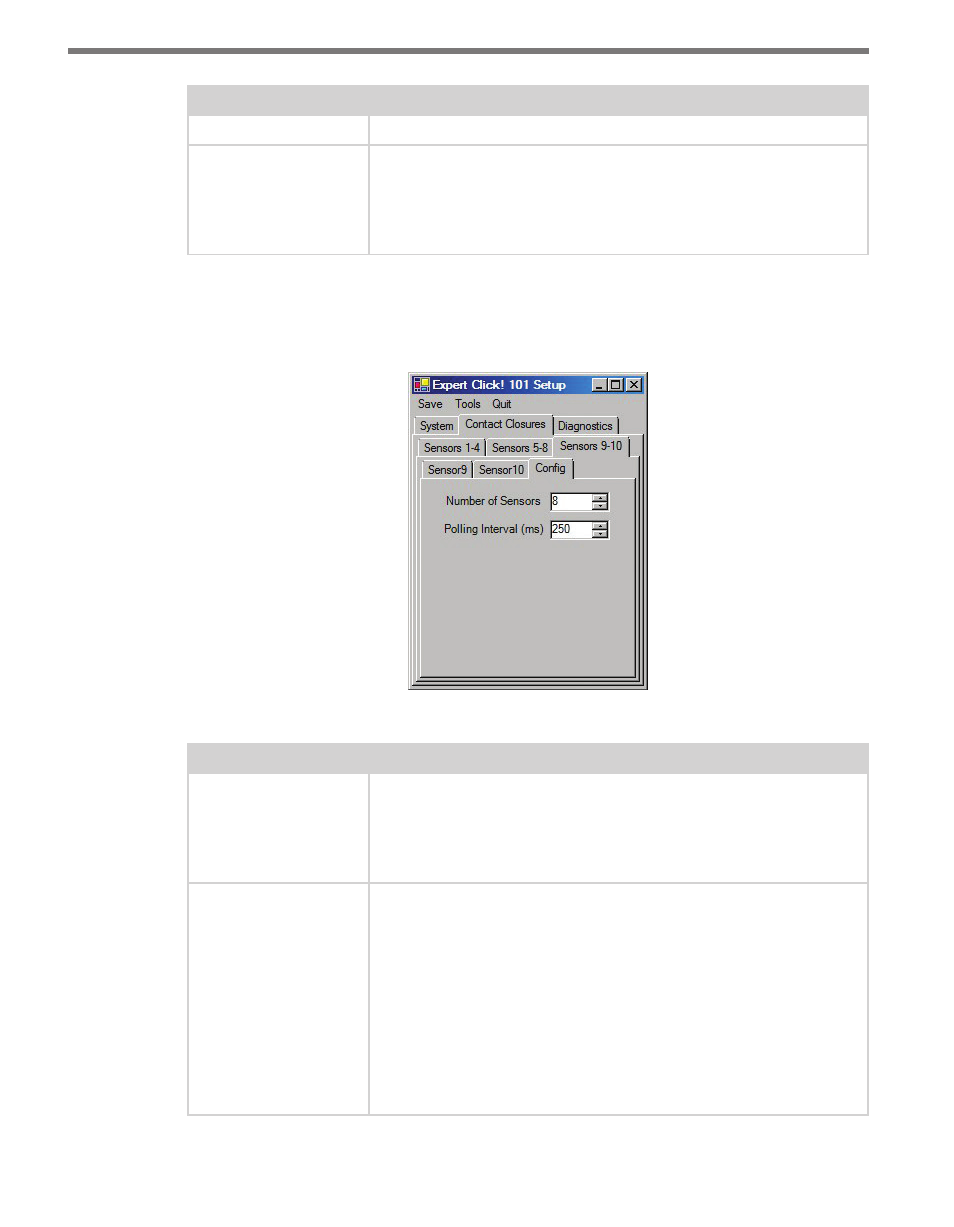
CHAPTER 7 • CLICK 101
59
Setting
Description
Sensor ID
The sensor’s multi-drop communication ID.
Contact Closure
Outputs
Allows you to set the Click 101 output for lanes 1-10 of each sensor.
SmartSensor HD has 10 lanes per sensor; SmartSensor 105 only has 8
lane per sensor. Assignments made for Lanes 9 and 10 of a Smart-
Sensor 105 unit will have no impact. Multiple lanes from one or more
sensors can also be assigned to the same output.
Table 7.5 – Expert Driver Sensor 1 Tab
The Contact Closures > Config tab is located under the Sensors 9-10 tab and allows you
to select the number of sensors and set the polling interval (see Figure 7.9 and Table 7.6).
Figure 7.9 – Expert Driver Config Tab
Setting
Description
Number of Sensors
This indicates how many of the 10 possible sensors you would like to
include in the current polling list. If you select only 1, then only sensor
1 will be polled for data. If you select 2, then only sensors 1 and 2 will
be polled for data. In other words, sensors 1–X will be polled, where X
is the value entered in this field.
Polling Interval (ms)
The amount of time allotted for each sensor in the polling list to re-
spond. If a sensor responds more quickly, the Click 101 will continue to
wait until the full time interval has expired. In other words, if you poll
8 sensors with an interval of 250 ms, you will query each sensor every
2 seconds. This two seconds represents the time required to poll all
sensors on the list. This is defined as the total list poll time. The total
list poll time is variable when sensors are momentarily dropped from
the polling list. Unresponsive sensors are dropped from the poll list
for one minute. For example, if 1 of 8 devices is not responding to
requests, then the total list poll time will be 1.75 seconds (during the
cycles that the unresponsive sensor is dropped from the list).
Table 7.6 – Expert Driver Config Tab
- Click 421 (bluetooth to serial converter) (CLK-421) - User Guide Click 342 (lean managed ethernet switch) (CLK-342) - User Guide Click 341 (lean managed ethernet switch) (CLK-341) - User Guide Click 340 (lean managed ethernet switch) (CLK-340) - User Guide Click 331 (unmanaged ethernet switch) (CLK-331) - User Guide Click 330 (unmanaged ethernet switch) (CLK-330) - User Guide Click 304 (RS-232 to RS-485 converter) (CLK-304) - User Guide Click 305 (RS-232 to RS-485 converter) (CLK-305) - User Guide Click 301 (serial to ethernet converter) (CLK-301) - User Guide Click 100 (16 output contact closure) (CLK-100) - User Guide Click 104 (4-channel DIN rail contact closure) (CLK-104) - User Guide Click 110 (4-channel contact closure eurocard) (CLK-110) - User Guide Click 112 (detector rack card) (CLK-112) - User Guide Click 114 (detector rack card) (CLK-114) - User Guide Click 120 (screw terminal relay) (CLK-120) - User Guide Click 121 (spring cage relay) (CLK-121) - User Guide Click 200 (surge suppression) (CLK-200) - User Guide Click 201 (1 amp AC to DC converter) (CLK-201) - User Guide Click 202 (2 amp AC to DC converter) (CLK-202) - User Guide Click 203 (UPS and battery) (CLK-203) - User Guide Click 204 (4 amp AC to DC converter) (CLK-204) - User Guide Click 210 (AC circuit breaker) (CLK-210) - User Guide Click 211 (AC outlet) (CLK-211) - User Guide Click 221 (DC surge protector) (CLK-221) - User Guide Click 222 (system surge protector) (CLK-222) - User Guide Click 223 (dual-485 surge protector) (CLK-223) - User Guide Click 230 (AC surge protector) (CLK-230) - User Guide Click 250 (wireless surge protector) (CLK-250) - User Guide
