Wavetronix Click 400 (900 MHz radio) (CLK-400) - User Guide User Manual
Page 106
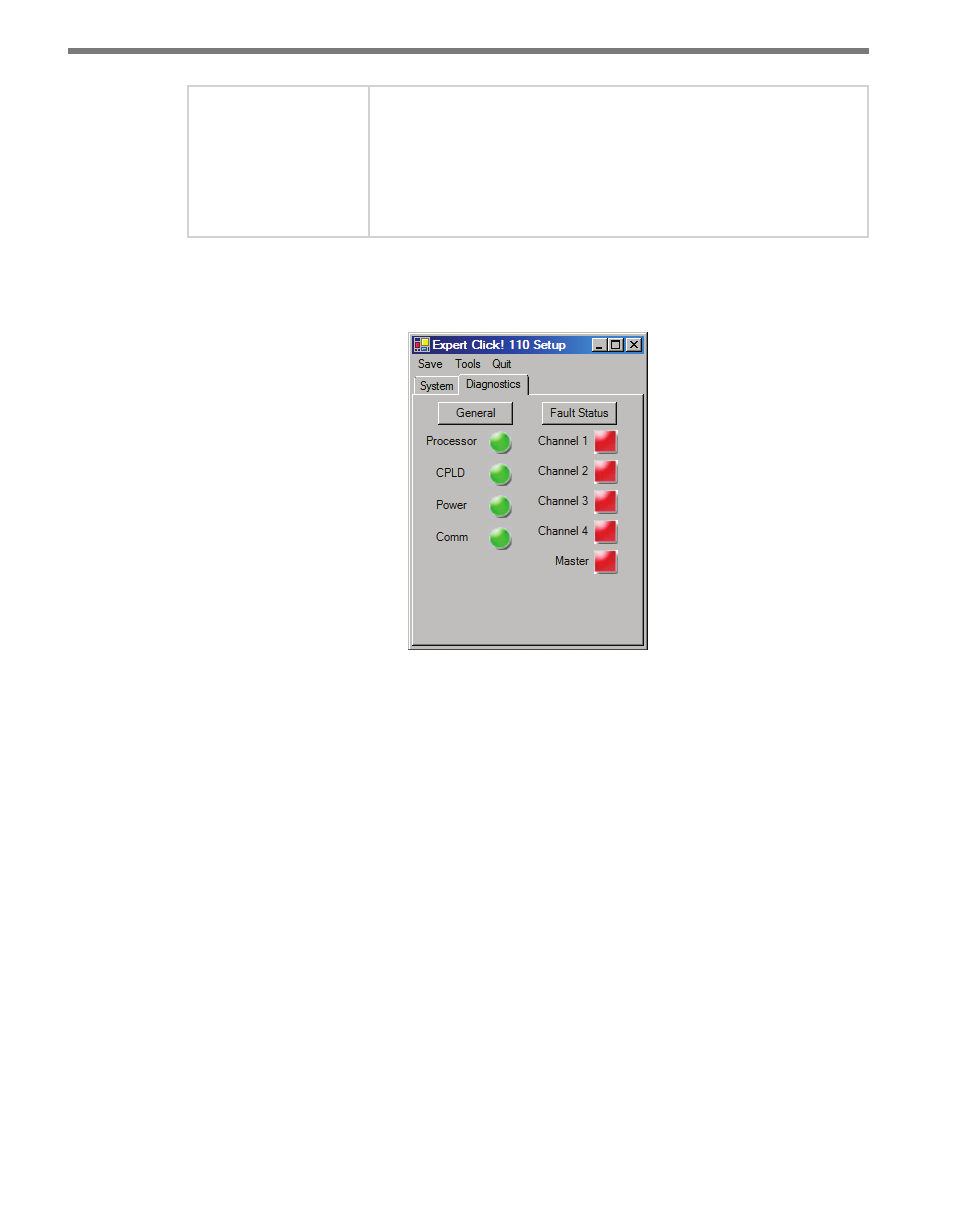
CHAPTER 9 • CLICK 110 105
Outstation Mode
Lets you view which brand of outstation, Peek or Siemens, the
device is currently set to work with. See Outstation Mode in the DIP
Switches section of this chapter for more information.
Outstation mode can only be configured using the DIP switches, so
this parameter will always be grayed out, allowing you to view but not
change this parameter.
Table 9.16 – Expert Driver Settings Tab
Under the Diagnostics tab, you can run diagnostics on your device (see Figure 9.12).
Figure 9.12 – Expert Driver Diagnostics Tab
Click the General button to run diagnostics on the items listed below the button. If a prob-
lem is detected, the program will display a red square next to the item in question. If no
problems are detected, a green circle will appear.
Click Fault Status to check whether any of the channels are indicating a fault condition. If
a fault status is detected, a red square will be displayed next to the channel with the fault, as
well as next to Master. If no problems are detected, a green circle will appear.
Once you have finished, use the menu bar at the top of the screen to save your settings,
return to the Select Driver screen, and more.
˽
The Save menu allows you to save your settings. Select Save to File to save your settings
to a file. Selecting this will open a directory box, allowing you to name your settings
file. This file will always be saved in the Wavetronix folder created when you installed
Click Supervisor, under Wavetronix > ClickHome > Drivers > 110 > User. You can also
select Save to Device to save your settings to your Click 110.
- Click 421 (bluetooth to serial converter) (CLK-421) - User Guide Click 342 (lean managed ethernet switch) (CLK-342) - User Guide Click 341 (lean managed ethernet switch) (CLK-341) - User Guide Click 340 (lean managed ethernet switch) (CLK-340) - User Guide Click 331 (unmanaged ethernet switch) (CLK-331) - User Guide Click 330 (unmanaged ethernet switch) (CLK-330) - User Guide Click 304 (RS-232 to RS-485 converter) (CLK-304) - User Guide Click 305 (RS-232 to RS-485 converter) (CLK-305) - User Guide Click 301 (serial to ethernet converter) (CLK-301) - User Guide Click 100 (16 output contact closure) (CLK-100) - User Guide Click 104 (4-channel DIN rail contact closure) (CLK-104) - User Guide Click 110 (4-channel contact closure eurocard) (CLK-110) - User Guide Click 112 (detector rack card) (CLK-112) - User Guide Click 114 (detector rack card) (CLK-114) - User Guide Click 120 (screw terminal relay) (CLK-120) - User Guide Click 121 (spring cage relay) (CLK-121) - User Guide Click 200 (surge suppression) (CLK-200) - User Guide Click 201 (1 amp AC to DC converter) (CLK-201) - User Guide Click 202 (2 amp AC to DC converter) (CLK-202) - User Guide Click 203 (UPS and battery) (CLK-203) - User Guide Click 204 (4 amp AC to DC converter) (CLK-204) - User Guide Click 210 (AC circuit breaker) (CLK-210) - User Guide Click 211 (AC outlet) (CLK-211) - User Guide Click 221 (DC surge protector) (CLK-221) - User Guide Click 222 (system surge protector) (CLK-222) - User Guide Click 223 (dual-485 surge protector) (CLK-223) - User Guide Click 230 (AC surge protector) (CLK-230) - User Guide Click 250 (wireless surge protector) (CLK-250) - User Guide
