Wavetronix Click 400 (900 MHz radio) (CLK-400) - User Guide User Manual
Page 241
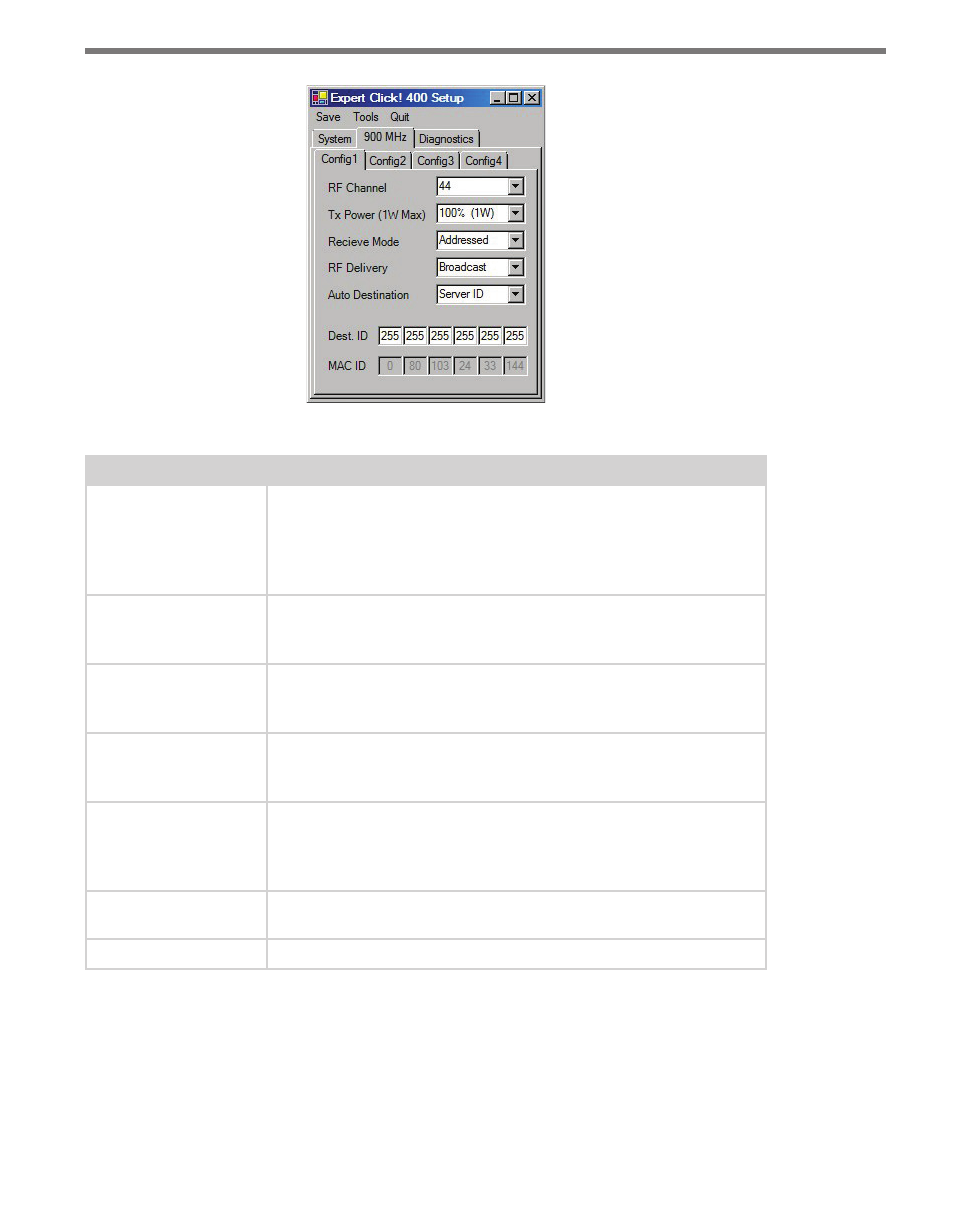
240
CHAPTER 28 • CLICK 400
Figure 27.10 – Expert Driver Config 1 Tab
Setting
Description
RF Channel
Specifies the frequency channel of the device (the channels range
from 0 to 47). Each client and server must be on the same channel.
It is recommended that each system be on a different channel, since
the ranges on these devices extend for miles and sharing the same
channel with another location could result in interference.
Tx Power (1W Max)
Allows you to modify the power level in increments of 10%. The Click
400 transmit power can be reduced to decrease interference caused
by multiple radios.
Receive Mode
Allows you to select which data packets will be received. If the device
is set up as a client, select Address/Broadcast; if the device is set up
as a server, select Address.
RF Delivery
Allows you to send to a specific address or broadcast to all radios. If
the device is set up as a client, select Address; if the device is set up
as a server, select Broadcast.
Auto Destination
Allows you to choose the destination for the data packets. If Destina-
tion ID is selected, the Dest. ID will need to be entered for the Click
400 you are communicating with; if Server ID is selected, the Click
400 will automatically communicate with the Server.
Dest. ID
Allows you to enter the MAC ID of the radio that the Click 400 you’re
configuring should connect to.
MAC ID
The MAC ID is the unique identifier of the MAC layer of the Click 400.
Table 27.7 – Expert Driver Config 1 Tab
The 900 MHz > Config 2 tab contains channel synchronization settings (see Figure 27.11
and Table 27.8).
- Click 421 (bluetooth to serial converter) (CLK-421) - User Guide Click 342 (lean managed ethernet switch) (CLK-342) - User Guide Click 341 (lean managed ethernet switch) (CLK-341) - User Guide Click 340 (lean managed ethernet switch) (CLK-340) - User Guide Click 331 (unmanaged ethernet switch) (CLK-331) - User Guide Click 330 (unmanaged ethernet switch) (CLK-330) - User Guide Click 304 (RS-232 to RS-485 converter) (CLK-304) - User Guide Click 305 (RS-232 to RS-485 converter) (CLK-305) - User Guide Click 301 (serial to ethernet converter) (CLK-301) - User Guide Click 100 (16 output contact closure) (CLK-100) - User Guide Click 104 (4-channel DIN rail contact closure) (CLK-104) - User Guide Click 110 (4-channel contact closure eurocard) (CLK-110) - User Guide Click 112 (detector rack card) (CLK-112) - User Guide Click 114 (detector rack card) (CLK-114) - User Guide Click 120 (screw terminal relay) (CLK-120) - User Guide Click 121 (spring cage relay) (CLK-121) - User Guide Click 200 (surge suppression) (CLK-200) - User Guide Click 201 (1 amp AC to DC converter) (CLK-201) - User Guide Click 202 (2 amp AC to DC converter) (CLK-202) - User Guide Click 203 (UPS and battery) (CLK-203) - User Guide Click 204 (4 amp AC to DC converter) (CLK-204) - User Guide Click 210 (AC circuit breaker) (CLK-210) - User Guide Click 211 (AC outlet) (CLK-211) - User Guide Click 221 (DC surge protector) (CLK-221) - User Guide Click 222 (system surge protector) (CLK-222) - User Guide Click 223 (dual-485 surge protector) (CLK-223) - User Guide Click 230 (AC surge protector) (CLK-230) - User Guide Click 250 (wireless surge protector) (CLK-250) - User Guide
