Wavetronix Click 400 (900 MHz radio) (CLK-400) - User Guide User Manual
Page 202
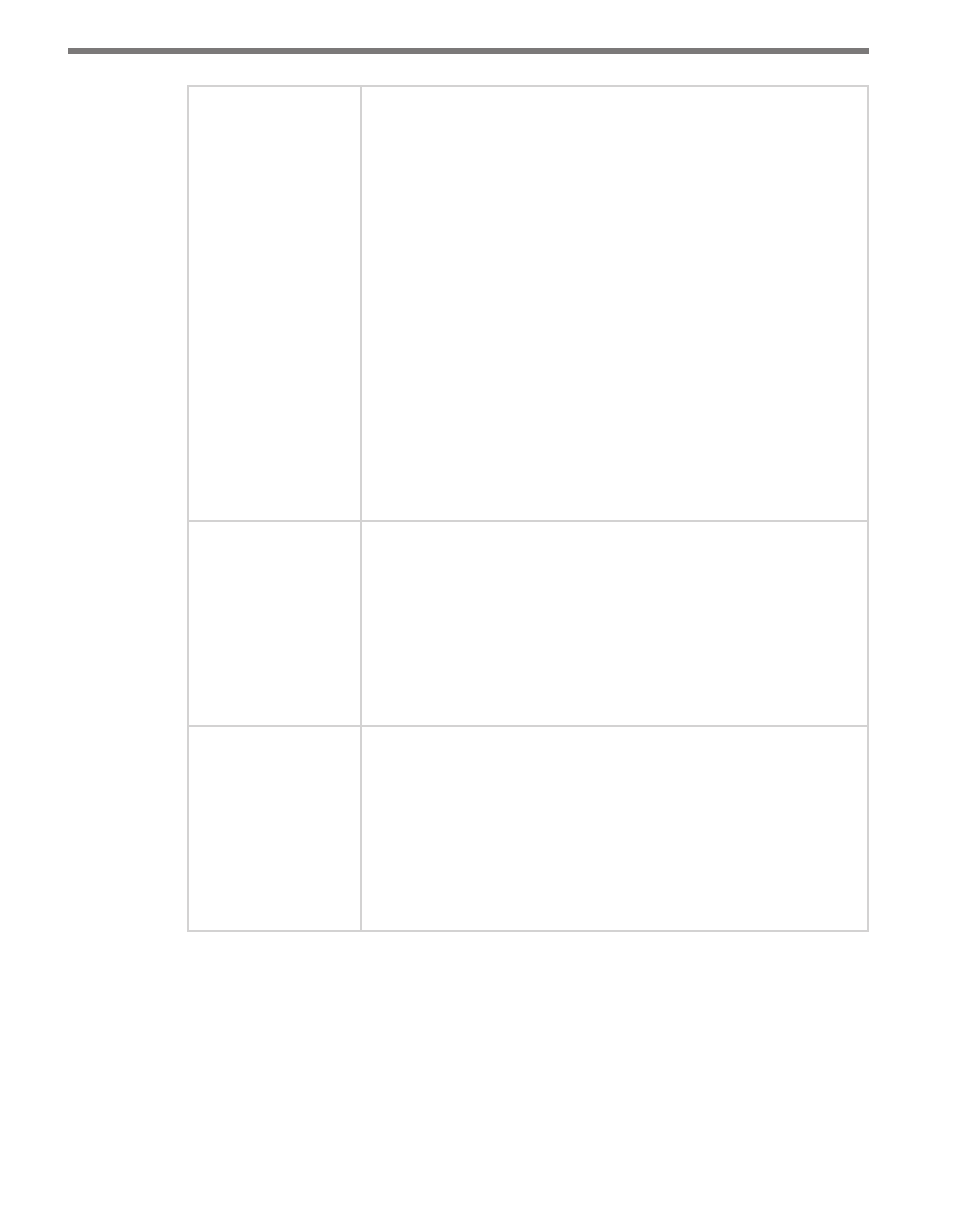
CHAPTER 23 • CLICK 301 201
Startup
Allows you to configure active startup settings.
No Activity, the default, does not attempt to initiate a connection
under any circumstance.
Any Char attempts to connect when any character is received from the
serial port.
Active DTR accepts external connection requests only when the Mo-
dem Control In input is asserted.
Specific Char attempts to connect when it receives a specific start
character from the serial port. The default start character is a carriage
return. To change the character, see the Disconnect tab.
Manual Connect attempts to connect when directed by a command
string received from the serial port.
Autostart automatically connects to the remote IP address and remote
port specified when the firmware starts.
Modem Mode causes the unit to present a modem interface to the
attached serial device. It accepts AT-style modem commands and
handles the modem signals correctly.
Input Buffer
Allows you to choose circumstances under which the input buffer will
be flushed.
On Active clears the input buffer when a connection is initiated from
the device to the network.
On Passive clears the input buffer when a connection is initiated from
the network to the device.
At Disconn. clears the input buffer when the network connection with
the device is disconnected.
Output Buffer
Allows you to choose circumstances under which the output buffer will
be flushed.
On Active clears the output buffer when a connection is initiated from
the device to the network.
On Passive clears the output buffer when a connection is initiated
from the network to the device.
At Disconn. clears the output buffer when the network connection
with the device is disconnected.
Table 23.10 – Expert Driver Connect Tab
The Ethernet > Channel > Disconnect tab determines the conditions under which the unit
will cause a network connection to terminate (see Figure 23.13 and Table 23.11).
- Click 421 (bluetooth to serial converter) (CLK-421) - User Guide Click 342 (lean managed ethernet switch) (CLK-342) - User Guide Click 341 (lean managed ethernet switch) (CLK-341) - User Guide Click 340 (lean managed ethernet switch) (CLK-340) - User Guide Click 331 (unmanaged ethernet switch) (CLK-331) - User Guide Click 330 (unmanaged ethernet switch) (CLK-330) - User Guide Click 304 (RS-232 to RS-485 converter) (CLK-304) - User Guide Click 305 (RS-232 to RS-485 converter) (CLK-305) - User Guide Click 301 (serial to ethernet converter) (CLK-301) - User Guide Click 100 (16 output contact closure) (CLK-100) - User Guide Click 104 (4-channel DIN rail contact closure) (CLK-104) - User Guide Click 110 (4-channel contact closure eurocard) (CLK-110) - User Guide Click 112 (detector rack card) (CLK-112) - User Guide Click 114 (detector rack card) (CLK-114) - User Guide Click 120 (screw terminal relay) (CLK-120) - User Guide Click 121 (spring cage relay) (CLK-121) - User Guide Click 200 (surge suppression) (CLK-200) - User Guide Click 201 (1 amp AC to DC converter) (CLK-201) - User Guide Click 202 (2 amp AC to DC converter) (CLK-202) - User Guide Click 203 (UPS and battery) (CLK-203) - User Guide Click 204 (4 amp AC to DC converter) (CLK-204) - User Guide Click 210 (AC circuit breaker) (CLK-210) - User Guide Click 211 (AC outlet) (CLK-211) - User Guide Click 221 (DC surge protector) (CLK-221) - User Guide Click 222 (system surge protector) (CLK-222) - User Guide Click 223 (dual-485 surge protector) (CLK-223) - User Guide Click 230 (AC surge protector) (CLK-230) - User Guide Click 250 (wireless surge protector) (CLK-250) - User Guide
