Click supervisor – Wavetronix Click 400 (900 MHz radio) (CLK-400) - User Guide User Manual
Page 74
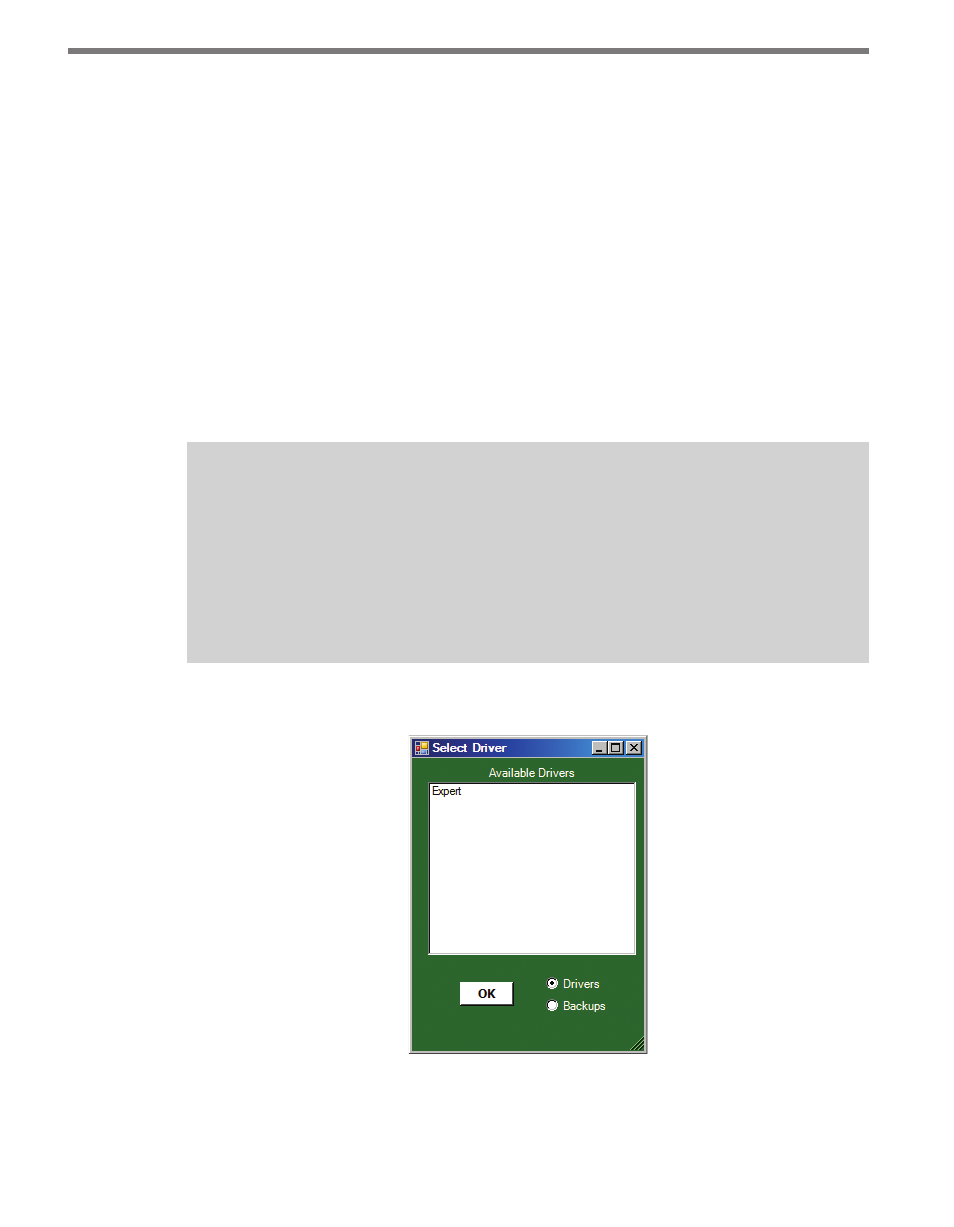
CHAPTER 4 • CLICK 104
73
See the earlier Navigating through the Menu and the Menu Operation Example sections for
how to view this parameter.
After the Click 104 has reset to factory defaults, it will check the rotary switch; if it is set
to any option besides 0, that channel input mapping will be applied. If resetting to factory
defaults doesn’t reset the channel input mapping, check the rotary switch to see if it’s affect-
ing this setting.
Click Supervisor
Click Supervisor is the only way to configure non-data path type parameters such as the
description, location, and device ID. See Chapters 4 and 5 of this document for instructions
on how to download and install Click Supervisor and how to connect to your device using
the software.
Note
Some of the parameters mentioned below can only be configured in Click Supervisor.
Others can be configured by the front panel menu and/or the rotary switch. If the ro-
tary switch has been used to configure the channel input mapping, that parameter is
considered to be in Hardware mode; it will be grayed out in Click Supervisor, meaning
you can view but not change the setting. If you would like to set it using Click Supervi-
sor, you will have to turn the rotary switch to 0.
The Click 104 can be configured using the Expert driver (see Figure 8.6).
Figure 8.6 – Selecting a Driver
After you have made configuration changes on the driver and saved it to the Click device, the
word “current” will appear after it to indicate the driver is currently loaded onto the device.
- Click 421 (bluetooth to serial converter) (CLK-421) - User Guide Click 342 (lean managed ethernet switch) (CLK-342) - User Guide Click 341 (lean managed ethernet switch) (CLK-341) - User Guide Click 340 (lean managed ethernet switch) (CLK-340) - User Guide Click 331 (unmanaged ethernet switch) (CLK-331) - User Guide Click 330 (unmanaged ethernet switch) (CLK-330) - User Guide Click 304 (RS-232 to RS-485 converter) (CLK-304) - User Guide Click 305 (RS-232 to RS-485 converter) (CLK-305) - User Guide Click 301 (serial to ethernet converter) (CLK-301) - User Guide Click 100 (16 output contact closure) (CLK-100) - User Guide Click 104 (4-channel DIN rail contact closure) (CLK-104) - User Guide Click 110 (4-channel contact closure eurocard) (CLK-110) - User Guide Click 112 (detector rack card) (CLK-112) - User Guide Click 114 (detector rack card) (CLK-114) - User Guide Click 120 (screw terminal relay) (CLK-120) - User Guide Click 121 (spring cage relay) (CLK-121) - User Guide Click 200 (surge suppression) (CLK-200) - User Guide Click 201 (1 amp AC to DC converter) (CLK-201) - User Guide Click 202 (2 amp AC to DC converter) (CLK-202) - User Guide Click 203 (UPS and battery) (CLK-203) - User Guide Click 204 (4 amp AC to DC converter) (CLK-204) - User Guide Click 210 (AC circuit breaker) (CLK-210) - User Guide Click 211 (AC outlet) (CLK-211) - User Guide Click 221 (DC surge protector) (CLK-221) - User Guide Click 222 (system surge protector) (CLK-222) - User Guide Click 223 (dual-485 surge protector) (CLK-223) - User Guide Click 230 (AC surge protector) (CLK-230) - User Guide Click 250 (wireless surge protector) (CLK-250) - User Guide
