Front panel menu – Wavetronix Click 400 (900 MHz radio) (CLK-400) - User Guide User Manual
Page 93
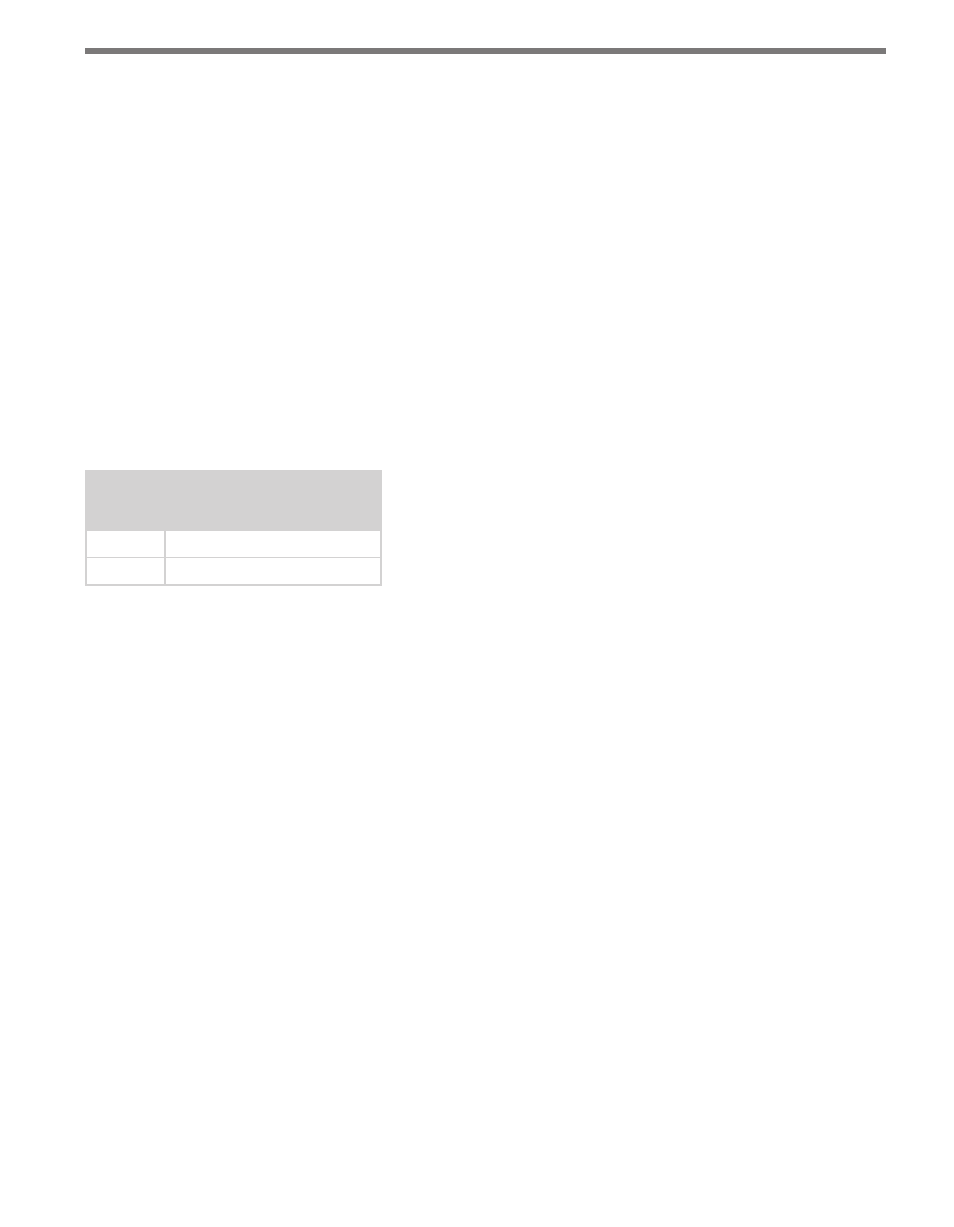
92
CHAPTER 9 • CLICK 110
Fault latching involves how the Click 110 reacts when the flow of data from the connected
SmartSensor is interrupted. As mentioned in the Fail-safe Mode section above, if the Click
110 does not receive a datagram containing a channel that is mapped to its outputs for ten
seconds, the device will enter fail-safe mode.
In fail-safe mode, all enabled outputs will assert a detection and fault condition. The master
fault output will also assert. As long as the flow of data is reestablished within one minute,
the device will exit the mode and continue normal operation. How the device reacts when
data flow is not reestablished is determined by whether fault latch is enabled or disabled.
If S3:8 is on (up), fault latching is disabled. This means that if the Click 110 starts to receive
data again at any point after the one-minute mark, the device will exit fail-safe mode and
continue normal operation. If S3:8 is off (down), fault latching is enabled. In this case, if the
fault condition has existed for more than one minute, normal mode can only be restored by
rebooting (front panel reset switch, power cycle, or remote reset via outstation), even if the
device has started to receive data again.
S3: Fault Latch
8
State
Off
Enable
On
Disable
Table 9.6 – DIP Switch Fault Latch Settings
Because fault latching can only be changed using the DIP switches, there is no need (and no
option) for selecting Hardware or Software configuration modes.
Front Panel Menu
The front panel of the device features two push-buttons and four banks of LEDs for on-
device configuration and monitoring. The first two banks of LEDs, labeled Detection and
Fault, and the lower push-button, labeled Reset, are for basic monitoring and configuration
and are explained in the Physical Features section.
The two lower banks of LEDs, labeled Menu, and the first push-button, labeled Mode
Switch, are used for navigating through Menu mode. This section will cover how to use
these features and the menu to configure the Click 110.
The lower bank of LEDs will be referred to as Level 1 and is used is selecting menu options.
The upper bank will be referred to as Level 2 and is used in configuring the menu options.
- Click 421 (bluetooth to serial converter) (CLK-421) - User Guide Click 342 (lean managed ethernet switch) (CLK-342) - User Guide Click 341 (lean managed ethernet switch) (CLK-341) - User Guide Click 340 (lean managed ethernet switch) (CLK-340) - User Guide Click 331 (unmanaged ethernet switch) (CLK-331) - User Guide Click 330 (unmanaged ethernet switch) (CLK-330) - User Guide Click 304 (RS-232 to RS-485 converter) (CLK-304) - User Guide Click 305 (RS-232 to RS-485 converter) (CLK-305) - User Guide Click 301 (serial to ethernet converter) (CLK-301) - User Guide Click 100 (16 output contact closure) (CLK-100) - User Guide Click 104 (4-channel DIN rail contact closure) (CLK-104) - User Guide Click 110 (4-channel contact closure eurocard) (CLK-110) - User Guide Click 112 (detector rack card) (CLK-112) - User Guide Click 114 (detector rack card) (CLK-114) - User Guide Click 120 (screw terminal relay) (CLK-120) - User Guide Click 121 (spring cage relay) (CLK-121) - User Guide Click 200 (surge suppression) (CLK-200) - User Guide Click 201 (1 amp AC to DC converter) (CLK-201) - User Guide Click 202 (2 amp AC to DC converter) (CLK-202) - User Guide Click 203 (UPS and battery) (CLK-203) - User Guide Click 204 (4 amp AC to DC converter) (CLK-204) - User Guide Click 210 (AC circuit breaker) (CLK-210) - User Guide Click 211 (AC outlet) (CLK-211) - User Guide Click 221 (DC surge protector) (CLK-221) - User Guide Click 222 (system surge protector) (CLK-222) - User Guide Click 223 (dual-485 surge protector) (CLK-223) - User Guide Click 230 (AC surge protector) (CLK-230) - User Guide Click 250 (wireless surge protector) (CLK-250) - User Guide
