Using click supervisor, Connecting to your computer – Wavetronix Click 400 (900 MHz radio) (CLK-400) - User Guide User Manual
Page 34
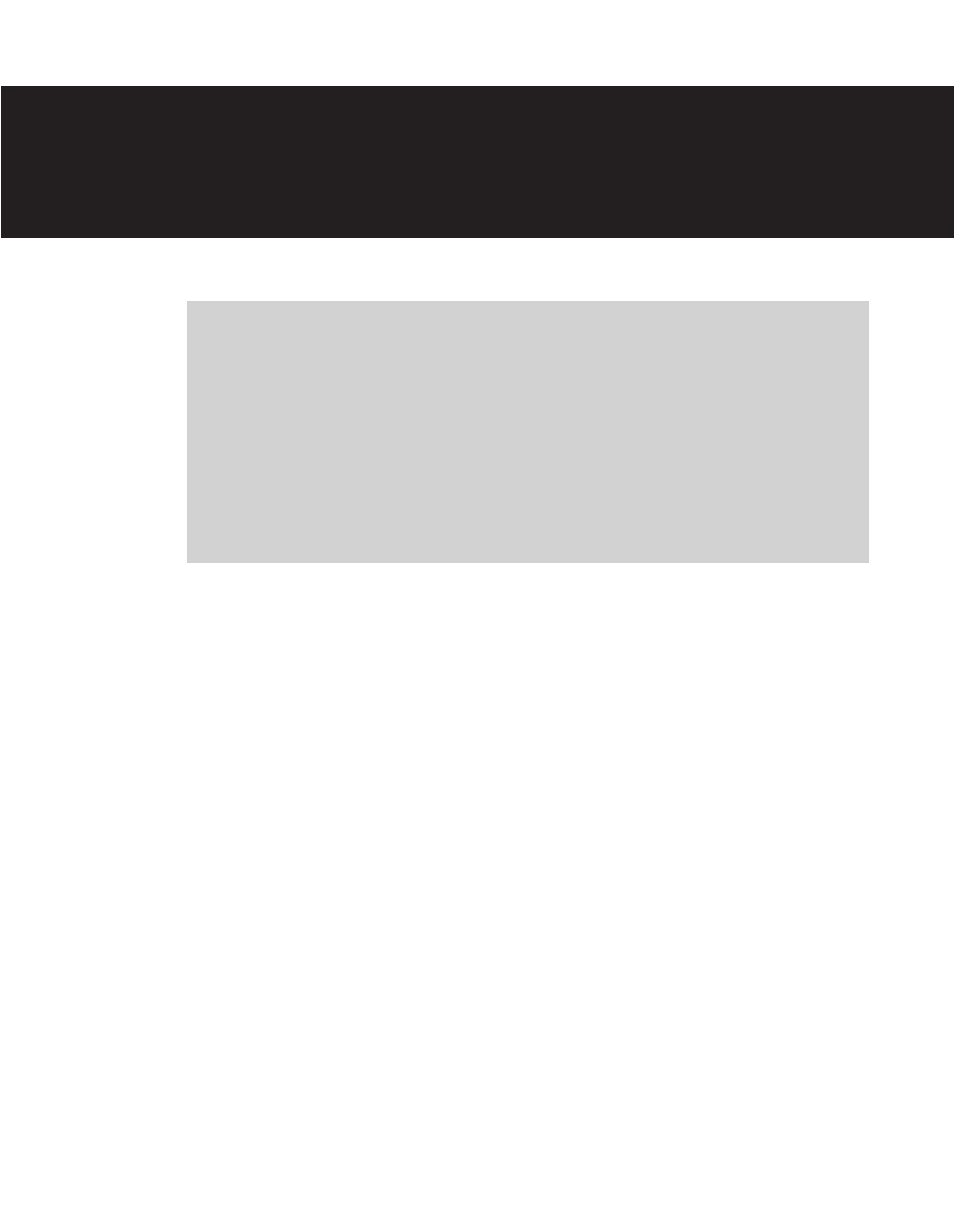
Using Click Supervisor
5
In this chapter
˽ Connecting to Your Computer
˽ Accessing the Communication Screen
˽ Serial Communication
˽ IP Communication
˽ Working with Modules
5
Once you have Click Supervisor installed on your computer, you can begin using it to con-
figure and monitor your Click devices.
Connecting to Your Computer
The first step is to connect your computer to the Click modules on your DIN rail so that
Click Supervisor can see them. Click Supervisor can detect all computer-programmable
devices that are connected together by either a wired or wireless connection.
You can do this one of two ways. If you are using an Ethernet connection, you must be on
the same network with the Click device. Plug the Ethernet cable from your computer or
switch to the RJ-45 jack on the front of the Click 301. You must use a crossover cable to
connect your computer to the Click 301 via Ethernet.
If you are using a serial RS-232 connection, the computer needs to be connected by a
straight-through serial cable to the DB-9 connector on the front of any one of the comput-
er-programmable devices on the T-bus. See the beginning of Chapter 4 for a list of Click
100–400 series devices that can be configured using Click Supervisor.
- Click 421 (bluetooth to serial converter) (CLK-421) - User Guide Click 342 (lean managed ethernet switch) (CLK-342) - User Guide Click 341 (lean managed ethernet switch) (CLK-341) - User Guide Click 340 (lean managed ethernet switch) (CLK-340) - User Guide Click 331 (unmanaged ethernet switch) (CLK-331) - User Guide Click 330 (unmanaged ethernet switch) (CLK-330) - User Guide Click 304 (RS-232 to RS-485 converter) (CLK-304) - User Guide Click 305 (RS-232 to RS-485 converter) (CLK-305) - User Guide Click 301 (serial to ethernet converter) (CLK-301) - User Guide Click 100 (16 output contact closure) (CLK-100) - User Guide Click 104 (4-channel DIN rail contact closure) (CLK-104) - User Guide Click 110 (4-channel contact closure eurocard) (CLK-110) - User Guide Click 112 (detector rack card) (CLK-112) - User Guide Click 114 (detector rack card) (CLK-114) - User Guide Click 120 (screw terminal relay) (CLK-120) - User Guide Click 121 (spring cage relay) (CLK-121) - User Guide Click 200 (surge suppression) (CLK-200) - User Guide Click 201 (1 amp AC to DC converter) (CLK-201) - User Guide Click 202 (2 amp AC to DC converter) (CLK-202) - User Guide Click 203 (UPS and battery) (CLK-203) - User Guide Click 204 (4 amp AC to DC converter) (CLK-204) - User Guide Click 210 (AC circuit breaker) (CLK-210) - User Guide Click 211 (AC outlet) (CLK-211) - User Guide Click 221 (DC surge protector) (CLK-221) - User Guide Click 222 (system surge protector) (CLK-222) - User Guide Click 223 (dual-485 surge protector) (CLK-223) - User Guide Click 230 (AC surge protector) (CLK-230) - User Guide Click 250 (wireless surge protector) (CLK-250) - User Guide
