Wavetronix Click 400 (900 MHz radio) (CLK-400) - User Guide User Manual
Page 105
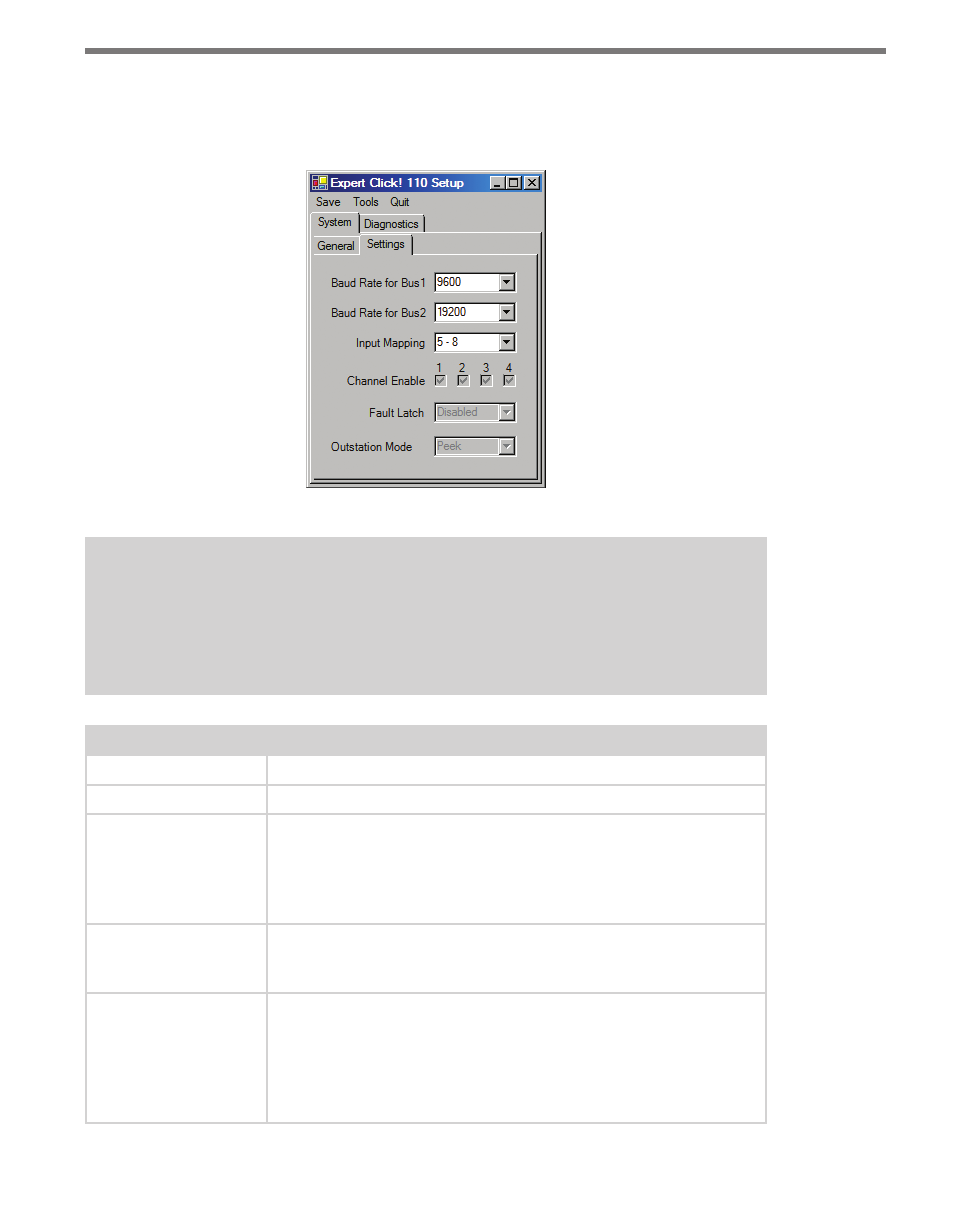
104
CHAPTER 9 • CLICK 110
The System > Settings tab lets you configure and view many of the parameters that are also
available elsewhere on the device (see Table 9.1 earlier in this chapter for more informa-
tion). The tab has the following parameters (see Figure 9.11 and Table 9.16):
Figure 9.11 – Expert Driver Settings Tab
Note
These parameters can also be configured using the DIP switches or the front panel
menu; if in the DIP switches they are set to Hardware mode, the parameters will ap-
pear grayed out on this screen.
Setting
Description
Baud Rate for Bus 1
Lets you change the baud rate, in bps, of bus 1.
Baud Rate for Bus 2
Lets you change the baud rate, in bps, of bus 2.
Input Mapping
Lets you assign input datagram channels received from the sensor to
the device’s four output channels. The outputs are mapped sequen-
tially—that is, they can only be mapped in numerically ordered groups
of four (1–4, 5–8, etc.). See Input Mapping in either the DIP Switches
or Front Panel Menu sections in this chapter for more information.
Channel Enable
Lets you choose which of the output channels are enabled. Any com-
bination of outputs can be enabled. A disabled output will never enter
the detection state, and will never indicate a fault condition.
Fault Latch
Lets you view if Fault Latch is enabled. See Fault Latch in the DIP
Switches section of this chapter for more information.
Fault latching can only be configured using the DIP switches, so this
parameter will always be grayed out, allowing you to view but not
change the configuration of this parameter.
- Click 421 (bluetooth to serial converter) (CLK-421) - User Guide Click 342 (lean managed ethernet switch) (CLK-342) - User Guide Click 341 (lean managed ethernet switch) (CLK-341) - User Guide Click 340 (lean managed ethernet switch) (CLK-340) - User Guide Click 331 (unmanaged ethernet switch) (CLK-331) - User Guide Click 330 (unmanaged ethernet switch) (CLK-330) - User Guide Click 304 (RS-232 to RS-485 converter) (CLK-304) - User Guide Click 305 (RS-232 to RS-485 converter) (CLK-305) - User Guide Click 301 (serial to ethernet converter) (CLK-301) - User Guide Click 100 (16 output contact closure) (CLK-100) - User Guide Click 104 (4-channel DIN rail contact closure) (CLK-104) - User Guide Click 110 (4-channel contact closure eurocard) (CLK-110) - User Guide Click 112 (detector rack card) (CLK-112) - User Guide Click 114 (detector rack card) (CLK-114) - User Guide Click 120 (screw terminal relay) (CLK-120) - User Guide Click 121 (spring cage relay) (CLK-121) - User Guide Click 200 (surge suppression) (CLK-200) - User Guide Click 201 (1 amp AC to DC converter) (CLK-201) - User Guide Click 202 (2 amp AC to DC converter) (CLK-202) - User Guide Click 203 (UPS and battery) (CLK-203) - User Guide Click 204 (4 amp AC to DC converter) (CLK-204) - User Guide Click 210 (AC circuit breaker) (CLK-210) - User Guide Click 211 (AC outlet) (CLK-211) - User Guide Click 221 (DC surge protector) (CLK-221) - User Guide Click 222 (system surge protector) (CLK-222) - User Guide Click 223 (dual-485 surge protector) (CLK-223) - User Guide Click 230 (AC surge protector) (CLK-230) - User Guide Click 250 (wireless surge protector) (CLK-250) - User Guide
