Serial communication, Changing settings – Wavetronix Click 400 (900 MHz radio) (CLK-400) - User Guide User Manual
Page 36
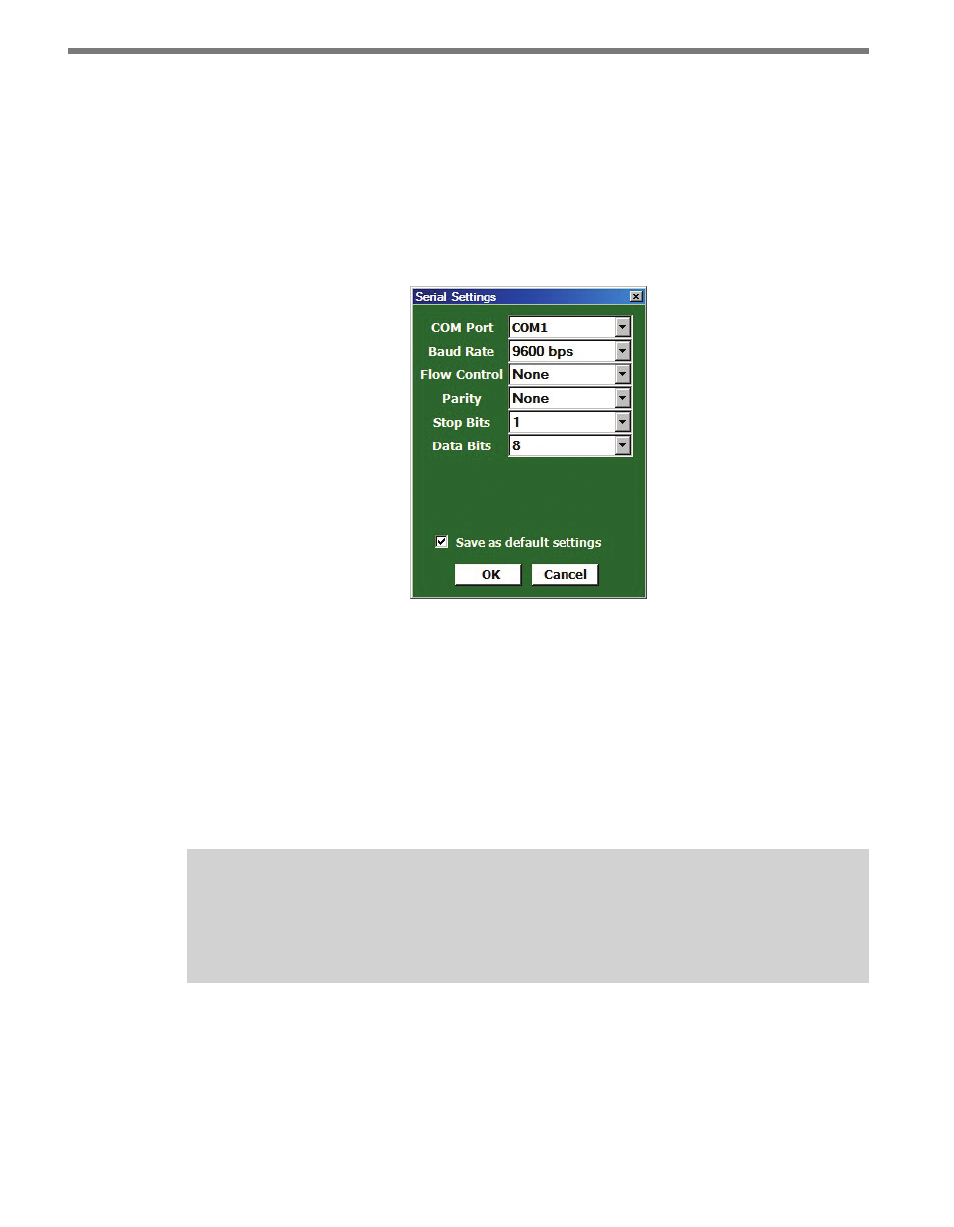
CHAPTER 5 • USING CLICK SUPERVISOR
35
Serial Communication
The first section on the Communication screen is Serial Communication. Here you can
connect to a Click device through an RS-232 cable.
Changing Settings
Click Settings to bring up the Serial Settings screen (see Figure 5.3).
Figure 5.3 – Serial Settings Screen
˽
COM Port – Allows you to change the serial connection port.
˽
Baud Rate – Allows you to change the baud rate or set it to auto-detect.
˽
Flow Control – Is usually only used if you are connecting your computer to an RS-232
device that requires hardware handshaking.
˽
Parity – Allows you to set parity error checking.
˽
Stop Bits – Allows you to set the number of stop bits.
˽
Data Bits –Allows you to set the number of data bits being sent.
Note
The flow control, parity, stop bits and data bits settings should not be changed un-
less you have been instructed to do so by Wavetronix Technical Services.
Click the Save as default settings checkbox to tell the software to remember your setup. Click
OK to return to the Communication screen or Cancel to exit without saving your settings.
On the Communication screen, you can see the settings reflected in the Port: and Baud:
entries. Port: shows the port you’ve set the program to communicate through, and Baud:
shows the baud rate, as set under Settings or as automatically detected.
- Click 421 (bluetooth to serial converter) (CLK-421) - User Guide Click 342 (lean managed ethernet switch) (CLK-342) - User Guide Click 341 (lean managed ethernet switch) (CLK-341) - User Guide Click 340 (lean managed ethernet switch) (CLK-340) - User Guide Click 331 (unmanaged ethernet switch) (CLK-331) - User Guide Click 330 (unmanaged ethernet switch) (CLK-330) - User Guide Click 304 (RS-232 to RS-485 converter) (CLK-304) - User Guide Click 305 (RS-232 to RS-485 converter) (CLK-305) - User Guide Click 301 (serial to ethernet converter) (CLK-301) - User Guide Click 100 (16 output contact closure) (CLK-100) - User Guide Click 104 (4-channel DIN rail contact closure) (CLK-104) - User Guide Click 110 (4-channel contact closure eurocard) (CLK-110) - User Guide Click 112 (detector rack card) (CLK-112) - User Guide Click 114 (detector rack card) (CLK-114) - User Guide Click 120 (screw terminal relay) (CLK-120) - User Guide Click 121 (spring cage relay) (CLK-121) - User Guide Click 200 (surge suppression) (CLK-200) - User Guide Click 201 (1 amp AC to DC converter) (CLK-201) - User Guide Click 202 (2 amp AC to DC converter) (CLK-202) - User Guide Click 203 (UPS and battery) (CLK-203) - User Guide Click 204 (4 amp AC to DC converter) (CLK-204) - User Guide Click 210 (AC circuit breaker) (CLK-210) - User Guide Click 211 (AC outlet) (CLK-211) - User Guide Click 221 (DC surge protector) (CLK-221) - User Guide Click 222 (system surge protector) (CLK-222) - User Guide Click 223 (dual-485 surge protector) (CLK-223) - User Guide Click 230 (AC surge protector) (CLK-230) - User Guide Click 250 (wireless surge protector) (CLK-250) - User Guide
